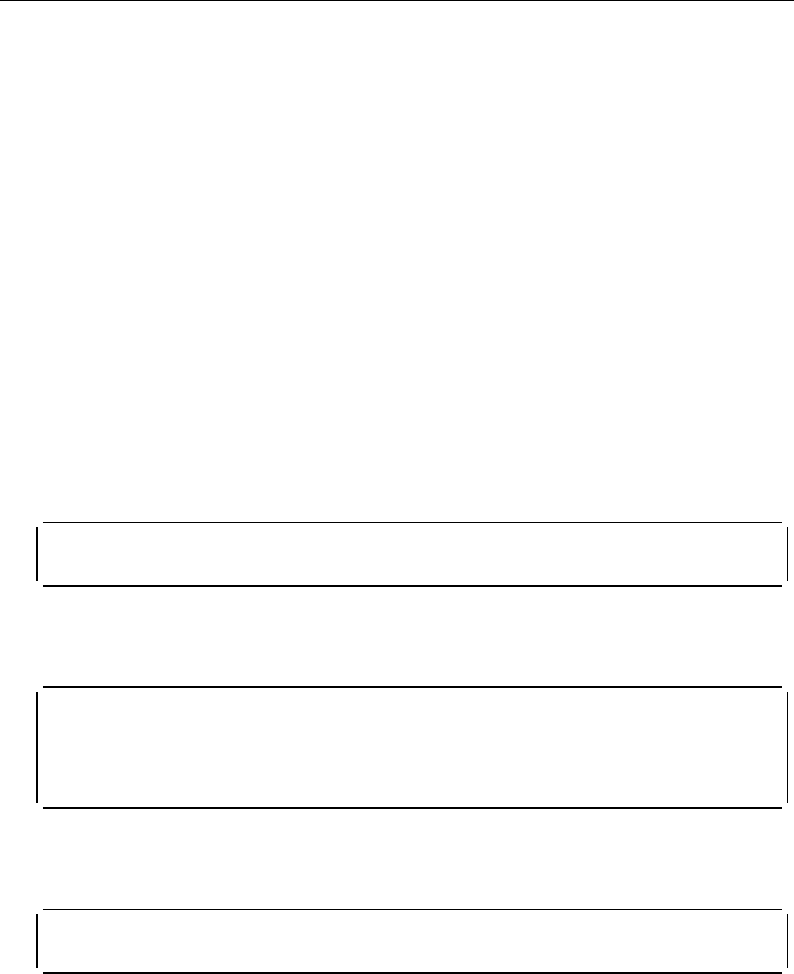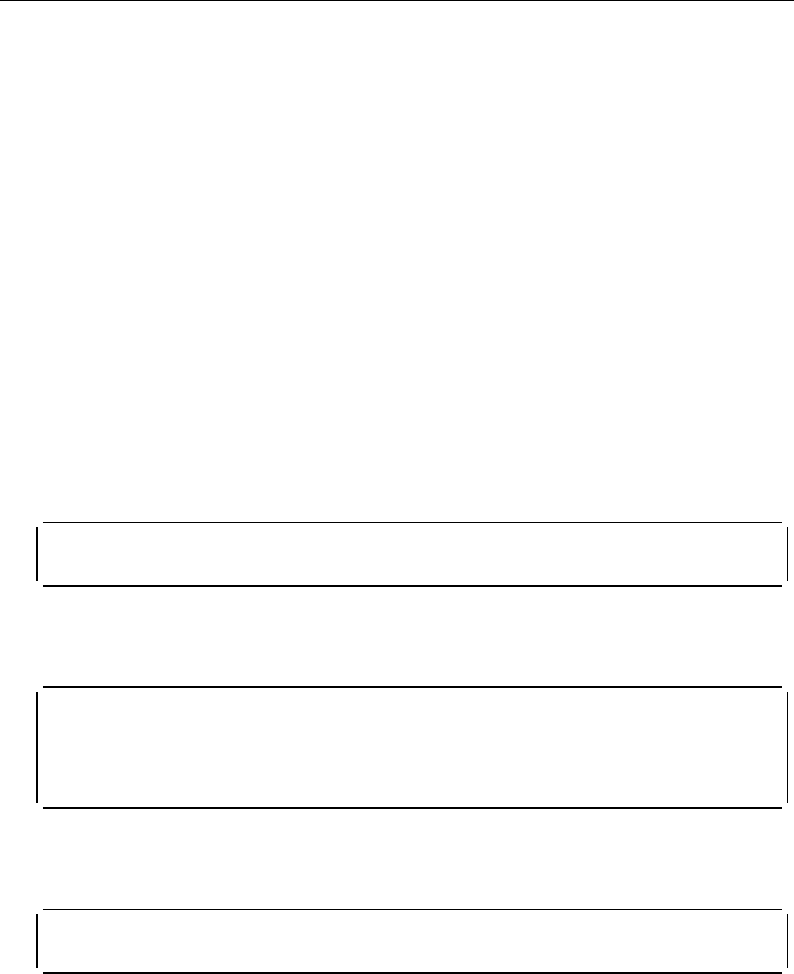
Setting Up a Configuration Console in SLIP Mode
The procedure that follows sets up the configuration console in SLIP mode and logs you
on as the system administrator with full access to all 6416SW commands.
Note: A typical workstation includes two serial ports (COM1, COM2):
One dedicated to an ASCII-terminal emulator,
The other dedicated to an IP stack and supported via the SLIP protocol.
Both ports are needed for this procedure.
1. Connect your workstation to the RS-232 console port on the front panel of the
6416SW from the ‘ASCII-terminal’ serial port.
2. Configure the terminal in Normal mode and logon as administrator as described in
“Setting Up a Configuration Console in Normal (ASCII) Mode” on page 4-7.
3. If a data transmission rate other than 9600 is required, use the SET TERMINAL
BAUD command to configure a data transmission rate.
ONcoreATM> set terminal baud 192 [ENTER]
4. Set the local IP address (6416SW) and remote IP address (workstation) for the
SLIP protocol using the SET TERMINAL SLIP_ADDRESSES command.
ONcoreATM> set terminal slip_addresses [ENTER]
Enter local ip address : 9.1 .86.139 [ENTER]
Enter remote ip address : 9.1 .86.138 [ENTER]
ONcoreATM>
5. Switch the configuration console port operating mode to SLIP using the SET
TERMINAL CONSOLE_PORT_PROTOCOL command.
ONcoreATM> set terminal console_port_protocol slip [ENTER]
6. Unplug the cable from the ‘ASCII-terminal’ serial port and plug it into the ‘IP-stack’
serial port of your workstation.
4-8 ONcore ATM Switch/Control Module: Installation and User's Guide