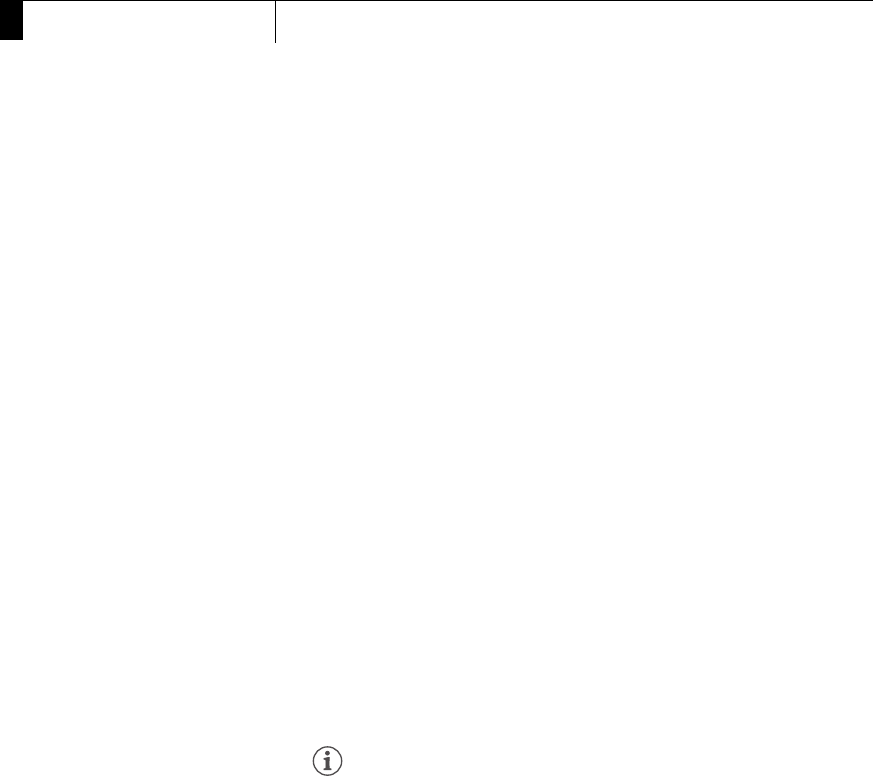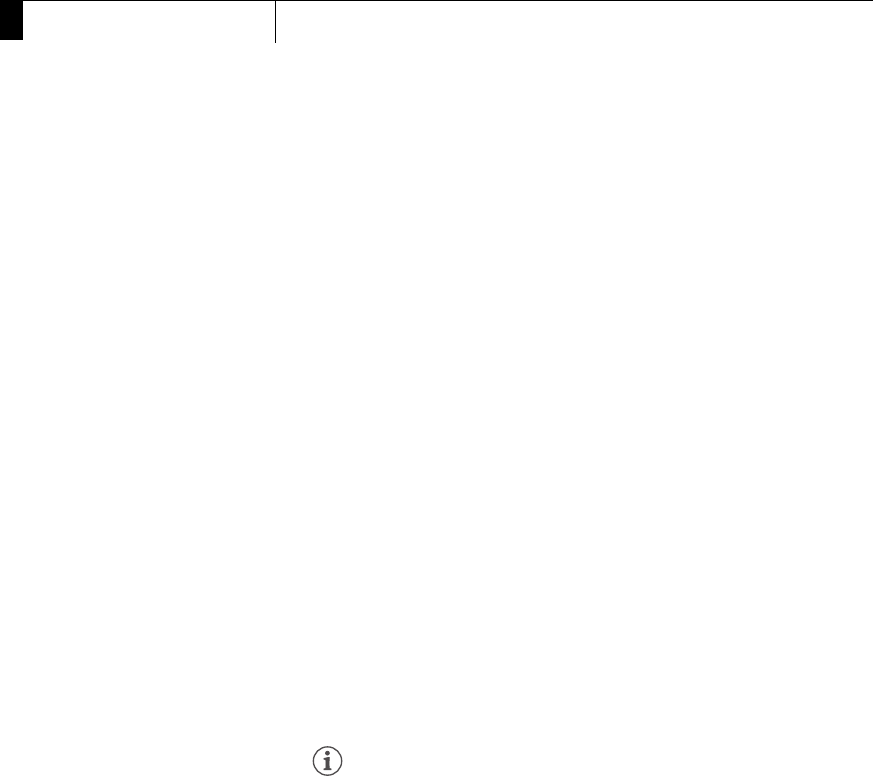
Playback
138
5
Clip Operations
• There may be up to a 0.5 second delay from when you press the
button to when the camcorder adds the shot mark.
Changing a Clip’s Thumbnail
You can change the thumbnail that appears in the clip index screen to a
thumbnail of a frame that appears in the [Shot Mark] index screen or
[Expand Clip] index screen.
1 Open the [Shot Mark] index screen or [Expand Clip] index
screen.
2 Select the desired frame (thumbnail) and then press SET to open
the clip menu.
3 Select [Set Index Picture] and then press SET.
• The clip information screen appears and it prompts you to confirm
the operation.
4 Select [OK] and then press SET.
• The selected frame is set as the thumbnail and the screen changes
back to the previous index screen. W appears next to the thumbnail
of the selected frame.
• Select [Cancel] instead to cancel the operation.
NOTES
• When playing back a clip from the clip index screen, playback will start
from the beginning of the clip, regardless of the thumbnail.