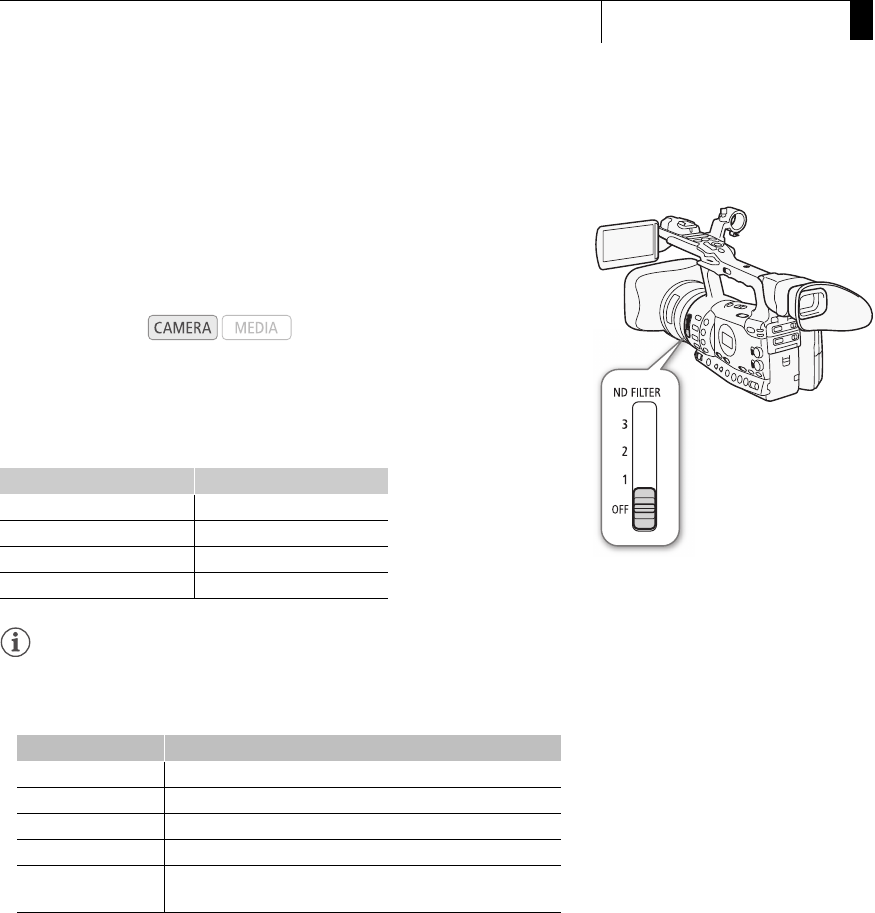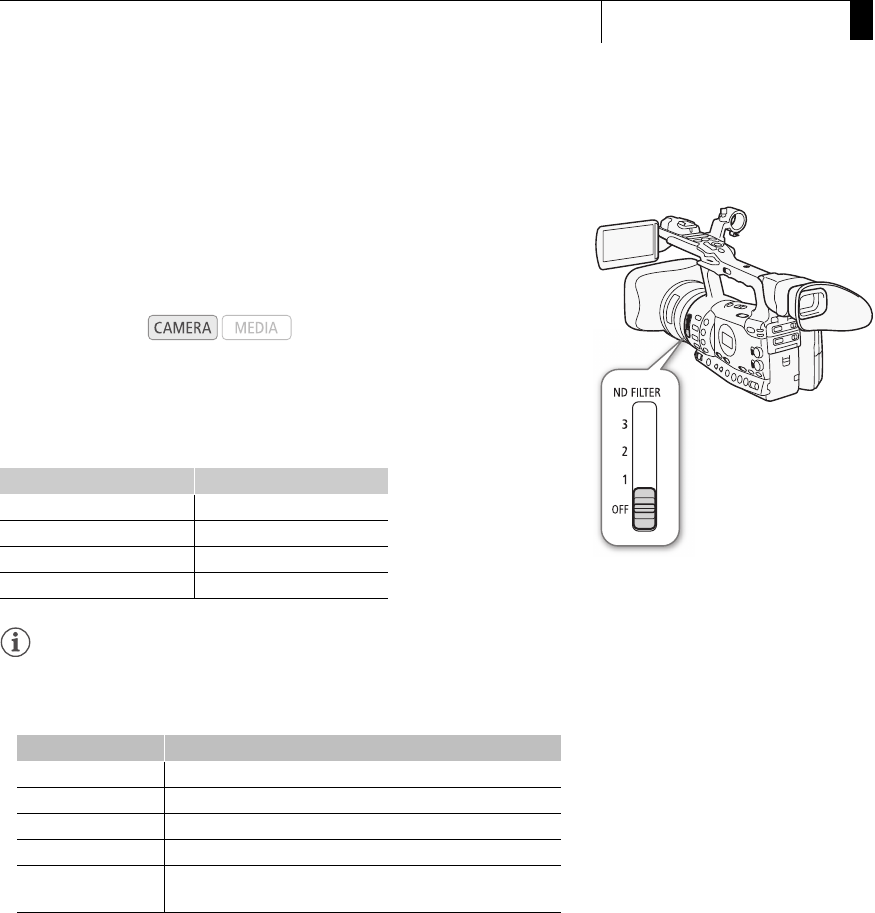
69
Recording
3
Using the ND Filter
Using the ND Filter
Using the ND filters allows you keep the aperture within an appropriate
range when recording in bright surroundings*.
* When recording in bright surroundings, the camcorder closes down the aperture.
This may cause the picture to appear blurred depending on the zoom position.
Using the ND filter or setting a faster shutter speed can reduce such blur.
Set the ND FILTER switch to the desired setting.
• The filter setting appears on the left side of the screen.
ND Filter Settings
NOTES
• During automatic aperture control (0 66), the ND filter warning will
appear if the current setting is not appropriate. Perform the action
described in the following table.
• Depending on the scene, the color may change when turning the ND
filter on/off. Setting a custom white balance (0 72) may be effective in
such case.
Operating modes:
Switch setting Screen display
OFF No display
1 [ND1 1/4]
2 [ND2 1/16]
3 [ND3 1/64]
Warning What to do
[ND CLR] (flashes) Set the ND FILTER switch to OFF.
[ND1 1/4] (flashes) Set the ND FILTER switch to 1.
[ND2 1/16] (flashes) Set the ND FILTER switch to 2.
[ND3 1/64] (flashes) Set the ND FILTER switch to 3.
[ND] appears in red
The ND FILTER switch is between two positions. Set it correctly to
the desired position.