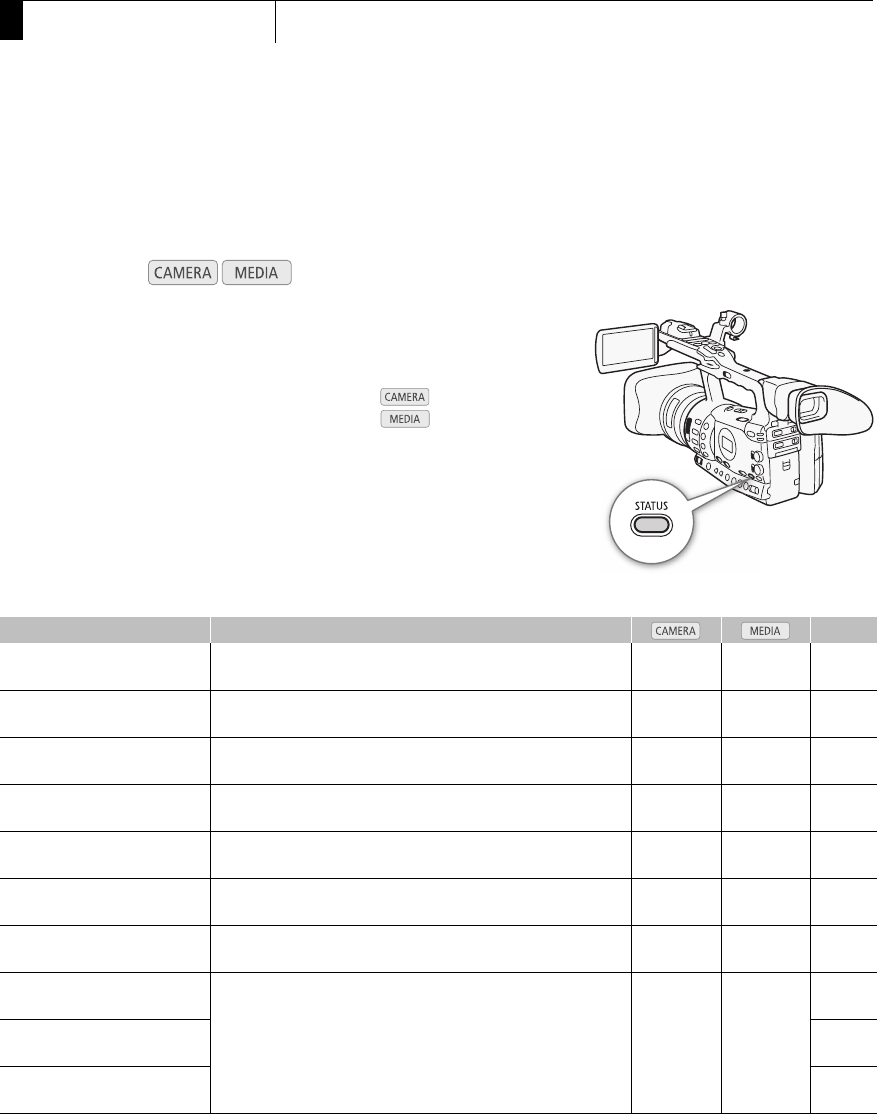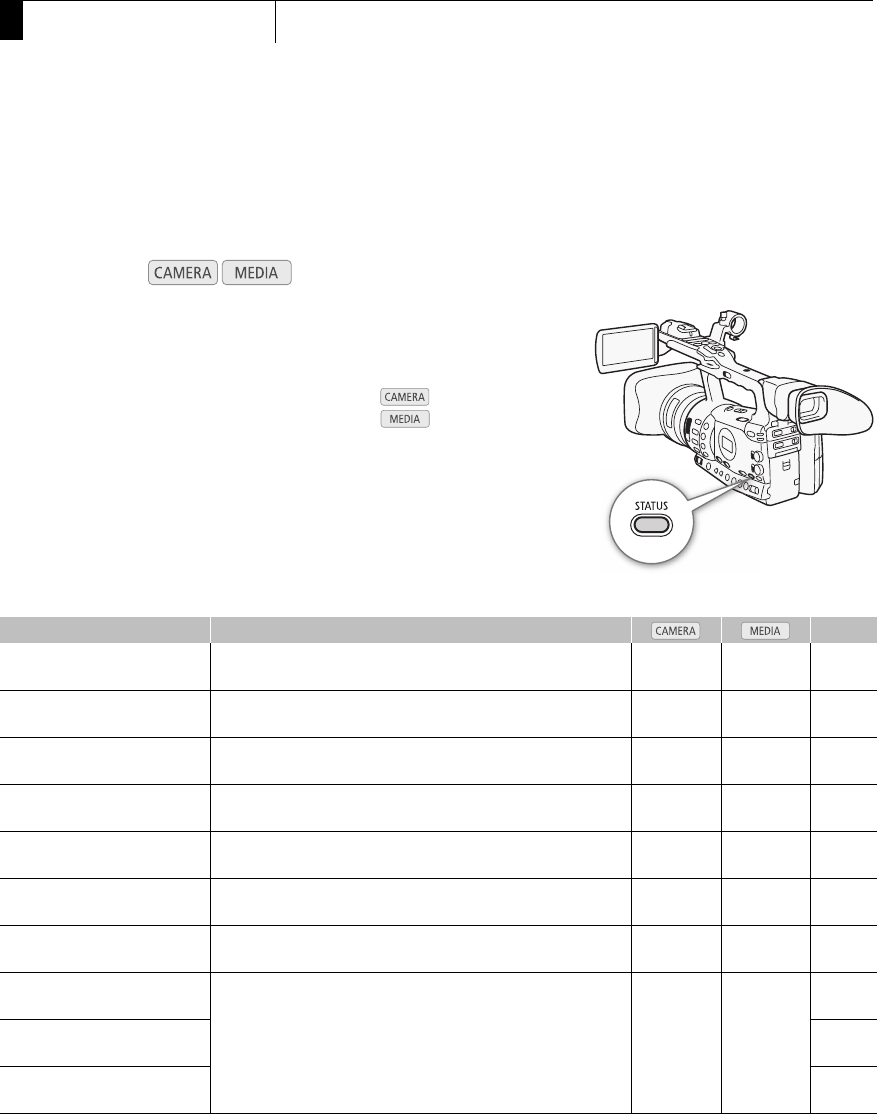
Additional Information
172
8
Displaying the Status Screens
Displaying the Status Screens
You can use the status screens to check the camcorder’s various recording- and playback-related settings. You
can also output the status screens on an external monitor.
1 Press the STATUS button.
• The status screen most recently displayed will appear unless you
turned off the camcorder or changed the operating mode. In such
case, the [Camera] status screen appears in mode and the
[Buttons / Remote] status screen appears in mode.
2 Push the joystick up/down or use the SELECT dial to scroll through
the status screens.
3 When you are finished, press the STATUS button again to exit the
status screens.
• Alternatively, you can press the MENU or CUSTOM PICT. button. Doing
so will exit the status screen and open the respective menu.
* Does not appear in the [Photos] index screen.
Operating modes:
Status screen Description 0
[Camera]
Displays settings related to recording, such as gain, focus and zoom. N – 173
[Buttons / Remote] Allows you to verify the current function of each assignable button
and whether the wireless controller is on.
N N 173
[Audio]*
Displays settings related to audio. N N 174
[Media]
Displays information about the recording media. N N 174
[Video] Displays the settings for the video terminals and which special
recording mode is in effect.
N N 175
[User Memo]
Displays the user memo that will be recorded with clips. N – 175
[Battery / Hour Meter] Allows you to check the remaining battery time, battery life and how
long the camcorder has been in operation.
N N 176
[X Data 1/3]
Displays the settings for the custom picture file that will be
embedded into clips.
N –
176
[X Data 2/3]
177
[X Data 3/3]
177