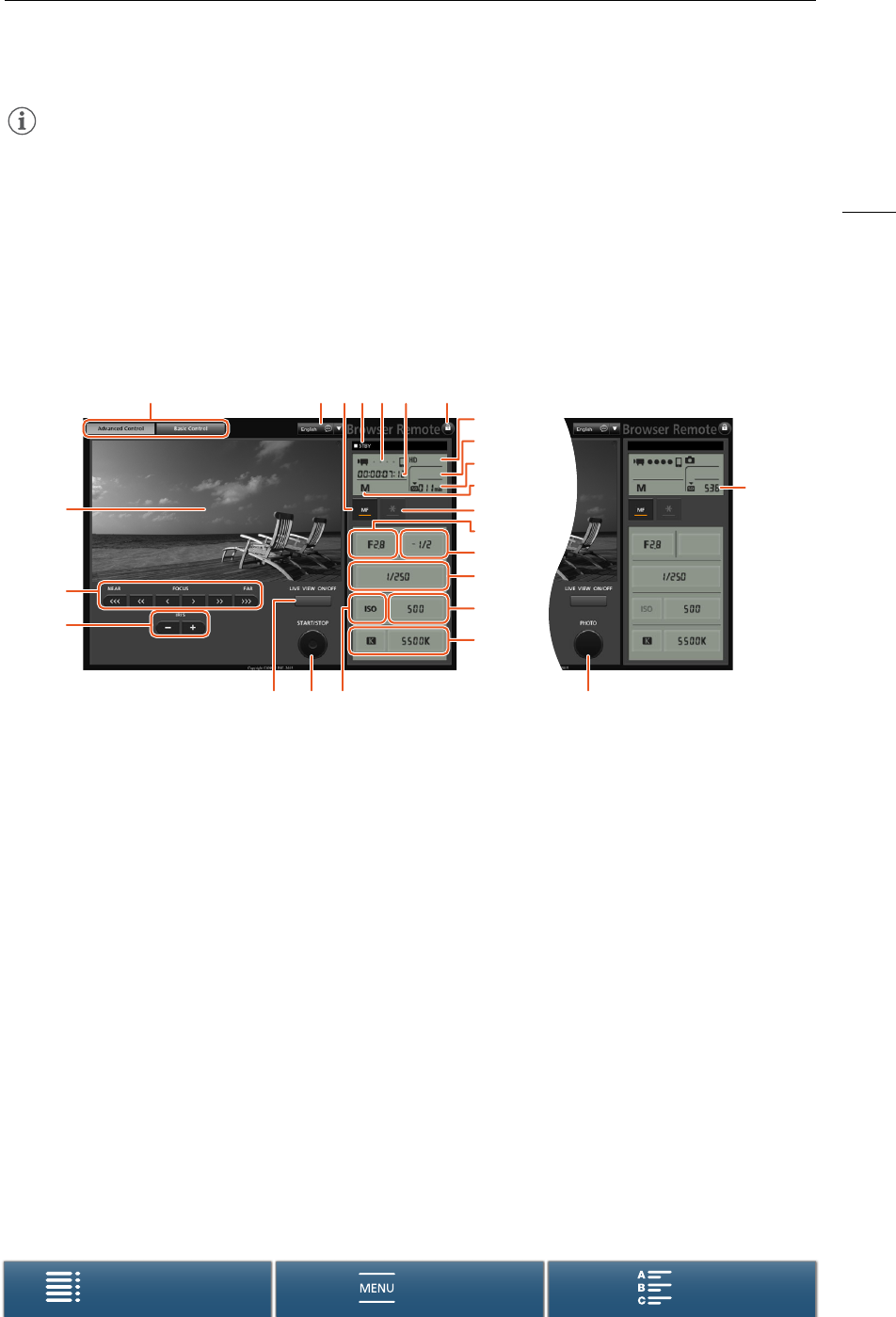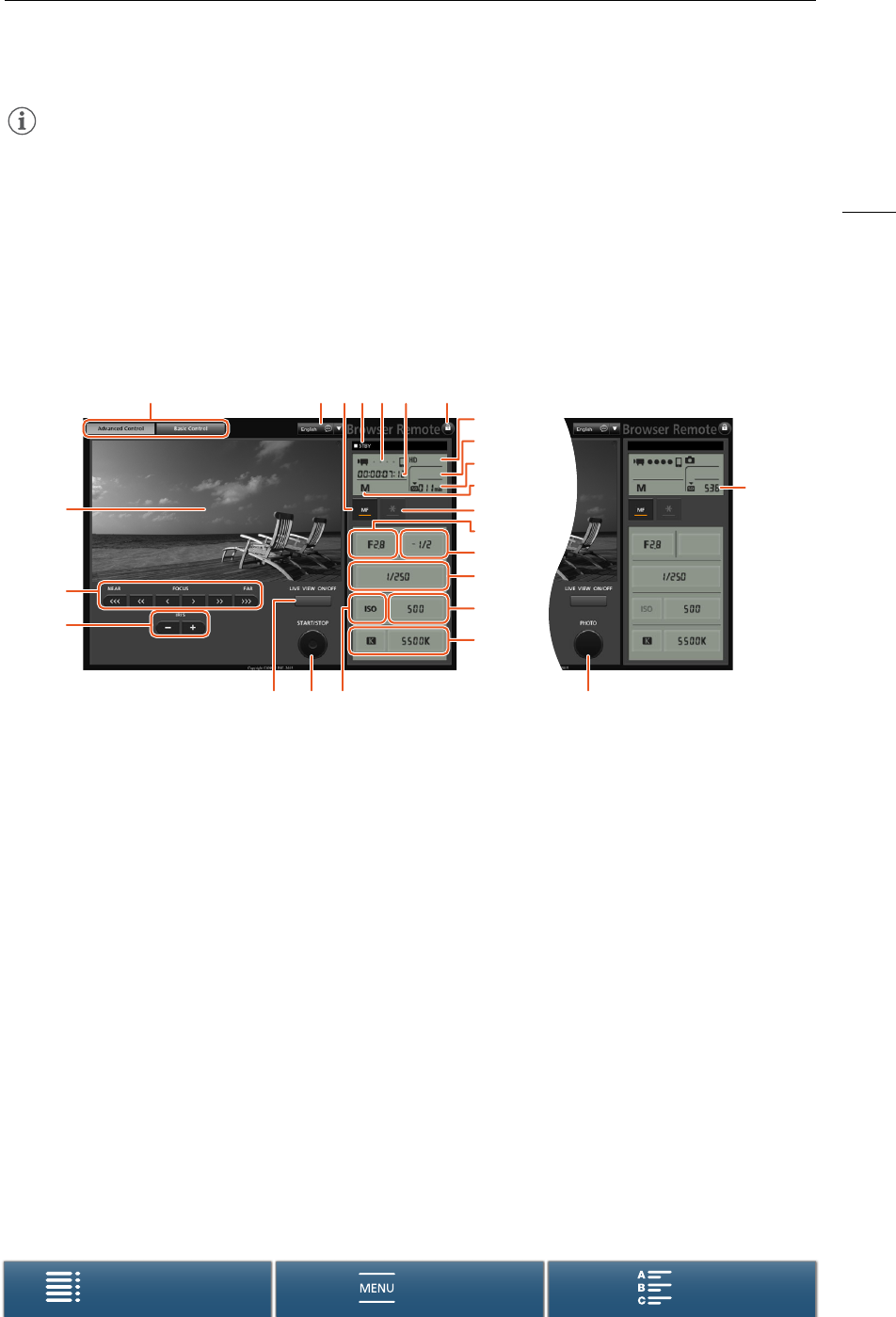
129
Browser Remote: Controlling the Camcorder from a Network Device
Menus
Table of Contents Index
NOTES
• Depending on the network used and the strength of the Wi-Fi signal, you may notice delays in the refreshing of
the live view image and other settings.
• While color bars are displayed on the camcorder, the live view image will not be displayed.
The [Advanced Control] Screen
When using a computer, tablet and other devices with larger screens, the [Advanced Control] screen offers all
the controls available for operating the camcorder remotely via Browser Remote. For details, refer to each
function’s explanation.
* Onscreen display/indication only. The content or value cannot be changed using Browser Remote.
678 1045
2221 23
9
1
11
12
13
16
18
17
19
20
15
14
2
3
When recording clips
25
24
When taking photos
1 Live view screen
2 Focus controls (A 70)
3 IRIS -/+ buttons (A 57)
4 Browser Remote screen selection tabs
5 Language selection (A 128)
6 Focus mode button (A 70, 72)
7 Recording operation (A 45)
8 Network connection indicator*
9Time code* (A 78)
10 Key lock button (Browser Remote controls only)
11 Approximate remaining battery charge*
12 CFast card status and approximate remaining
recording time
13 SD card status and approximate remaining
recording time
14 Shooting mode*
15 Exposure lock (A 61)
16 Aperture controls (A 57)
17 Exposure adjustment value (A 61)
18 Shutter speed controls (A 57)
19 ISO speed/Gain controls (A 57)
20 White balance controls (A 65)
21 LIVE VIEW ON/OFF button (A 44)
22 START/STOP button (A 44)
23 ISO speed/Gain switch (A 57)
24 SD card status and available number of photos
25 PHOTO button (A 44)