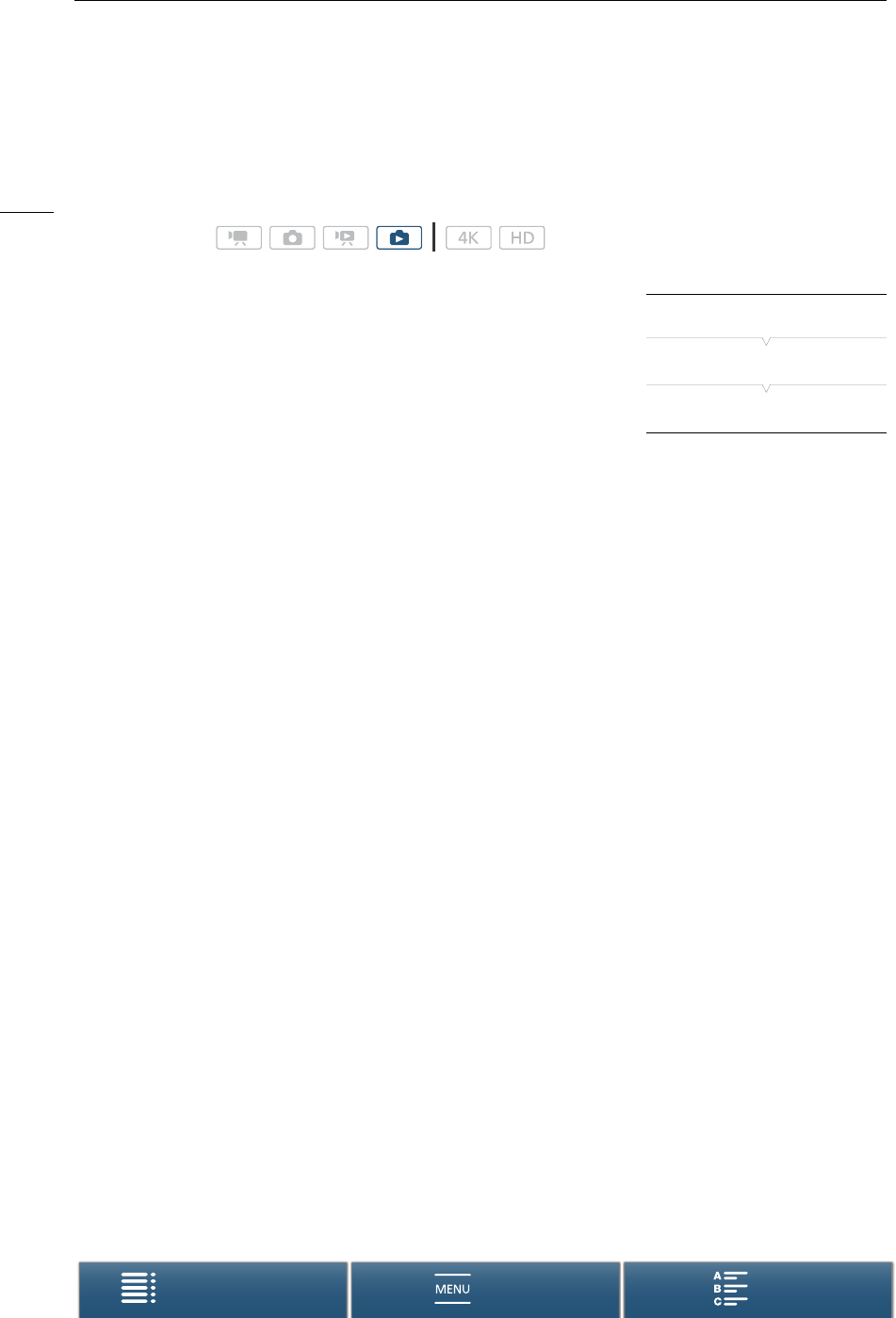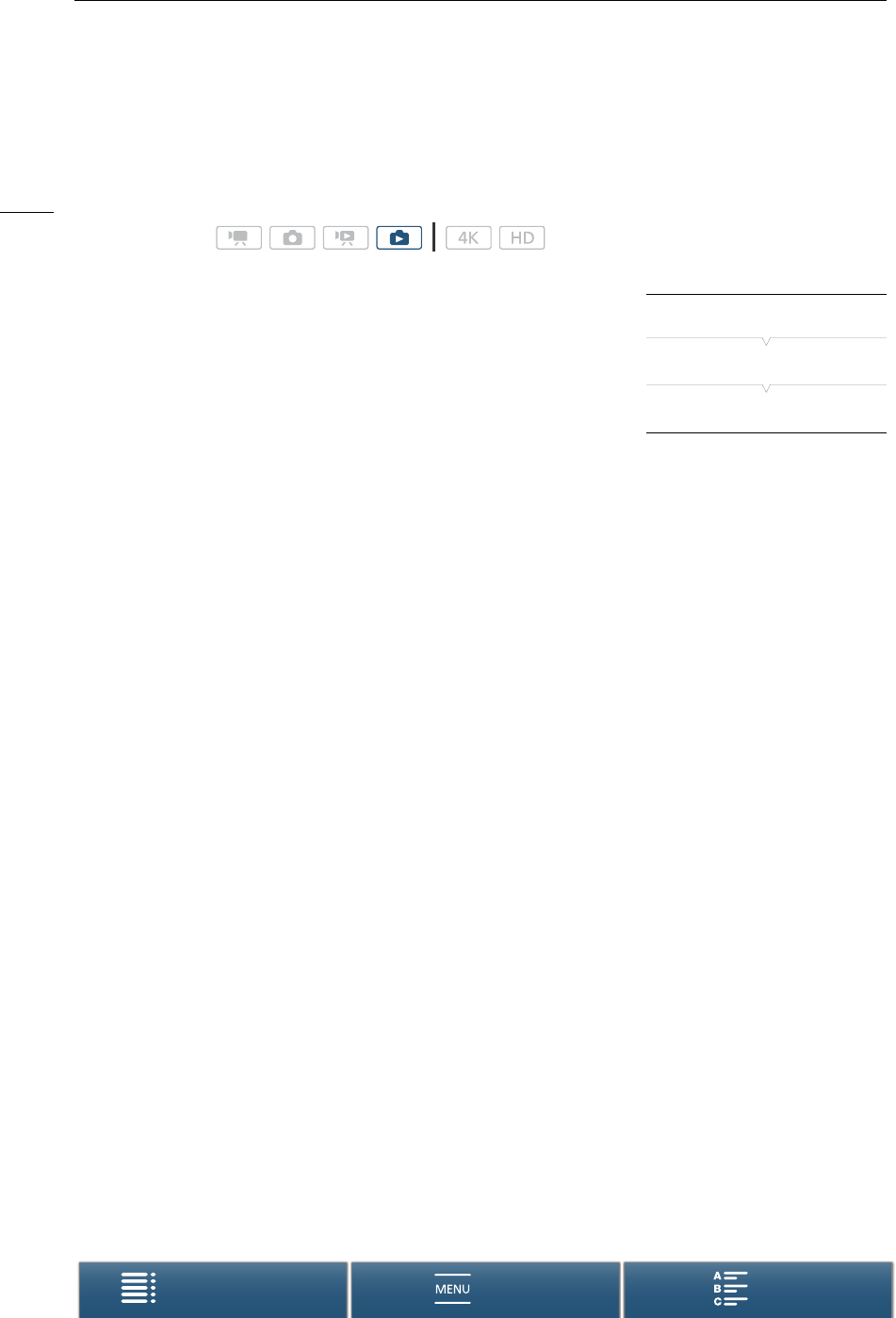
Media Server
132
Menus
Table of Contents Index
Media Server
Using the media server function, you can wirelessly view your photos from a connected network device. You will
need an access point connected to your network and the software installed on your computer that can play
photos on the media server.
1 Camcorder: Open the [}] index screen (A 103).
2 Camcorder: Press the MENU button.
3 Camcorder: Open the [— Media Server] screen.
[— Wi-Fi Setup] > [1] > [— Media Server]
• If the camcorder has an access point connection saved, [Connected]
appears on the screen and the connection is automatically
established.
• If the camcorder does not have an access point connection saved, you will be prompted to do so. Perform
the procedure in
Wireless Connections Using Wi-Fi
(A 121).
• Touch [View Information] to see the access point’s SSID (network name), connection protocol, camcorder’s
IP address and camcorder’s MAC address.
• From the information screen above, touch [Change Connection Point] to connect to a different access point.
4 Computer: Start the media playback software and select [Canon XC10] from the list of servers.
5 Computer: Select the desired photo to play back from the displayed folder.
6 Camcorder: To end the media server function, touch [End] and then touch [OK].
Operating modes:
[— Wi-Fi Setup]
[1]
[— Media Server]