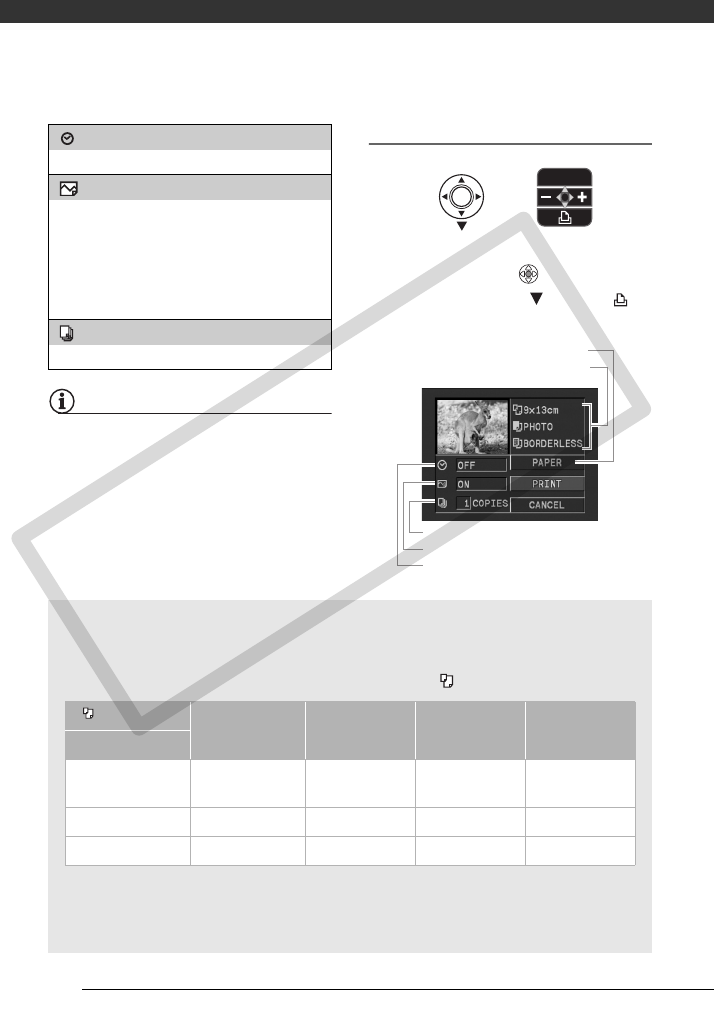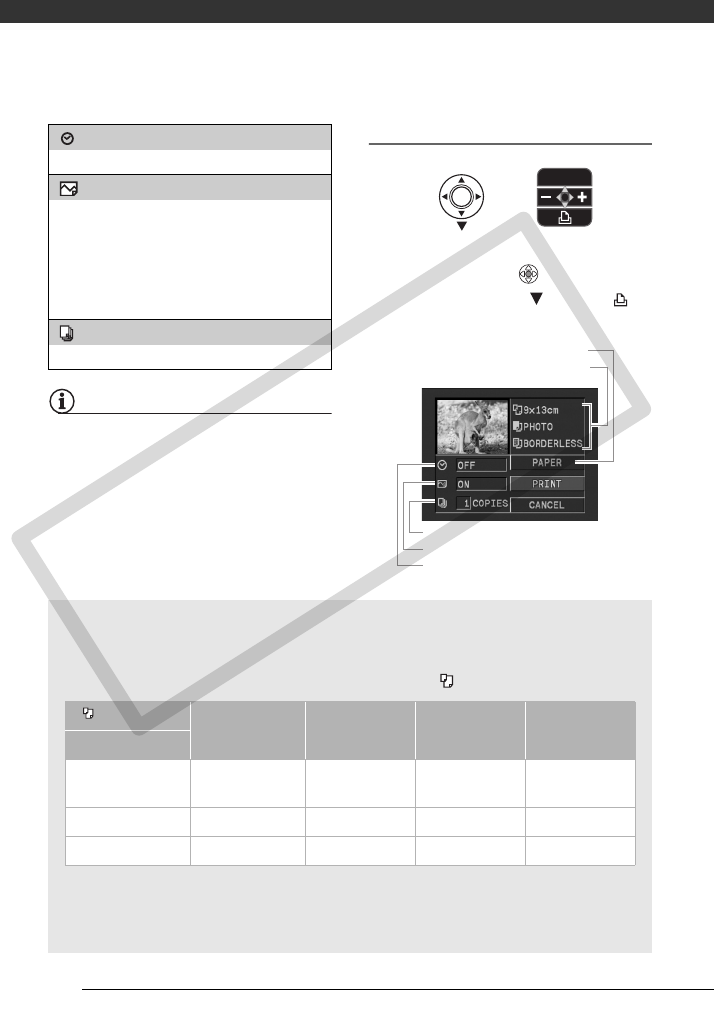
Photos
58
NOTES
Print setting options and [DEFAULT]
settings vary depending on the printer
model. For details, refer to the printer’s
instruction manual.
Printing after Changing the Print Settings
1
If the joystick guide does not appear
on screen, press ( ) to display it.
2 Push the joystick ( ) toward .
The print settings menu appears.
[ ] Date print
Select [ON], [OFF] or [DEFAULT].
[] Print Effect
The print effect can be used with printers
compatible with the Image Optimize function to
achieve higher quality prints. Select [ON], [OFF]
or [DEFAULT].
Canon PIXMA/SELPHY DS printers: You can
also select [VIVID], [NR] and [VIVID+NR].
[ ] Number of Copies
Select 1-99 copies.
Current paper settings (paper size,
paper type and page layout)
Date printing
Print effect
Number of copies
Paper settings
Printing Multiple Images on the Same Sheet [2-UP], [4-UP], etc.
When using Canon printers you can print the same still image multiple times on
the same sheet of paper. Use the following table as a guideline for the
recommended number of copies depending on the [ PAPER SIZE] setting.
1
You can also use the special sticker sheets.
2
When you use the wide-sized photo paper with the [DEFAULT] setting, you can also use
[2-UP] or [4-UP].
3
With the [8-UP] setting, you can also use the special sticker sheets.
[ PAPER SIZE]→ [CREDITCARD] [9 x 13 cm] [10 x 14.8 cm] [A4]
Canon printer ↓
PIXMA
SELPHY DS
– – 2, 4, 9 or 16
1
4
SELPHY CP 2, 4 or 8
2
2 or 4 2 or 4 –
SELPHY ES 2, 4 or 8
3
2 or 4 2 or 4 –
COPY