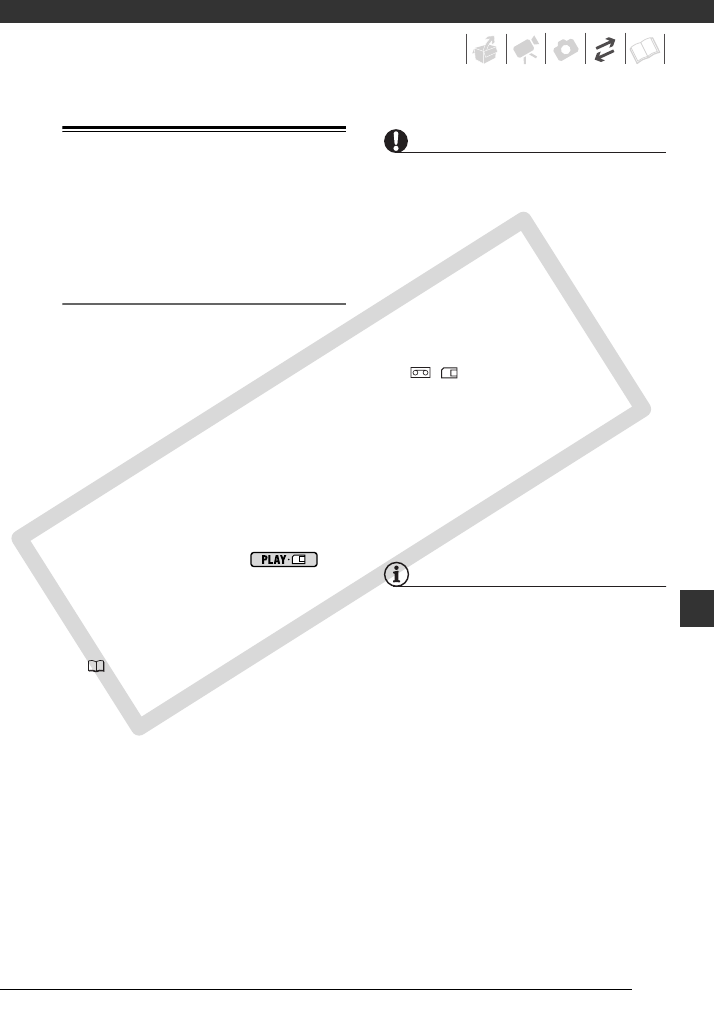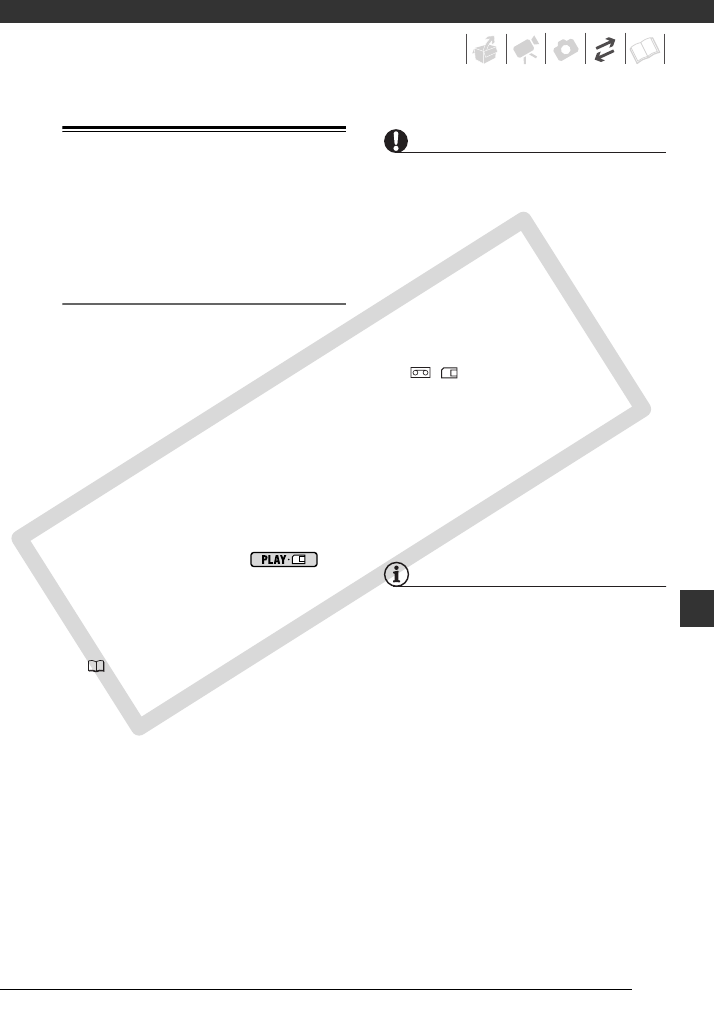
69
Transferring Photos – Direct Transfer
With the supplied USB cable and
software (on the DIGITAL VIDEO
Solution Disk CD-ROM) you can easily
transfer still images to a computer.
Preparations
The first time you connect the
camcorder to the computer, you need
to install the software and set the auto-
launch setting. From the second time
on, just connect the camcorder to the
computer using the USB cable to
transfer images.
1 Install the supplied Digital Video
Software.
Refer to the installation guide
(separate leaflet included with the
CD-ROM).
2 Set the camcorder to
mode.
3 Connect the camcorder to the
computer using the USB cable.
Refer to PC Connection Diagrams
( 67).
4 Set the auto-launch setting.
•See When Connecting the
Camcorder to a Computer
(Windows) or Auto-downloading
(Macintosh) in the Digital Video
Software instruction manual
(electronic version on PDF file).
• The direct transfer menu appears
on the camcorder’s screen.
IMPORTANT
• Observe the following precautions when
the CARD access indicator is on or
flashing. Failing to do so may result in
permanent data loss.
- Do not open the memory card slot
cover and do not remove the memory
card.
- Do not disconnect the USB cable.
- Do not turn off the camcorder or the
computer.
- Do not change the position of the
/ switch or the operating mode.
• Operation may not work correctly
depending on the software and the
specifications/settings of your
computer.
• If you wish to use the image files you
transferred from the memory card on
your computer, make copies of them
first. Use the copied files, retaining the
originals.
NOTES
• We recommend powering the
camcorder using the compact power
adapter.
• Refer also to the computer’s instruction
manual.
• Users of Windows Vista, Windows XP
and Mac OS X:
Your camcorder is equipped with the
standard Picture Transfer Protocol (PTP)
allowing you to download still images
(JPEG only) simply by connecting the
camcorder to a computer using the USB
cable, without having to install the
supplied software.
COPY