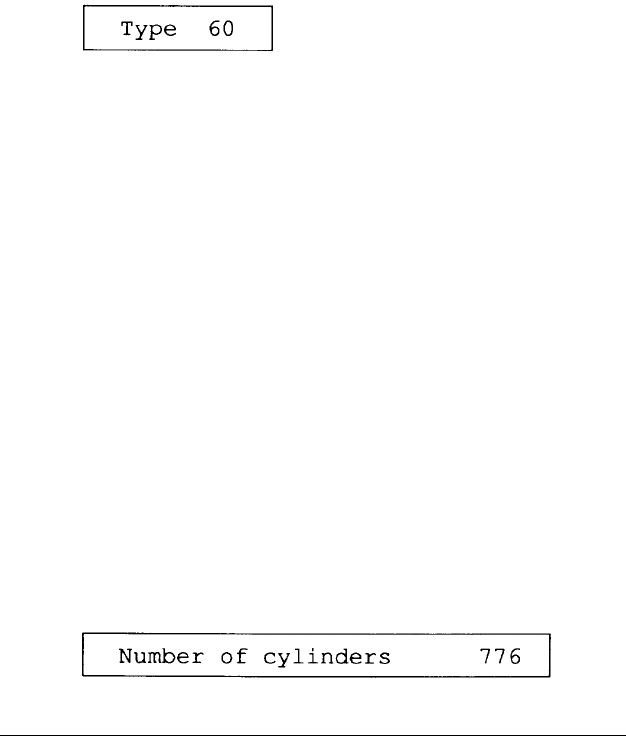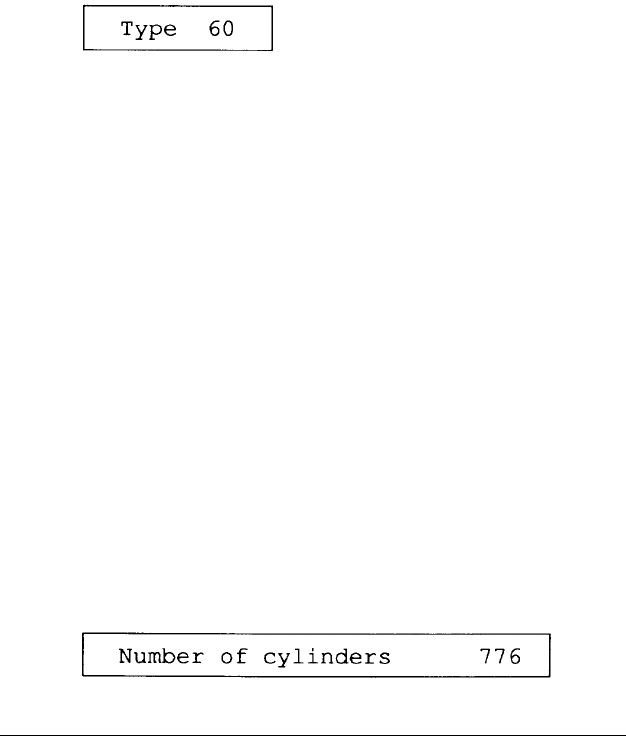
5.
If you have disconnected the drive or if the drive does not
exist, highlight None and press Enter. All the drive
settings become 0. Go to step 8.
If your hard disk matches one of the drive types listed in the
Hard Disk Drive Types table, go to step 6.
If your hard disk does not match one of the drive types listed
in the Hard Disk Drive Types table, go to step 7.
6.
Highlight Type and press Enter. The current type
number appears:
Now select the drive type number that matches your hard
disk configuration in the Hard Disk Drive Types table.
You can enter the drive type in one of two ways:
❏
You can type the drive type number and press Enter.
The screen displays the new number and settings.
❏
You can use the cursor keys to scan through the drive
type numbers. This is a handy way to verify new hard
disk settings before you press Enter because the settings
list is updated as you display each new type.
After you select the appropriate drive type number, press
Enter. The screen displays the new number and hard disk
settings. Go to step 8.
7.
If the configuration of the hard disk does not match one of
the drive types listed in the Hard Disk Drive Types table,
highlight User defined and press Enter. You see the
following:
2-22
Running the Setup Program