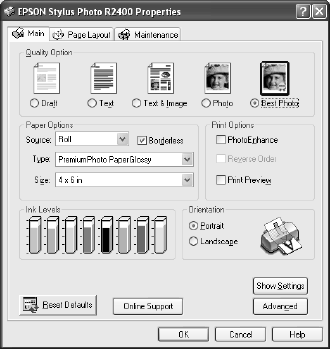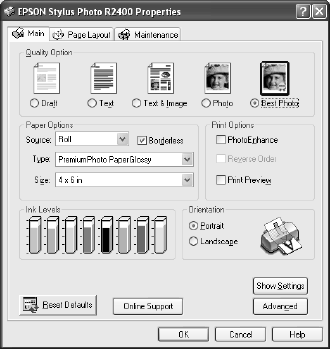
44 Printing Special Photos
Selecting Roll Paper Print Settings
Follow the steps in one of these sections to select your roll paper print settings:
■ “Windows” below
■ “Mac OS X” on page 45
Windows
1. Start your print application, open your photo file, and resize it as necessary.
2. Open the File menu, click Print, then click Properties or Preferences.
3. Select the type of roll paper you loaded as
the Type setting:
■ Premium Photo Paper Semi-Gloss
■ Ultra Premium Photo Paper Luster
■ Premium Photo Paper Glossy
Note: For PremierArt Water Resistant
Canvas, choose Ultra Premium Photo Paper
Luster. For Piezo Pro Matte Canvas, choose
Premium Presentation Paper Matte. When
printing on canvas, choose Best Photo or
Photo RPM and turn High Speed off.
For the best color prints on either Epson
canvas medium, be sure to use the Premium
ICC Profile.
4. If you’ll be printing photos without any borders, click the Borderless box.
5. Select the photo size as the Size setting.
If you’re printing a panoramic photo, select User Defined from the Size list and
enter the size of your photo. Make sure the width of your photo is 4, 8.3, or
12.95 inches maximum, depending on the width of the roll paper you loaded.
Also set the margins to 0 in your printing software.
Note: Don’t select PhotoEnhance when printing on roll paper. For the Source setting,
don’t choose Sheet or Manual - Roll.