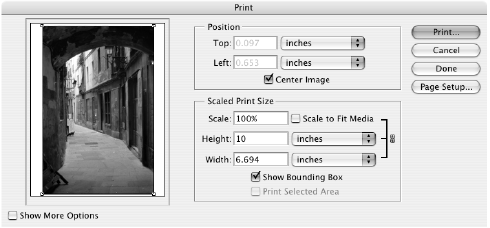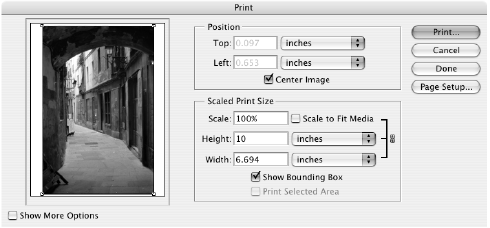
Printing Special Photos 59
7. When your image appears, evaluate the color balance and contrast as displayed on
your monitor. If they need improvement, select Image > Mode > Assign
Profile
(for Photoshop CS and 7) or Edit > Assign Profile (for Photoshop CS2
and CS3). Select one of the following as the Profile setting:
■ A different RGB working space, such as ColorMatch RGB or sRGB
IEC61966-2.1
■ A scanner profile for your scanner
■ A camera profile for your digital camera
Also click the Preview box so you can see the effects of your profile choice on the
screen.
Tip: This is most effective when your monitor is calibrated using a hardware
device such as the X-Rite
Eye-One Display 2 or Color vision Spyder2.
8. Click OK.
Note: Assigning a profile to the image doesn’t alter the image data, only the
interpretation of the data by your software and how it appears on your monitor
and in a printout. This is the best way to improve the color balance and contrast in
your image.
Selecting Your Print Settings
1. Select File > Print or
Print with Preview
. If
you see a window like this,
click More Options or
Show More Options.
2. Click the Page Setup
button to change the page
size and orientation
settings as necessary, then
click
OK.