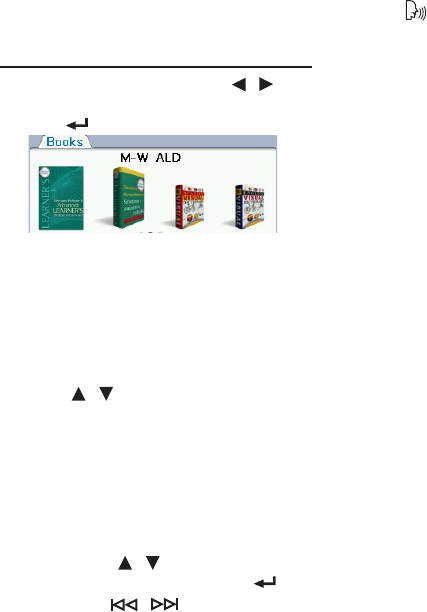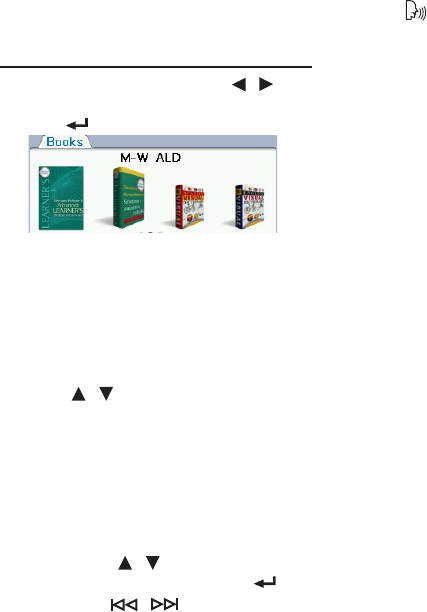
15
3.4 Merriam-Webster’s
Advanced Learner’s
English Dictionary
1. In the Books menu, press / to
select “M-W ALD” and then press
OK / .
2. Type a word.
• See 3.17 Hints on Inputting Words.
• Witheachletteryoutype,the
resulting list of potential matching
entries is refreshed. If the letters you
typed match an entry in the word list,
it is automatically highlighted. Or,
press / to select another word
entry you see in the word list.
• Whenanentryishighlightedfor
about 3 seconds, a preview will show
automatically on the right.
3. Press OK to view the entry.
• See 1.7 Browsing in the Device.
• Iftherearemultipleformswithinan
entry, press / to select the one
you want and then press OK / .
• PressFN + / to go to the
previous or next entry in the
dictionary or in a list of multiple
search results.
• Press to hear the headword
pronounced.
• Presslist to save the current
headword in My Word List for further
study or review. See 3.16 Adding
Words to My Word List and 4.5 My
Word List.
4. Type to start a new search.
Using Soft Keys
Press F1 to F5 that correspond to the
labels displayed along the bottom of the
screen.
• [Conf]: Views the confusables. See
3.12 Confusable Words.
• [DICT]: Goes to word search.
• [Example]: Goes to example search
or views usage examples of the
current entry. See 3.14 Searching
for Idioms, Usage Examples and
Collocations.
• [Extras]: Goes to Merriam-Webster’s
ALD Supplemental Data. See 3.7
Merriam-Webster’s ALD Supplemental
Data.
• [Idiom]: Goes to idiom search or
views idioms of the current entry.
See 3.14 Searching for Idioms, Usage
Examples and Collocations.