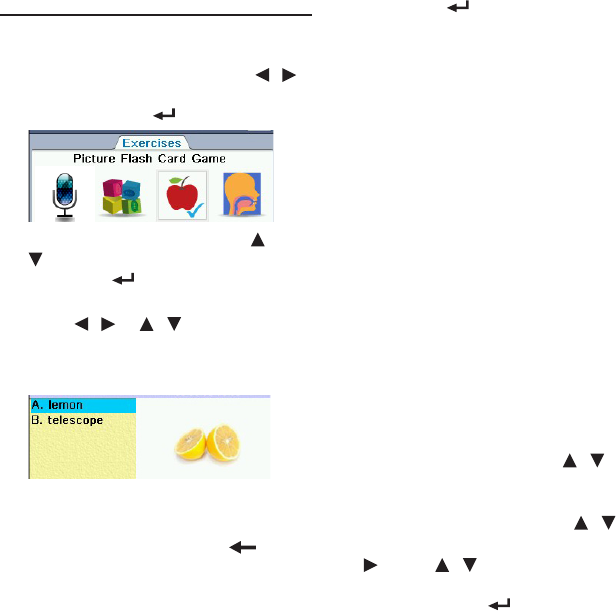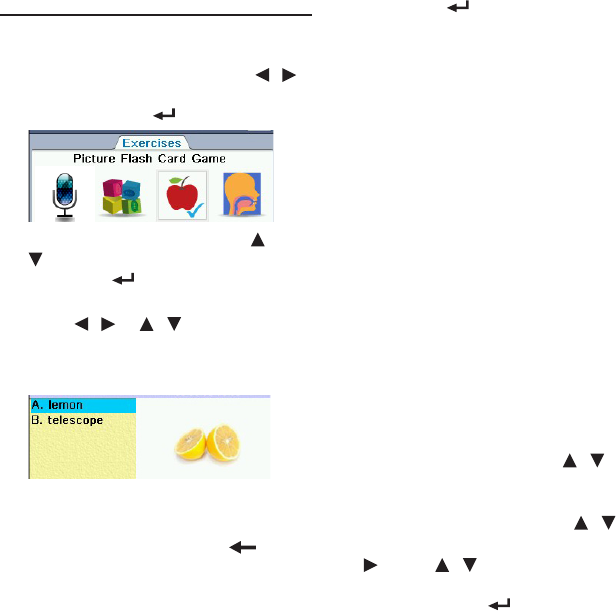
39
5.4 Picture Flash Card
Game
In Picture Card Game, you match words
with pictures.
1. In the Exercises menu, press /
to select “Picture Card Game” and
then press OK / .
2. In Picture Card Game, press /
to select a user name and then
press OK / .
• See5.1 Creating User Names.
3. Press / or / (when
applicable) to select a word or
a picture that matches with the
question.
• Toshowthedenitionofthe
question word or the highlighted
word, press F3 [Def]. Press to
return to the exercise.
• Toshowhints(byeliminatinga
selection), press F4 [Hint].
• Toskipthecurrentquestion,pressF2
[Skip].
4. Press OK / or F1 [Conrm] to
submit the answer.
• Intestmode,answermustbe
submitted within the time limit.
5. When all the questions in an
exercise are done, press F2 [Score]
to show the score sheet. Then,
press one of the following soft keys
to continue:
• PressF1 [Cont] to start a new
exercise.
• PressF2 [Retry] to try again the
questions with wrong answers.
• PressF3 [Review] to show all words
in the exercise. In the review, press F1
[Def] to show the denitions of the
words. Press F2 [Score] to return to
the score sheet.
• PressF5 [Exit] to quit the exercise.
Changing the Settings
In the list of user names, press / to
select a user and then press F5 [Setting]
to change the settings.
1. In the setting menu, press / to
select an option and then press
. Press / to change the
settings in the pop-up menu and
then press OK / to conrm.
• Mode: Selects exercise or test mode.