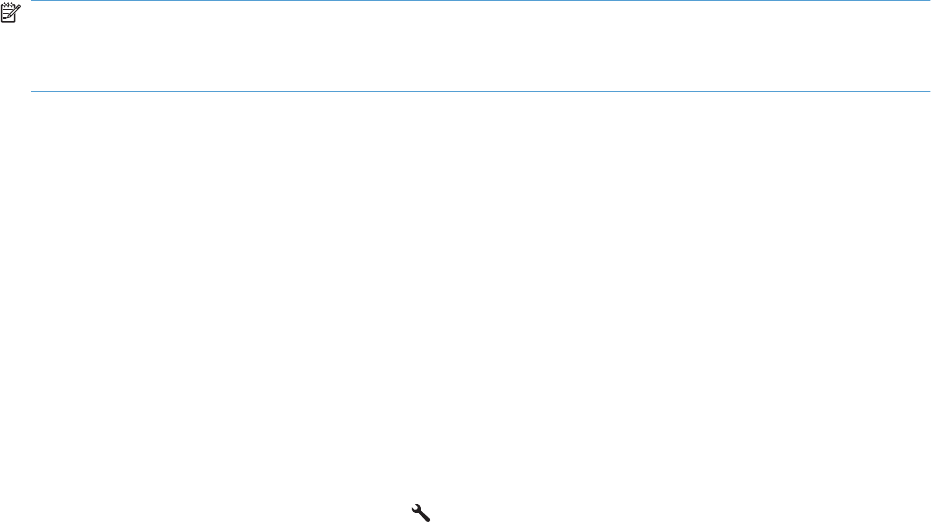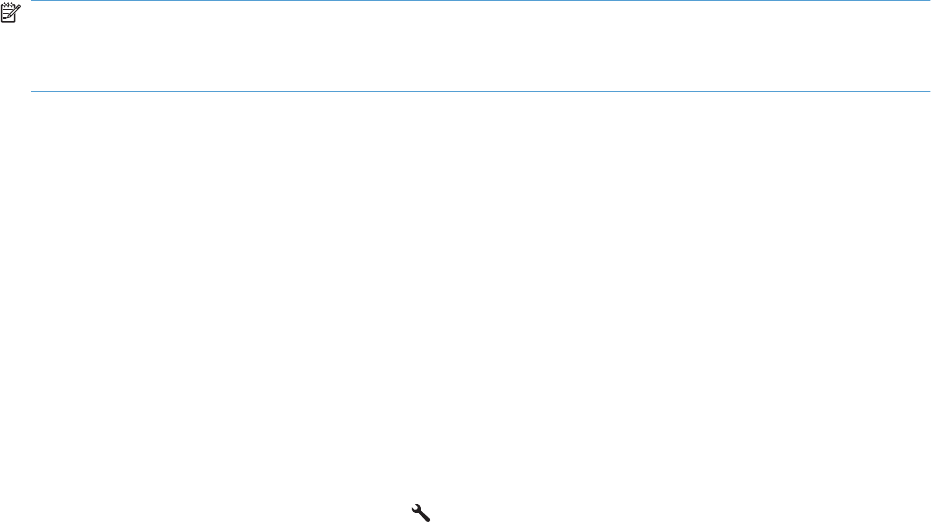
Receive faxes to a computer
NOTE: Receiving faxes by using a computer is not supported for Macintosh.
Receiving faxes to a computer is available only if a full software installation was performed during initial
product setup.
To receive faxes to your computer, turn on the receive-to-PC setting in the software.
1. Open HP Toolbox.
2. Select the product.
3. Click Fax.
4. Click Fax Tasks.
5. Under Fax Receive Mode, select Receive faxes to this computer.
Turn off the receive-to-PC setting from the control panel
The receive-to-PC setting can be activated only from one computer. If for any reason that computer is
no longer available, you can use the following procedure to turn the receive-to-PC setting off from the
control panel.
1. On the control panel, press the Setup
button.
2. Use the arrow buttons to select the Fax functions menu, and then press the OK button.
3. Use the arrow buttons to select the Stop Recv to PC option, and then press the OK button.
View a new fax when in receive to PC mode
1. Open HP Toolbox.
2. Select the product.
3. Click Fax.
4. Click Fax Receive Log.
5. In the Fax Image column, click the “view” link of the fax that you want to view.
ENWW Use fax 125