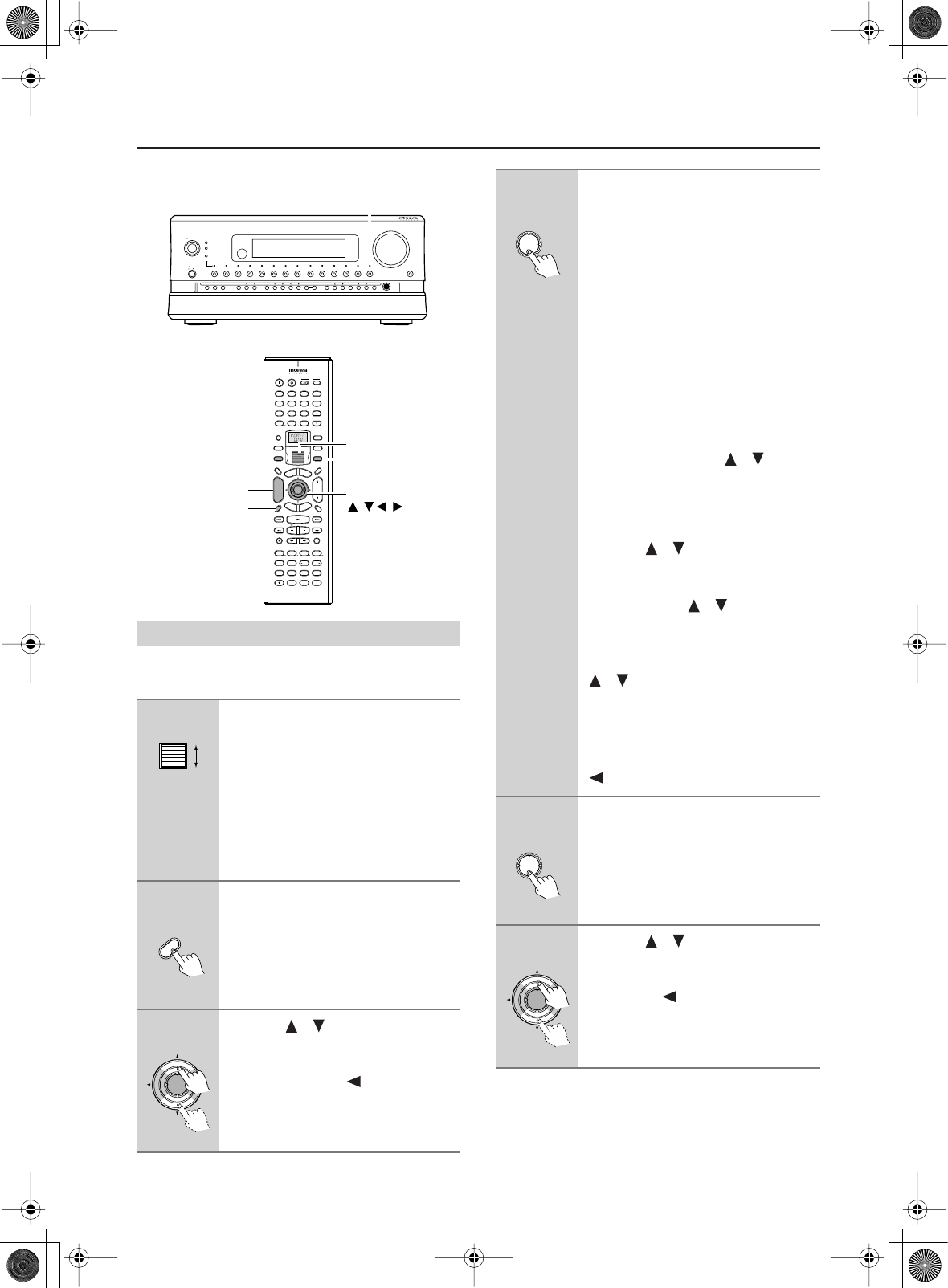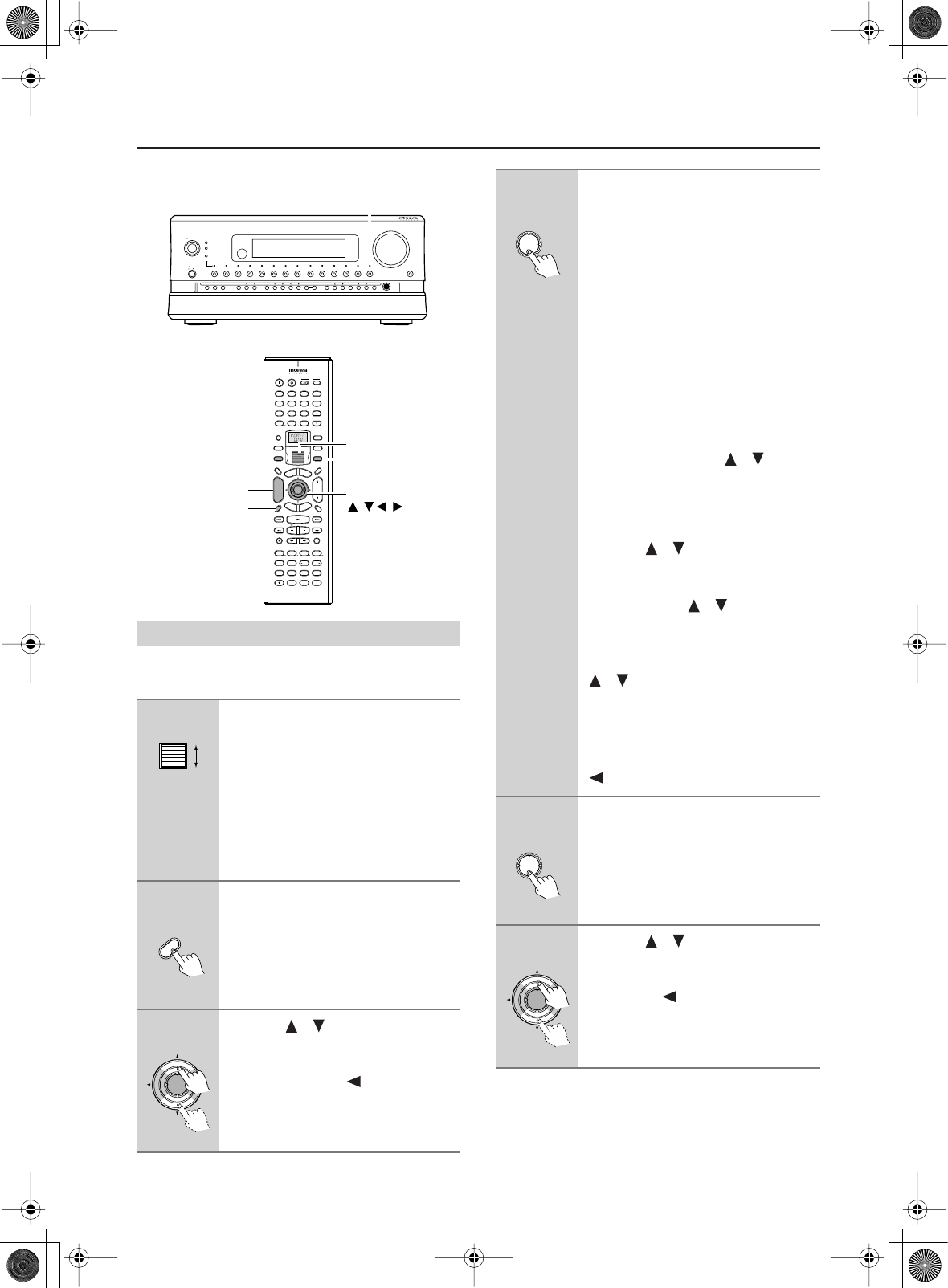
80
Connecting Net Audio – Other than USA, Canada, and Australian models –
—Continued
To listen to Internet radio, the connection/configuration
requirements listed on pages 74, 76 must be satisfied.
Enjoying Internet Radio
1
While neither the [Input] button
nor [Mode] button is illuminated,
roll the scroll wheel to select
IRD (Internet Radio).
“NET-T” appears in the bottom line.
On the RDC-7.1, press the [Net Audio]
button. This button switches between
two alternative settings: Server and
Internet Radio.
2
Press the [Display] button on the
remote controller.
If the main menu has been already dis-
played, go to the next step.
3
Use the [ ]/[ ] buttons to select
one of the main menus: Genre,
Location, or Language.
To cancel, press the [ ] button.
ABC DEF
PQRS TUV WXYZ
GHI JKL MNO
Caps Delete
Language Loca
t
ion
Album Ar
tist GenrePlaylist
Repeat Video Music Photo
@.-'/
--
/
---
Direct Tuning
#
Custom
Display
Dimmer
T
V
Input
Sleep
Random
Main A Main B
Muting
AngleSubtitleAudio
MemorySearchA
-
BRepeat
On Standby
T
V
T
V CH
T
V VOL
RC
-
554M
E
x
i
t
G
u
i
d
e
Rec
Last Memory
Prev
CH
Enter
S
e
t
u
p
R
e
t
u
r
n
Test
Tone
CH SEL
Pure A
Surround
Direct
Stereo
Re
-
EQ
THX
A
ll
CH
ST
Level
+
Level
-
L Night
Audio
SEL
DSP DSP
+
10 0
Clear
123
456
789
Input
T
o
p
M
e
n
u
M
e
n
u
VOL
CH
Disc
I
+
-
+
-
Zone
3
Zone
2
InputMode
Macro
S
e
r
v
e
r
A
u
d
i
o
A
D
J
On
Standby/On
Standby
Pure Audio
On
Master Volume
Power
DVD
Video
1 Video 2
Video 3 Video 4
Video 5 Video 6 Video 7
Tape 1
Tape 2
Tuner
Phono Net Audio
C D
Open/Close
Zone 2
()
GRN
Rec
/
Zone
3
()
RED
O f f
Phones
Clear
Rec
/
Zone 3Zone 2 Off DSPDisplay Tuning Tuning ModePreset Memory Setup ExitEnter
Dimmer
AV Controller RDC
-
7.1
Display
CH/Disc +/–
Enter,
Input
Net Audio
///
Mode
Scroll wheel
Display
Enter
4
Press the [Enter] button.
Wait while your requested data is down-
load from the XiVA Internet Radio Ser-
vice.
*What is the XiVA Internet Radio Ser-
vice?
The XiVA Internet Radio Service pro-
vides tuning information, allowing
you to select from a large number of
stations. You can find Internet Radio
Stations based on your interests,
musical taste, language, and location.
When Genre is selected:
Allow a few moments until the Genre
menu appears. When the main list of
genres appears, use the [ ]/[ ] buttons
to select the genre desired. Pressing the
[Enter] button brings up the sub-list of
the genre you selected, which prompts
you to further select one of the items
using the [ ]/[ ] buttons.
When Location is selected:
The list containing names of countries
appears. Use the [ ]/[ ] buttons to
select the desired item.
When Language is selected:
The list of languages appears. Use the
[ ]/[ ] buttons to select your desired
item.
If no list is found, “No List” appears.
You can return from this screen to the
previous selection screen by pressing the
[ ] button.
5
Press the [Enter] button.
You are presented with a list of radio sta-
tion names.
6
Use the [ ]/[ ] buttons to select
one of the radio stations.
You can return to the previous step by
pressing the [ ] button.