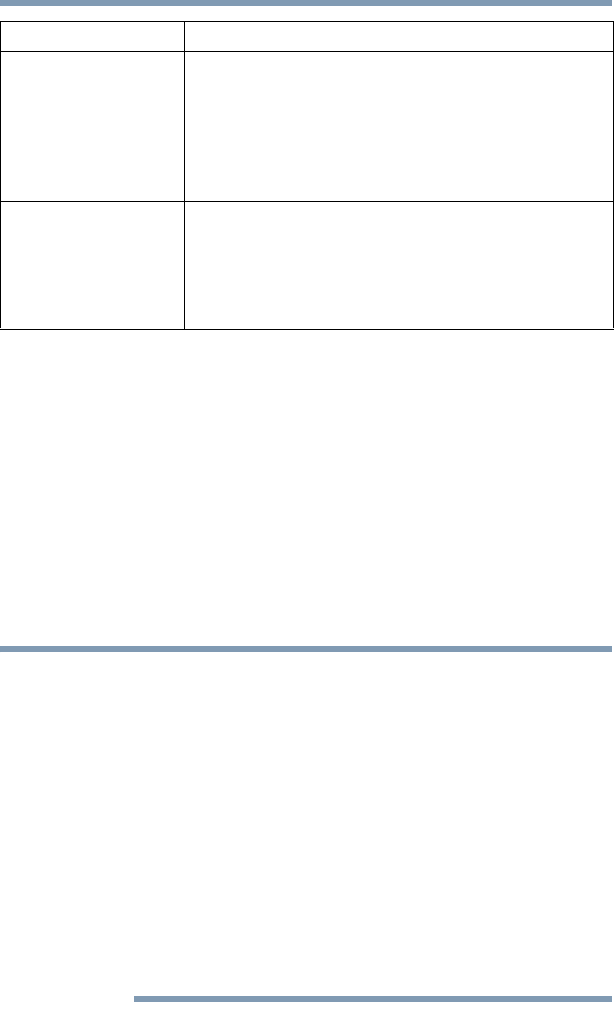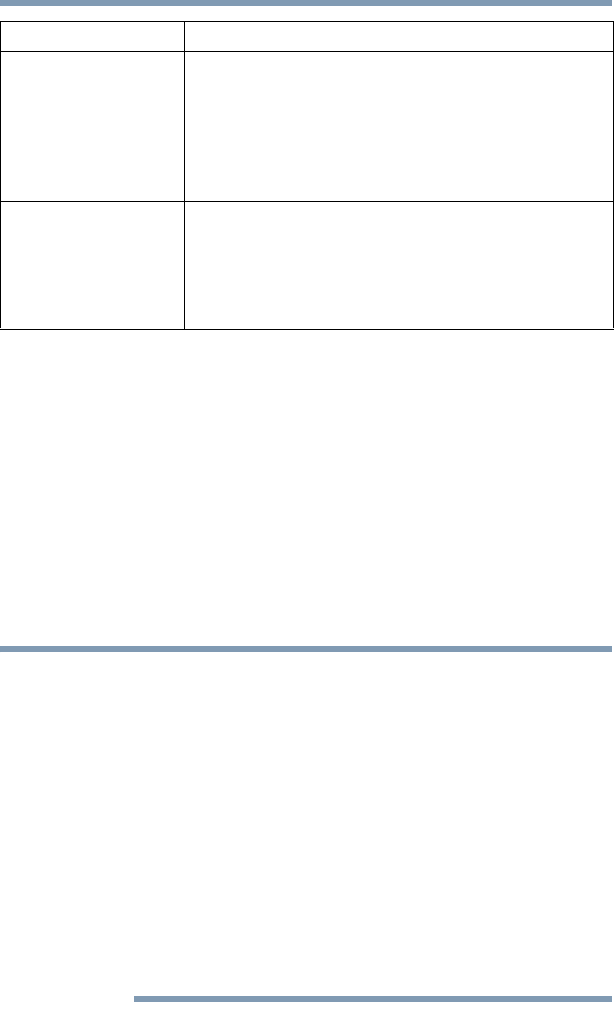
59
Getting Started
Recovering the Internal Storage Drive
A recovery image of your computer is stored on the internal storage
drive, and the image can be restored by running the recovery
utilities directly from your internal storage drive as described in the
sections below. However, it is strongly recommended that you
create recovery DVDs/media. If the recovery files on your internal
storage drive become corrupted or are deleted, you can restore your
system from your recovery DVDs/media. Also, if your original
internal storage drive fails, you can restore your system to a new
internal storage drive from your recovery DVDs/media. It is
strongly recommended that you create recovery DVDs/media
before using your system for the first time. See “Creating recovery
DVDs/media” on page 67 and “Restoring from recovery
DVDs/media” on page 70.
❖ During the internal storage drive recovery process it is strongly
recommended that your computer be connected to an external
power source via the AC adaptor.
❖ The Toshiba Recovery Wizard also provides the option of erasing
your internal storage drive, without restoring the information on
the drive. See “Erasing the Internal Storage Drive” on page 72 for
more information.
❖ When you restore your system, only the operating system files,
applications, and drivers originally shipped with the computer
are restored. Any files that you created are not restored during
this process. Be sure to separately save the files you have
created to external media using Windows
®
Backup or another
backup program. For more information, see “Backing up your
work” on page 104.
Recover to a custom
size partition
This option allows you to specify a custom size for
the C: partition and then restores your C: drive to its
out-of-box state. Note: With this option, any changes you
made to the C: drive and any other drive partitions you
may have created are deleted.
See “Recovering to a custom size partition” on page 62.
Recover without
changing the internal
storage drive partitions
This option recovers just your C: drive, leaving any other
partitions you may have created (for example, a D: drive)
intact.
See “Recovering without changing the internal storage
drive partitions” on page 65.
Recovery option Description