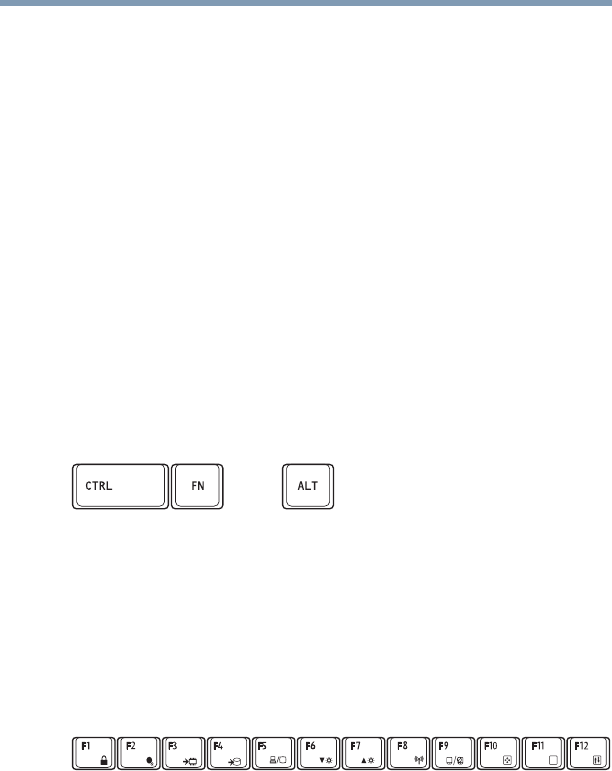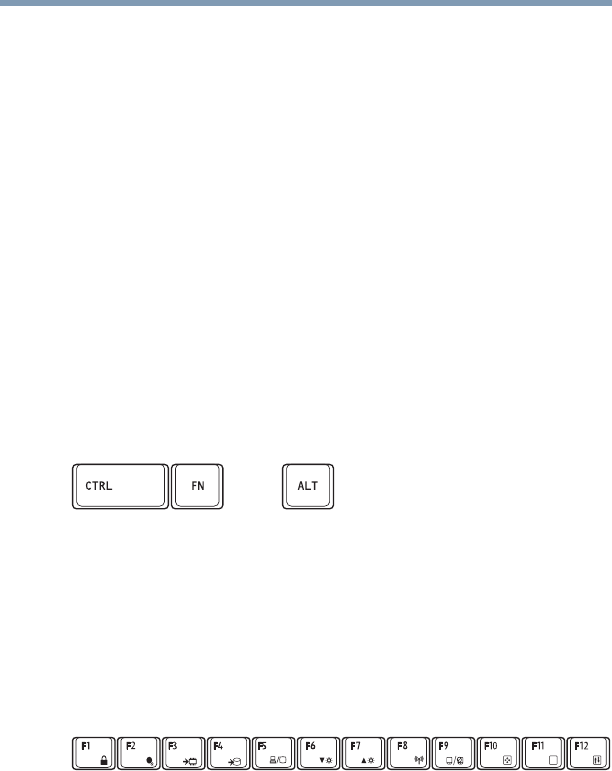
97
Learning the Basics
Using the keyboard
❖ The uppercase letter O and the number 0 are not
interchangeable.
Making your keyboard emulate a full-size keyboard
Although your computer’s keyboard layout is compatible with a
standard full-size keyboard, it includes fewer keys.
A standard full-size keyboard includes two
Enter, Ctrl, and Alt keys;
editing keys; cursor positioning keys; and a numeric keypad.
Your computer’s keyboard includes only one
Enter key. Most of the
time, this does not matter. However, some programs assign separate
functions to the regular and numeric pad
Enter keys on the full-sized
keyboard. Using the
Fn key, you can simulate the separate key, as
follows: Press
Fn and Enter simultaneously to simulate the Enter key
on the numeric pad of the enhanced keyboard. Pressing the
Fn key
simultaneously in combination with one of the specially marked
keys allows you to emulate a full-size keyboard.
Ctrl, Fn, and Alt keys
(Sample Illustration) Ctrl, Fn, and Alt keys
The
Ctrl, Fn, and Alt keys do different things depending on the
program you are using. For more information, see your program
documentation.
Function keys
The function keys (not to be confused with the Fn key) are the 12
keys at the top of the keyboard.
(Sample Illustration) Function keys
F1 through F12 are called function keys because they execute
programmed functions when pressed. Used in combination with the
Fn key, function keys marked with icons execute specific functions
on the computer. For example, Fn+F9 turns the TouchPad™
ON/OFF. For more information, see “Hot key functions” on
page 189.