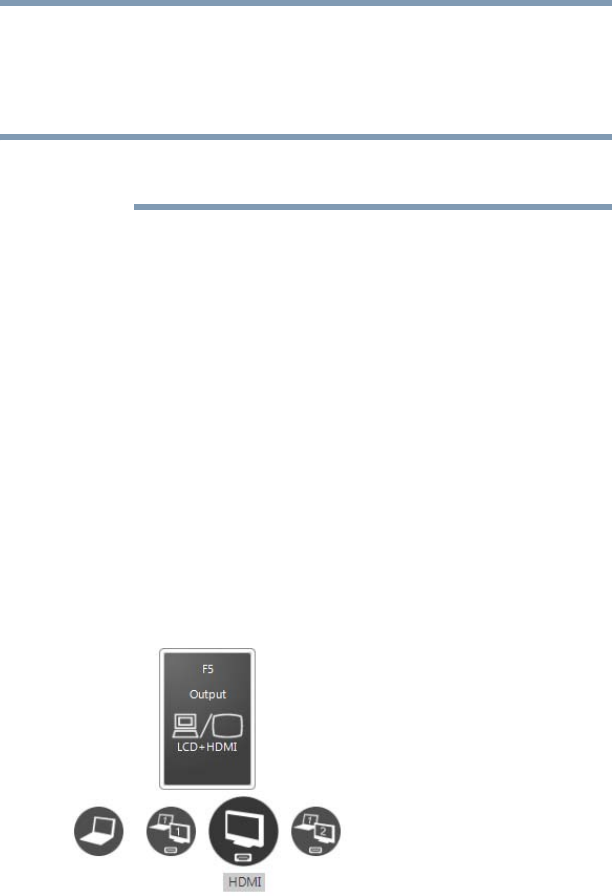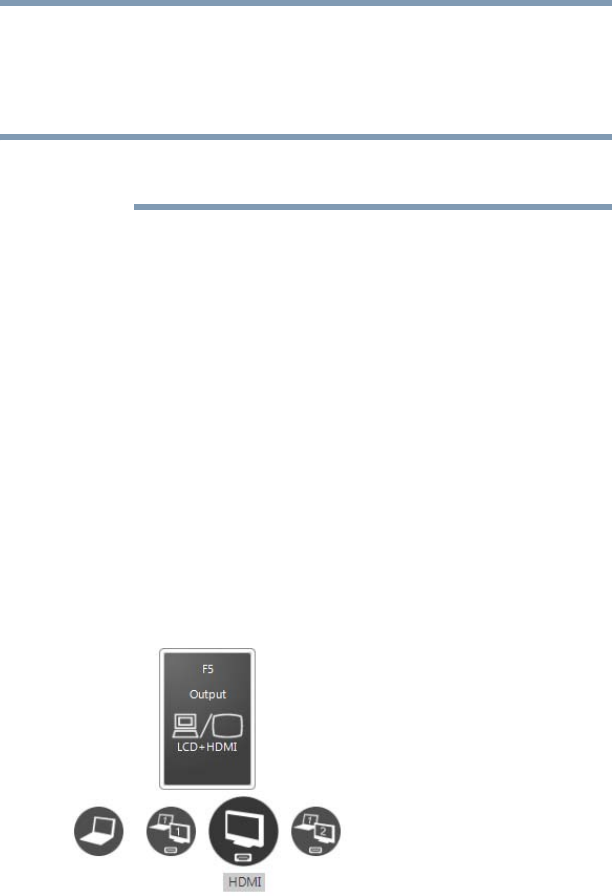
80
Getting Started
Using external display devices
Directing the display output when you turn on the computer
Once you have connected an external display device, you can
choose to use the internal display only, the external device only, or
both simultaneously.
Some modes are only available with the appropriate device attached
and turned on.
The quickest way to change the display output settings is to use the
display hot key (
Fn + F5):
1 Press
Fn and F5 simultaneously.
2 While holding down
Fn, press F5 repeatedly until the setting
you want takes effect. Briefly pause each time you press the
F5
key to allow time for the display to change.
This hot key cycles through the settings in the following order
(the last two options are available if an external monitor is
connected):
❖ Built-in display only
❖ Built-in display and external monitor simultaneously
❖ External monitor only
❖ Built-in display and external monitor (extended desktop)
❖ Swap-Switch primary display between internal display
and external monitor when using extended desktop
(Sample Image) Display options window
3 Release the
Fn key.