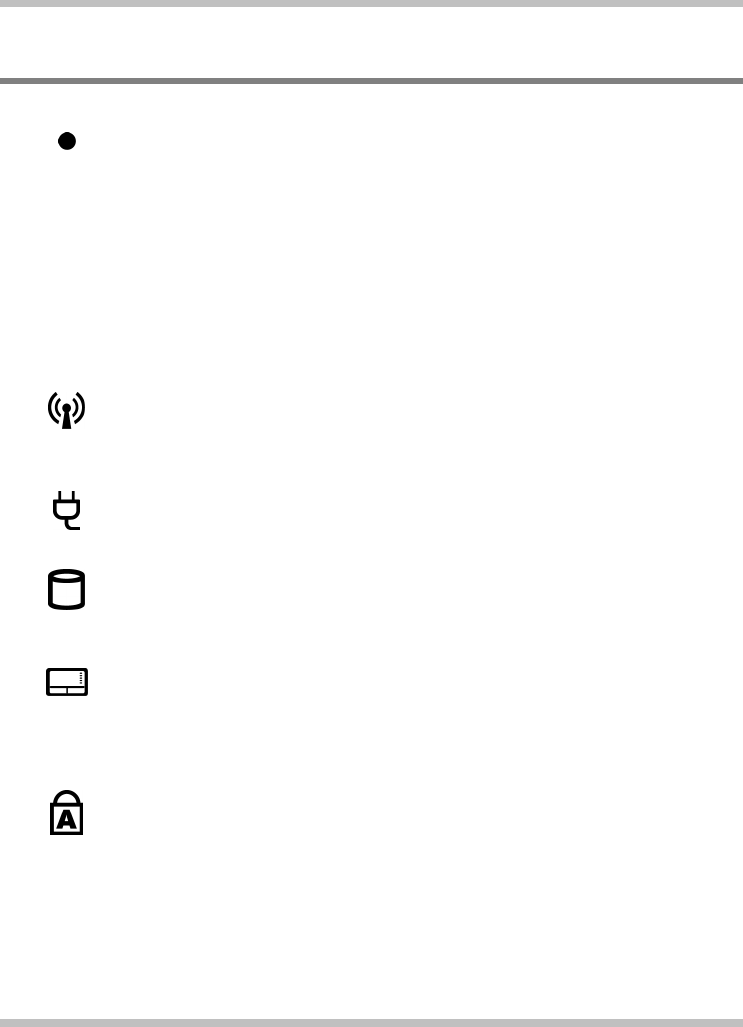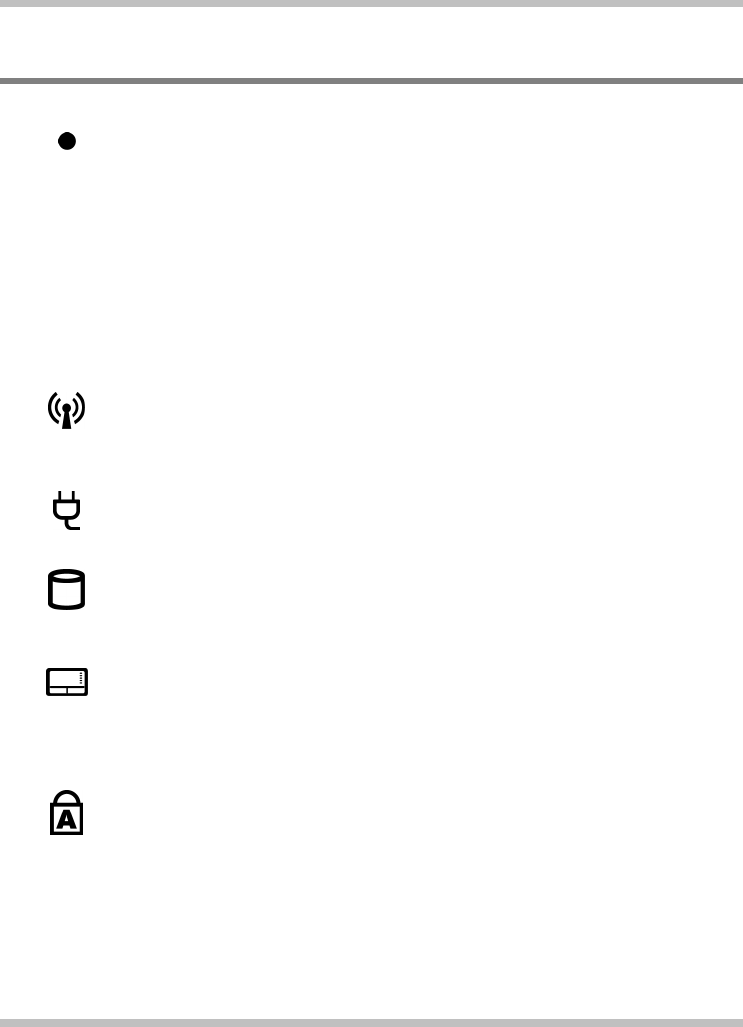
User's Guide Before You Begin
1.5 The Seven Status LEDs
The Media Finger-Touch Button LED
The LED would be lit (in a slightly different way though) in the below two
conditions:
• This LED would be indefinitely “on” when the seven media finger-touch
buttons are disabled. This LED would be “off” when these buttons are re-
enabled again.
• This LED would be momentarily “on” when the seven media finger-touch
buttons are enabled and when any of these buttons are pressed/touched.
For the locations and definitions of these seven media finger-touch buttons,
please refer to Chapter 1.2 and Chapter 1.8 respectively. For details on how to
disable these buttons, please refer to Chapter 1.13.
The Wireless LAN LED
The LED would be lit when the wireless LAN module is powered on. For details
on how to power on the wireless LAN module, please refer to Chapter 1.13.
The AC Adapter LED
The LED would be lit when the system is connected to an AC adapter.
The HDD/ODD LED
The LED would be lit when the system is accessing the hard disk drive and/or
optical drive.
The Touch Pad LED
The LED would be lit when the touch pad function is activated. For details on
how to switch off and to switch on the touch pad function, please refer to
Chapter 1.13.
The Caps Lock LED
The LED would be lit when the keyboard is in Caps Lock mode. In this mode,
all characters you type are in uppercase.
Page 1-11