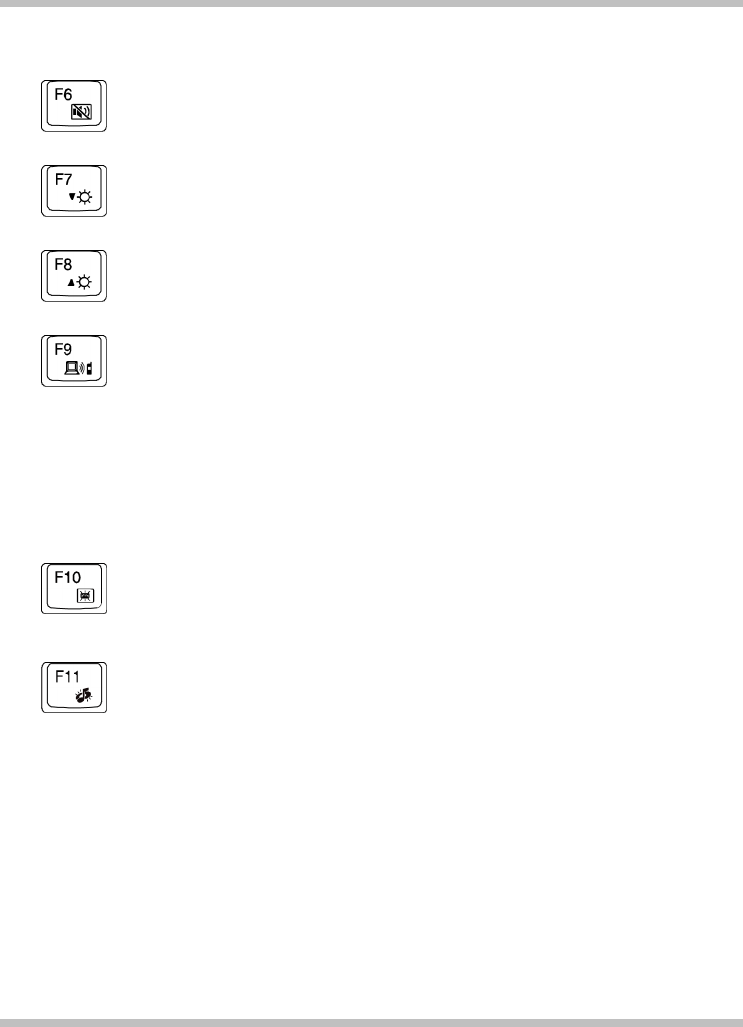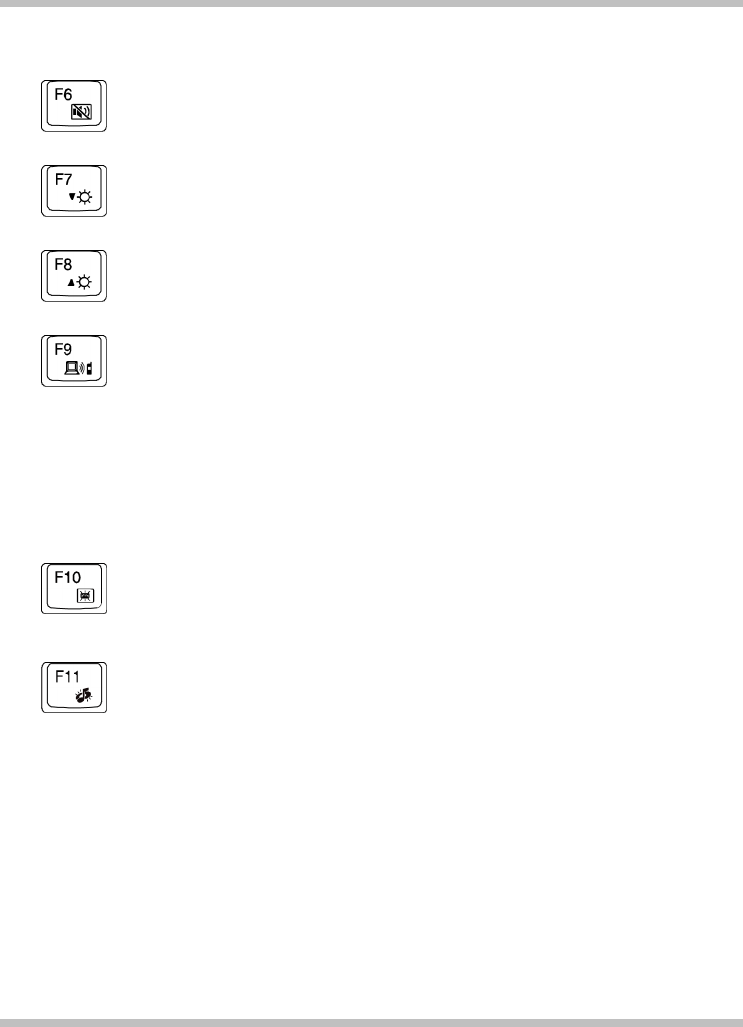
Before You Begin User's Guide
Mute/ Un-mute Switch
Press this key combination (Fn+F6) to mute and to un-mute audio volume.
Brightness Decreasing
Press this key combination (Fn+F7) to decrease brightness of LCD display.
Brightness Increasing
Press this key combination (Fn+F8) to increase brightness of LCD display.
Bluetooth Switch
Press this key combination (Fn+F9) to power on and power off the
Bluetooth® module. Powering on the Bluetooth® by pressing this key
combination (Fn+F9) does not automatically activate the Bluetooth®
function. After powering on, you need to activate the Bluetooth® function
through Windows™. The main purpose of this key combination (Fn+F9) is to
provide you a quick way to turn off the power of Bluetooth® when entering
venues like airplanes, airports, and hospitals where the usage of Bluetooth® is
prohibited or not advisable.
Keyboard Backlight Switch
Press this key combination (Fn+F10) to turn off the keyboard backlight and
to switch between available backlight colors: red, green, and blue.
Media Function Switch
Press this key combination (Fn+F11) to disable or enable the Seven Media
Finger-touch Buttons. When these buttons are disabled, the Seven Status
LED would be lit. Press (Fn+F11) again to enable these buttons; and the
Seven Status LED would be off. For details on status of Seven Status LED,
pleaser refer to Chapter 1.5. For details on the media buttons, please refer to
Chapter 1.8.
Page 1-24