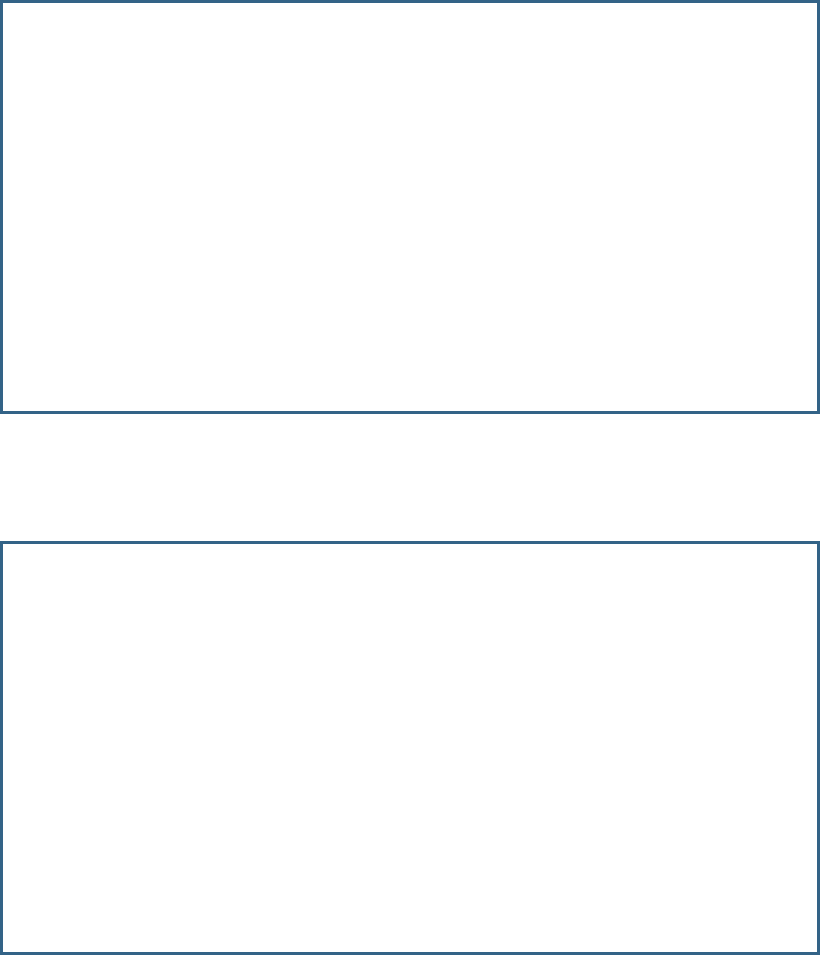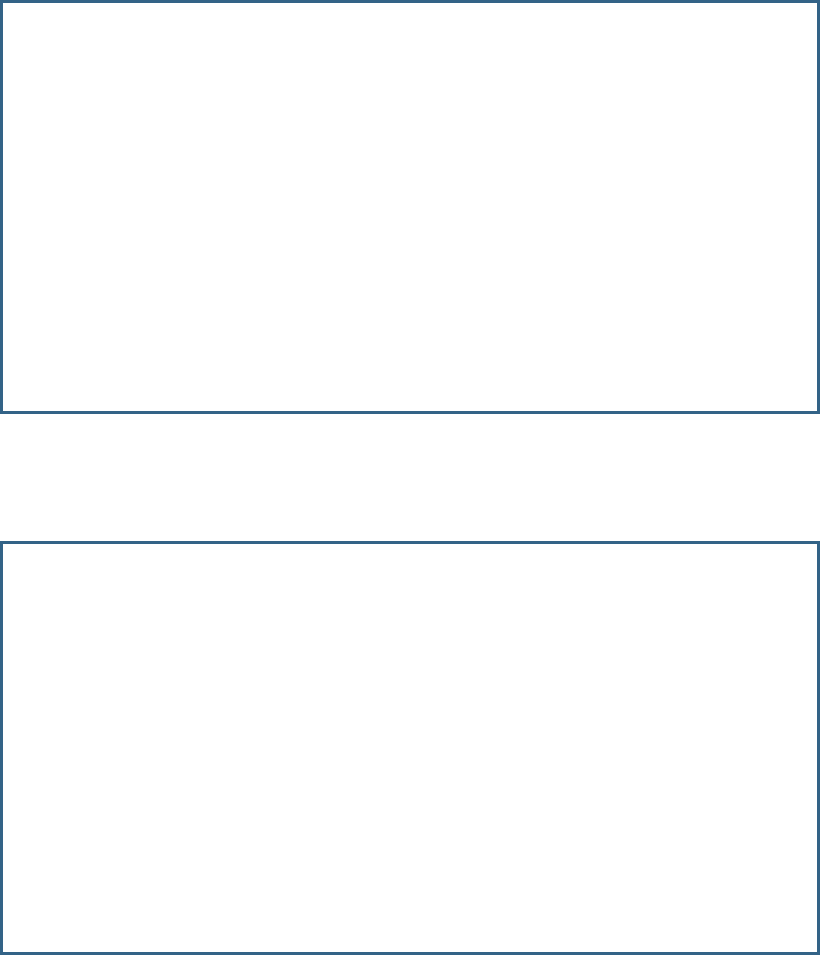
WAN and System Configuration 2-35
The Wireless MAC Authorization screen appears.
To enable Wireless Mac Authorization, toggle Enable MAC Authentication to Yes. You can toggle it to No to
disable it at any time.
Select Add MAC Address and press Return. The Add Wireless MAC Address screen appears.
Enter the MAC (hardware) address of the client PC you want to authorize for access to your wireless LAN.
Wireless MAC Allowed is set to Yes (enabled) by default. Toggling this to No (disabled) specifically denies
access from this MAC address.
Select ADD WIRELESS MAC NOW, and press Return.
Authorized Wireless MAC Addresses
Enable MAC Authentication: Yes
Display/Change MAC Addresses...
Add MAC Address...
Delete MAC Address...
Add Wireless MAC Address
Wireless MAC Allowed: Yes
Wireless MAC Address: 00-0a-27-ae-71-a4
ADD WIRELESS MAC NOW CANCEL
Return/Enter accepts * Tab toggles * ESC cancels.
Configure a new Wireless MAC in this Screen.