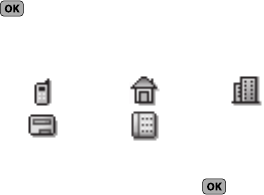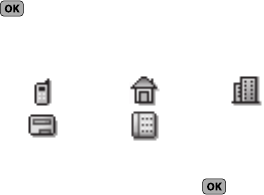
Understanding Your Contacts 30
Adding a New Contacts Entry
You can use either of two methods to add an entirely new entry to
Contacts.
Dial Method
1. Using the keypad, enter the number you wish to add to
your Contacts.
2. Press
Save
. The following options appear in the display:
•Create New
— Lets you create a new Contacts entry.
• Update Existing
— Lets you add the number you entered to an
existing Contacts entry.
3. Use the Navigation key to highlight
Create New
and press
.
The
Create New
screen appears in the display showing the
following icons:
4. Use the Navigation key to highlight the number type that
matches your new entry, then press .
5. Use the keypad to enter a name to associate with the
Contacts entry.
6. Press
SAVE
to save the entry.
Menu Method
1. In standby mode, press
MENU
/
OK
➔
Contacts
➔
Add New
Entry
.
The
Add New Entry
screen appears in the display with the
Name
field highlighted.
2. Enter the name of the new entry using the keypad. (For
more information, refer to “Entering Text” on page 25)
3. Use the Up and Down navigation keys to highlight one of
the following fields:
• Mobile
•Home
•Work
•Pager
•E-Mail
•Group
•Ringtone
•Fax
Mobile
Home
Work
Pager
Fax