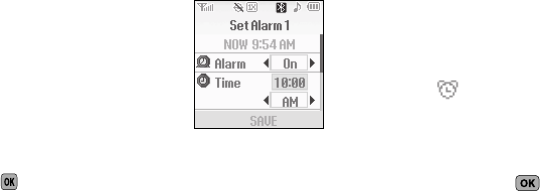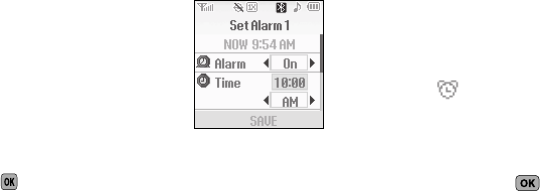
63
Set an Alarm
1. From the
Tools
menu, select
Alarm Clock
. The following
options appear in the display:
• Alarm 1
• Alarm 2
• Alarm 3
2. Highlight the alarm clock that you wish to set, then press
. The selected
Set Alarm
screen appears in the display
with the
Alarm
option highlighted and with the current time
showing above it.
3. Use the Up/Down navigation keys to highlight the following
Set Alarm options:
•Alarm
— Use the Left/Right navigation keys to select
On
or
Off
.
•Time
— Populated with the current time. To change the time, use
the keypad.
–
Use the Left/Right navigation keys to select
AM
or
PM
.
• Frequency
— Use the Left/Right navigation keys to select
Daily
/
Mon.–Fri.
/
Weekends
/
Once
.
• Ringer
— Select
Tone
/
Vibrate
/
Light Only
using the Left/Right
navigation keys.
–
To select a particular Tone, use the Up/Down navigation keys to highlight
the current Tone and press the Left/Right navigation key. The
Alert
Tone
menu appears in the display. (For more information, refer to
“Ringer Type”
on page 72)
4. When you’re finished entering the time and frequency for
the alarm, press
SAVE
. If the Alarm is set to
On
, the alarm
icon ( ) appears in the top of the display.
When an Alarm Sounds
An animated alarm clock appears in the display and an alert
sounds when the specified time for the alarm arrives.
•
To silence the alarm, press .
•
If the alarm was set as a
Daily
alarm, the alarm icon remains in the top
of the display.
•
If the alarm was set as a
Once
only alarm, the alarm icon disappears
from the top of the display.
Turn Off an Alarm
1. From the
Tools
menu, select
Alarm Clock
. The following
options appear in the display:
• Alarm 1
• Alarm 2
• Alarm 3