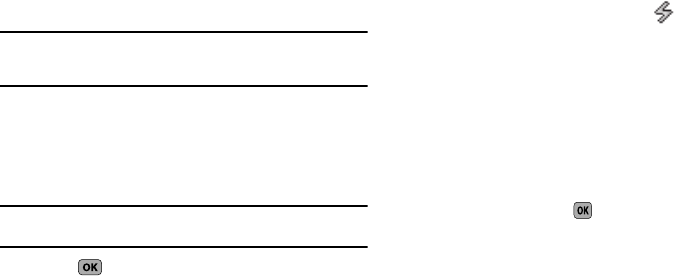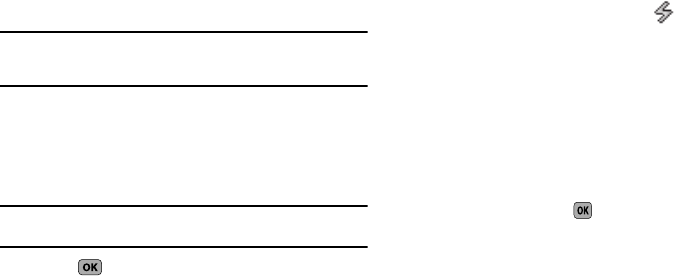
Understanding Your Contacts 36
4.
Use the Up/Down navigation keys to highlight an
Unassigned Speed Dial number or enter an Unassigned
Speed Dial number in the
Go To
field using the keypad.
Important!:
Do not enter Speed Call numbers 1, 411, 611, or 911. These
numbers are already assigned to Voicemail (001), to Information
(411), to Customer Care (611), and to emergency use (911).
5. Press
SET
. You are prompted to confirm your Speed Dial
number assignment.
6. Press the
Yes
to save your Speed Dial assignment and
return to the
Add New Entry
screen.
Note:
Press
No
to discard the assignment and return to the
Speed Dial
screen.
7. Press to save your changes.
Changing a Speed Dial Location
1. Find the Contacts entry you want to edit. (For more
information, refer to “Finding a Contacts Entry” on
page 28.)
2. Use the Up/Down navigation keys to highlight the desired
entry.
3. Press
Edit
. The
Edit Contact
screen appears in the display.
4. Use the Up/Down navigation keys to highlight the number
field marked by the Speed Dial icon ( ).
5. Press
Options
. The following options appear in the display:
• Remove speed dial
— Unassign the current speed dial number.
• Set as default
— Set the number the phone will dial when
Contacts dialing, speed dialing, or voice dialing.
•Wait
— A hard pause (waits for input from you).
•2-Sec Pause
— A 2-second pause after which dialing resumes.
(For more information, refer to
“Add Pauses to Contacts
Numbers”
on page 31.)
6. Use the Up/Down navigation keys to highlight
Remove
Speed Dial
, then press . “
Remove speed dial?
” pops up
in the display to confirm your desire to remove the entry.
7. Press the
Yes
to remove the Speed Dial assignment.
“
Speed Dial Removed
” pops up in the display, and you are
returned to the
Edit Contact
screen.
8. Do steps 4 through 7 of “Assignment During Entry
Creation” on page 35.
Contacts Groups
Contact Groups let you easily send messages to multiple,
selected Contacts. You can also use Groups to find Contact