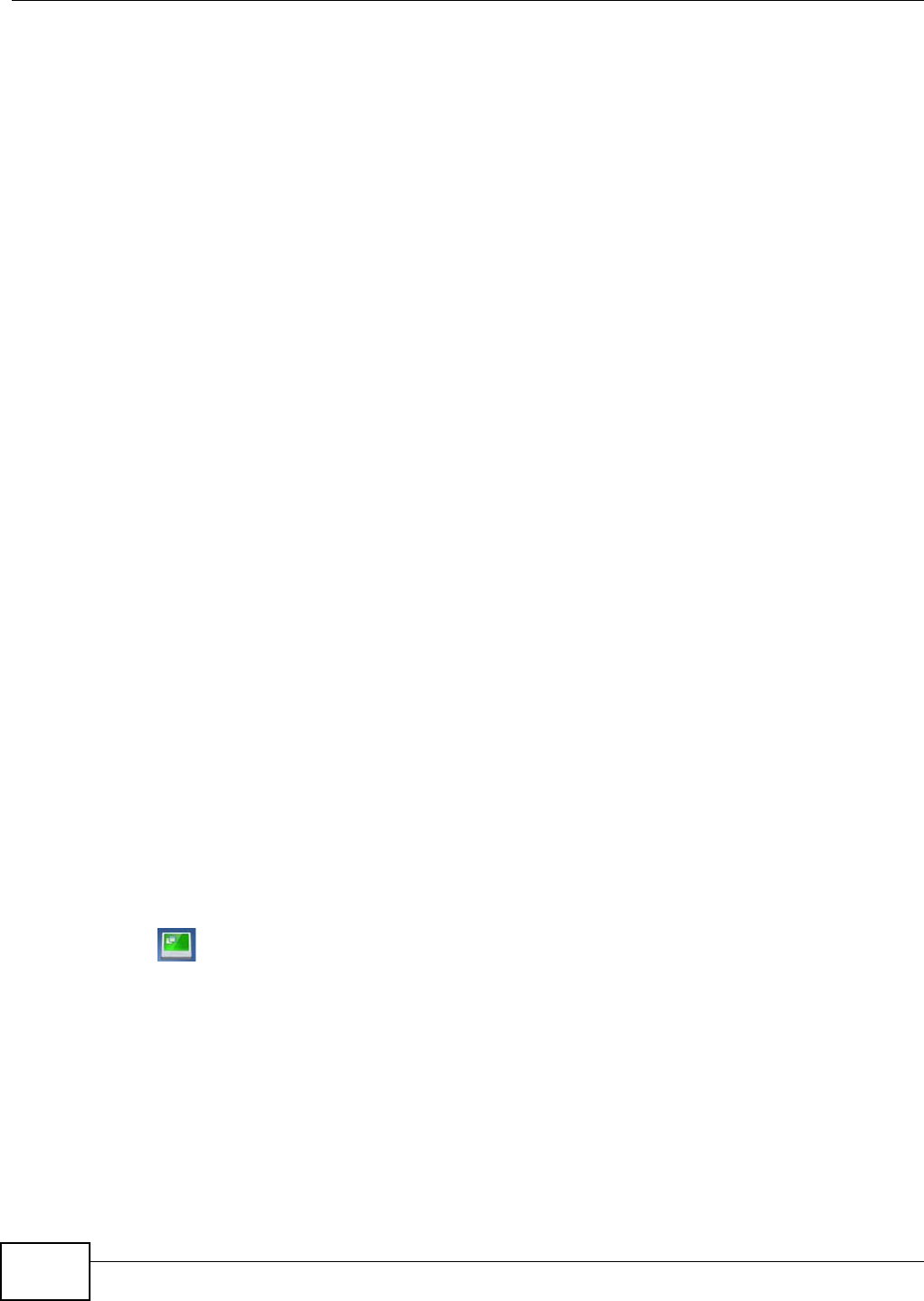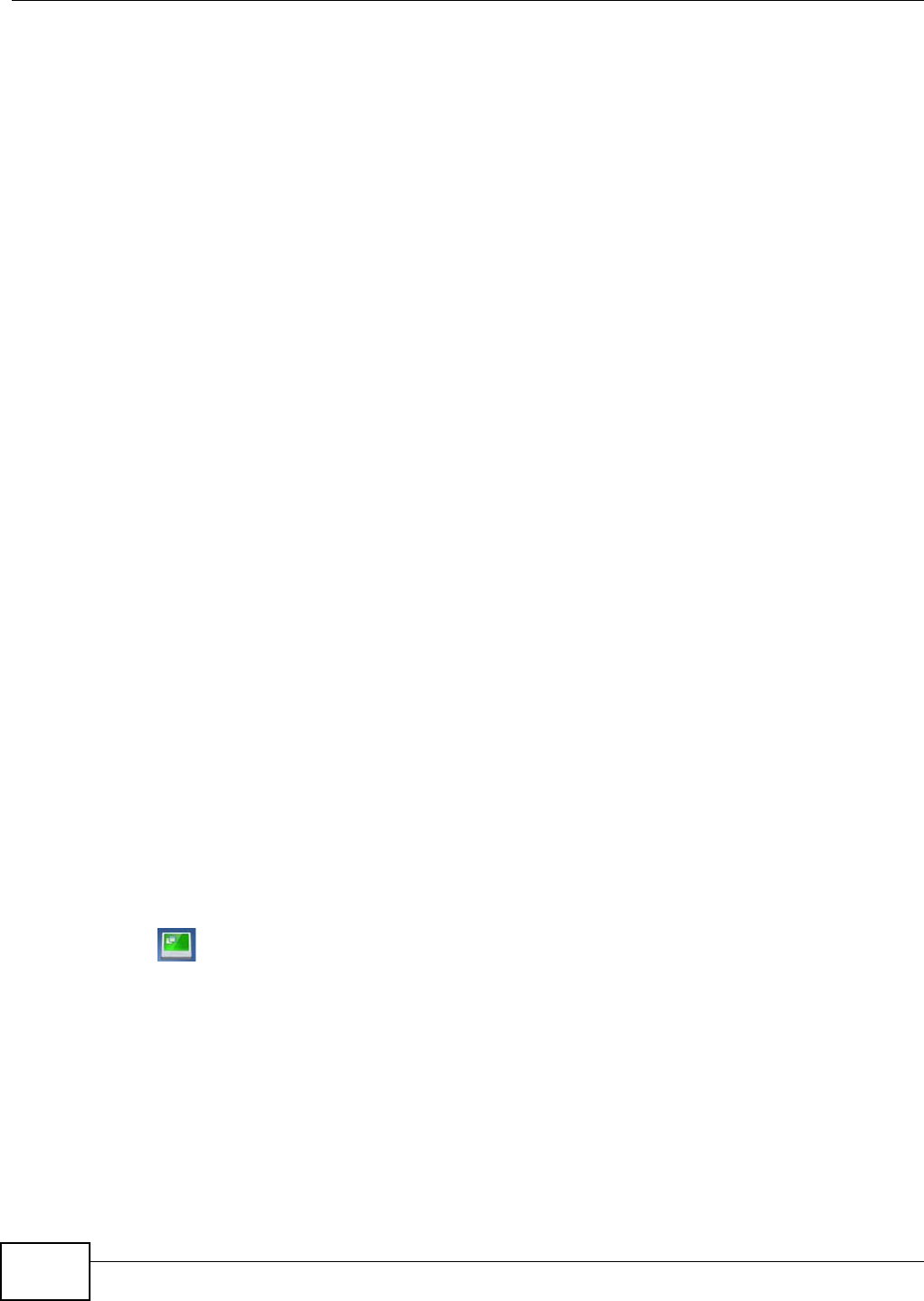
Chapter 5 Universal Repeater Mode
WAP3205 v2 User’s Guide
34
5.3 What You Need to Know
With the exception of the WPS, Universal Repeater and Site Survey screens under Network >
Wireless LAN, other configuration screens in Universal Repeater mode are similar to the ones in
Access Point Mode. See Chapter 11 on page 101 through Chapter 12 on page 105 of this User’s
Guide.
5.4 Setting your WAP3205 v2 to Universal Repeater Mode
1 To use your WAP3205 v2 as a universal repeater, see Section 2.1.1.1 on page 16.
2 Connect your computer to the LAN port of the WAP3205 v2.
3 The default IP address of the WAP3205 v2 is “192.168.1.2”. In this case, your computer must have
an IP address in the range between “192.168.1.3” and “192.168.1.254”.
4 Click Start > Run on your computer in Windows. Type “cmd” in the dialog box. Enter “ipconfig” to
show your computer’s IP address. If your computer’s IP address is not in the correct range then see
Appendix C on page 139 for information on changing your computer’s IP address.
5 After you’ve set your computer’s IP address, open a web browser such as Internet Explorer and
type “http://192.168.1.2” as the web address in your web browser.
6 Enter “1234” (default) as the password and click Login.
7 Type a new password and retype it to confirm, then click Apply. Otherwise, click Ignore.
Note: You have to log in to the Web Configurator again when you change modes. As soon
as you do, your WAP3205 v2 is already in Universal Repeater mode.
Note: The universal repeater mode IP address is always the same as the access point
mode IP address. If you changed the IP address of your WAP3205 v2 while in
access point mode, use this IP address in universal repeater mode.
5.5 Universal Repeater Mode Status Screen
Click to open the status screen.