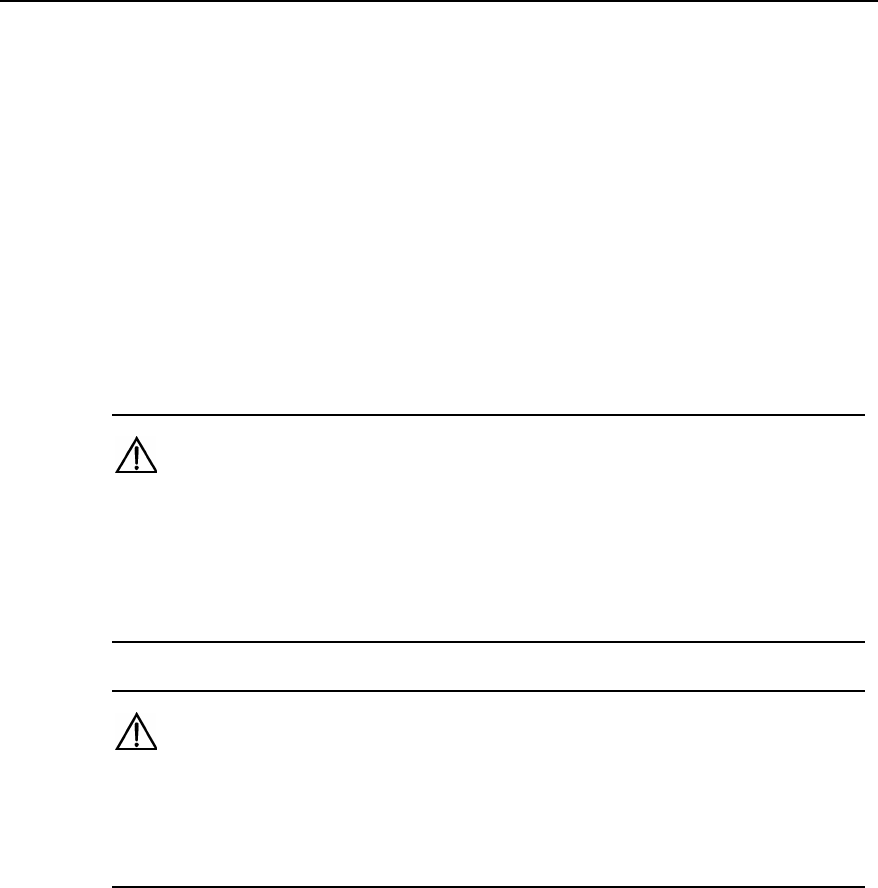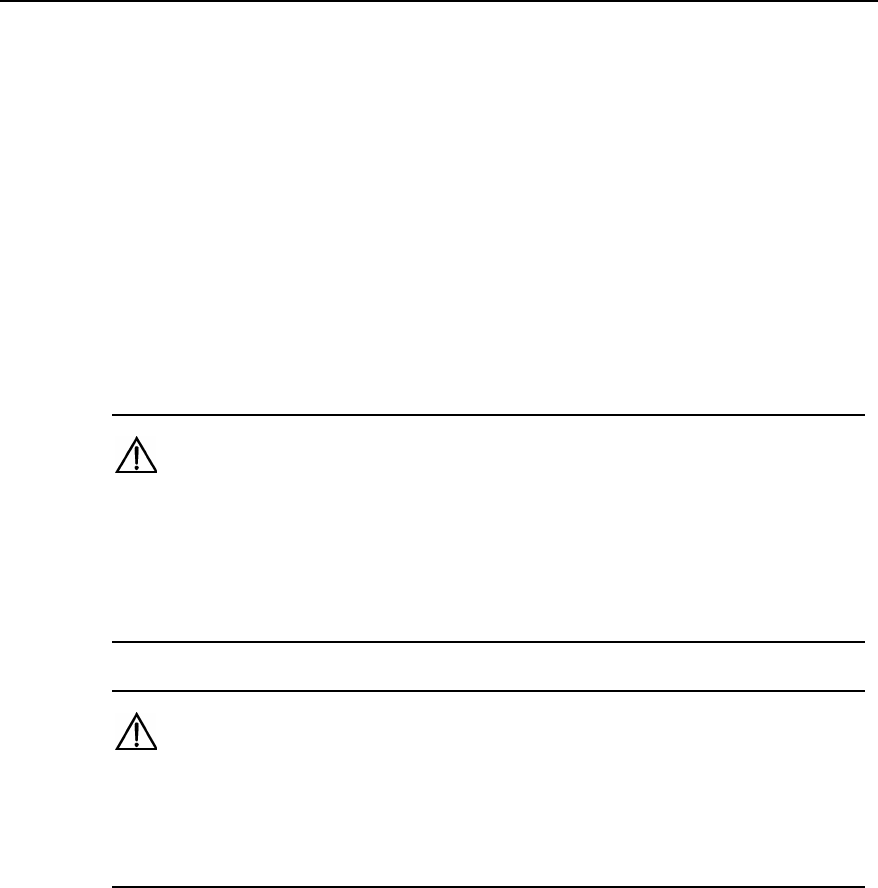
3Com Router 6000 Family
Installation Manual
Chapter 4
Starting and Configuring the Route
3Com Corporation
3-9
Step 1: Connect one end of the Ethernet cable to an Ethernet port on the router and
the other end to another device.
z For a 10/100 Mbps port provided by the RPU, connect it to a PC or another router
using a crossover cable or to a Hub or LAN switch using a straight-through cable.
z For a 10/100/1000 Mbps Ethernet port provided by the RPU2, either
straight-through or crossover cable can be used to connect to a Hub or LAN
switch because MDI/MDIX autocrossover is supported.
Step 2: View the LINK LED of the Ethernet interface: ON means a link is present. OFF means
no link is present; check the line for the cause.
1) Connect the fiber-optic Ethernet interface cable
Caution:
In connecting optical fibers, observe the following:
z Do not over-bend the fiber. Its curvature radius must be greater than 10 cm (3.9 in.).
z Ensure that the Tx and Rx ends are correctly connected.
z Ensure that the fiber ends are clean.
Warning:
Laser danger: Invisible laser radiation may be emitted from the fiber-optic ports which
are connected with lasers. To protect your eyes against radiation harm, never stare
into an open fiber-optic port.
Follow these steps to connect a 10/100/1000 Mbps fiber-optic interface on the RPU2:
Step 1: Use two fibers to connect the Rx and Tx ends of the interface to another device: Rx to
Tx, and Tx to Rx.
Step 2: Power on the router and read the LINK LED of the interface: ON means the Rx link is
present. OFF means no Rx link is present; check the line for the cause.
3.9 Connecting the Router to a WAN
Many types of WAN interfaces are available with the Router 6000 and the one provided by the
main control boards is an AUX interface. The following subsections describe how to connect it.
For connecting the WAN interface on a FIC, refer to the relevant contents in the chapter “FICs”.