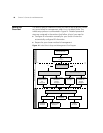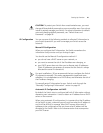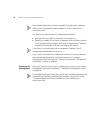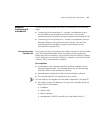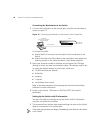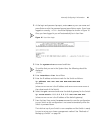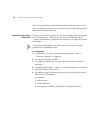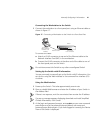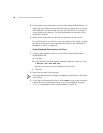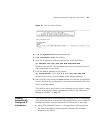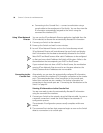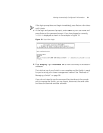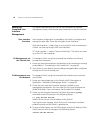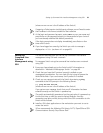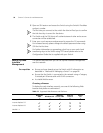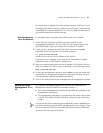48 CHAPTER 3: SETTING UP FOR MANAGEMENT
4 To enter basic setup information for the Switch, select Administration > IP
Setup and then follow the wizard through various system screens to enter
the IP address and subnet mask that you want the Switch to use when it
is connected to the network. The final page displays a summary of the
information entered.
5 Select Save Configuration to save the configuration to your Switch.
The initial set up of your Switch is now complete and the Switch is ready
for you to set up your chosen management method. See
“Methods of
Managing a Switch” on page 38.
Using Command Line Interface via Telnet
1 To start a Telnet session to the unit, click Start in Microsoft Windows
95/98/2000/NT/XP.
a Click Run.
b In the dialogue box that appears type the IP address of the unit, that
is: Telnet xxx.xxx.xxx.xxx
(where xxx.xxx.xxx.xxx is the IP address of the Switch)
c Click OK.
2 Press Enter to open a login prompt.
If the login prompt does not begin immediately, press Return a few times
until it starts.
3 At the login and password prompts, enter admin as your user name and
press Return at the password prompt. If you have logged on correctly,
<4500> is displayed as shown in the example in
Figure 18.