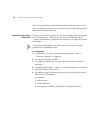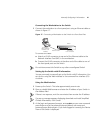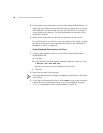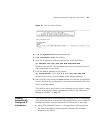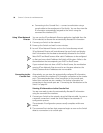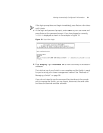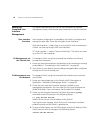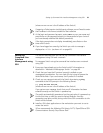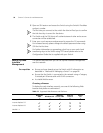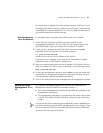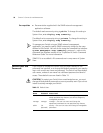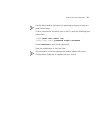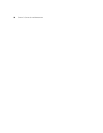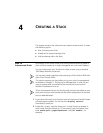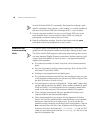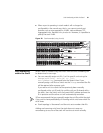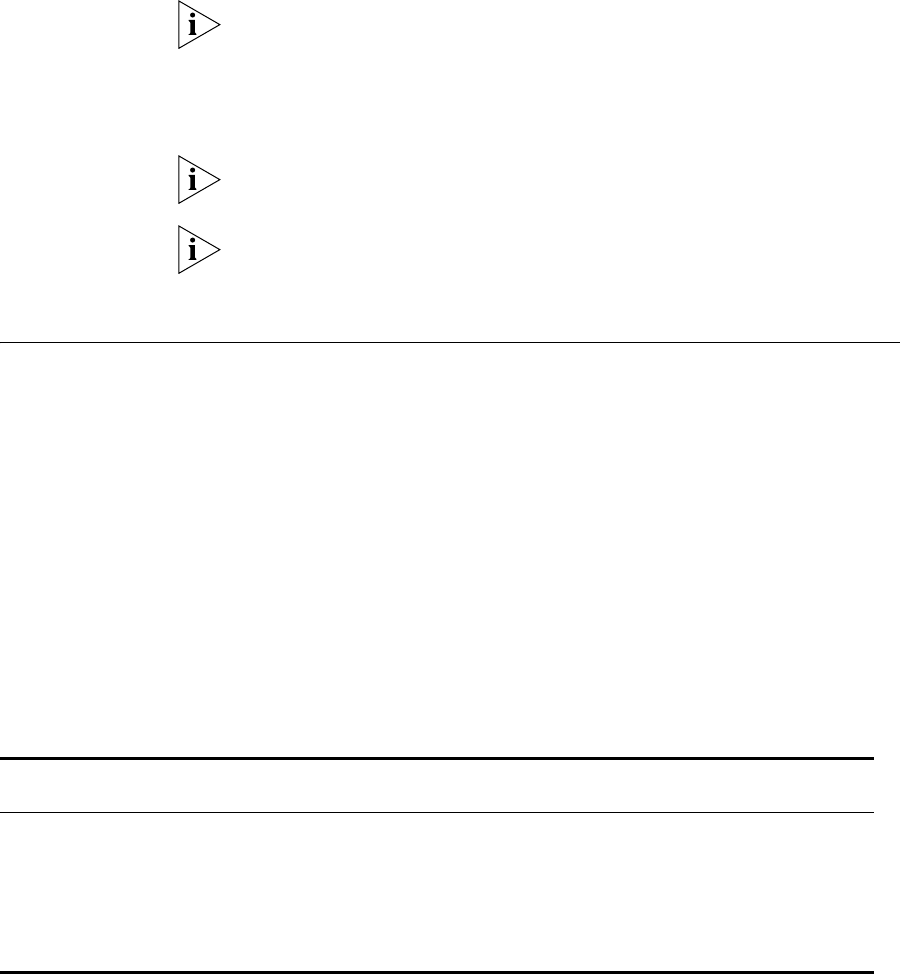
54 CHAPTER 3: SETTING UP FOR MANAGEMENT
5 Open an SSH session and access the Switch using the Switch’s IP address
and port number.
The first time you connect to the switch the client will ask you to confirm
that the host key is correct for the device.
6 The Switch and the SSH client will authenticate each other and a secure
connection will be established.
7 Enter your usual username and password to access the CLI commands.
For increased security please change the default password when using
SSH for the first time.
For further information on generating a host key on your switch and
transferring keys to the Switch using TFTP server please refer to the
Configuration Guide that is supplied with your Switch.
Setting Up Web
Interface
Management
This section describes how you can set up web interface management
over the network.
Pre-requisites ■ Ensure you have already set up the Switch with IP information as
described in
“Methods of Managing a Switch” on page 38.
■ Ensure that the Switch is connected to the network using a Category
5 twisted pair Ethernet cable with RJ-45 connectors.
■ A suitable Web browser.
Choosing a Browser
To display the web interface correctly, use one of the following Web
browser and platform combinations:
Table 12 Supported Web Browsers and Platforms
Windows
2000
Windows XP
Windows
Server 2003
Red Hat
Linux 9
Solaris
7/9
Netscape 7.1
✓ ✓ ✕
✕
✓
Internet Explorer 5.5
✓ ✓ ✓ ✕ ✕
Internet Explorer 6.0
✓ ✓ ✓ ✕ ✕
Mozilla 1.4
✕ ✕ ✕ ✓ ✓