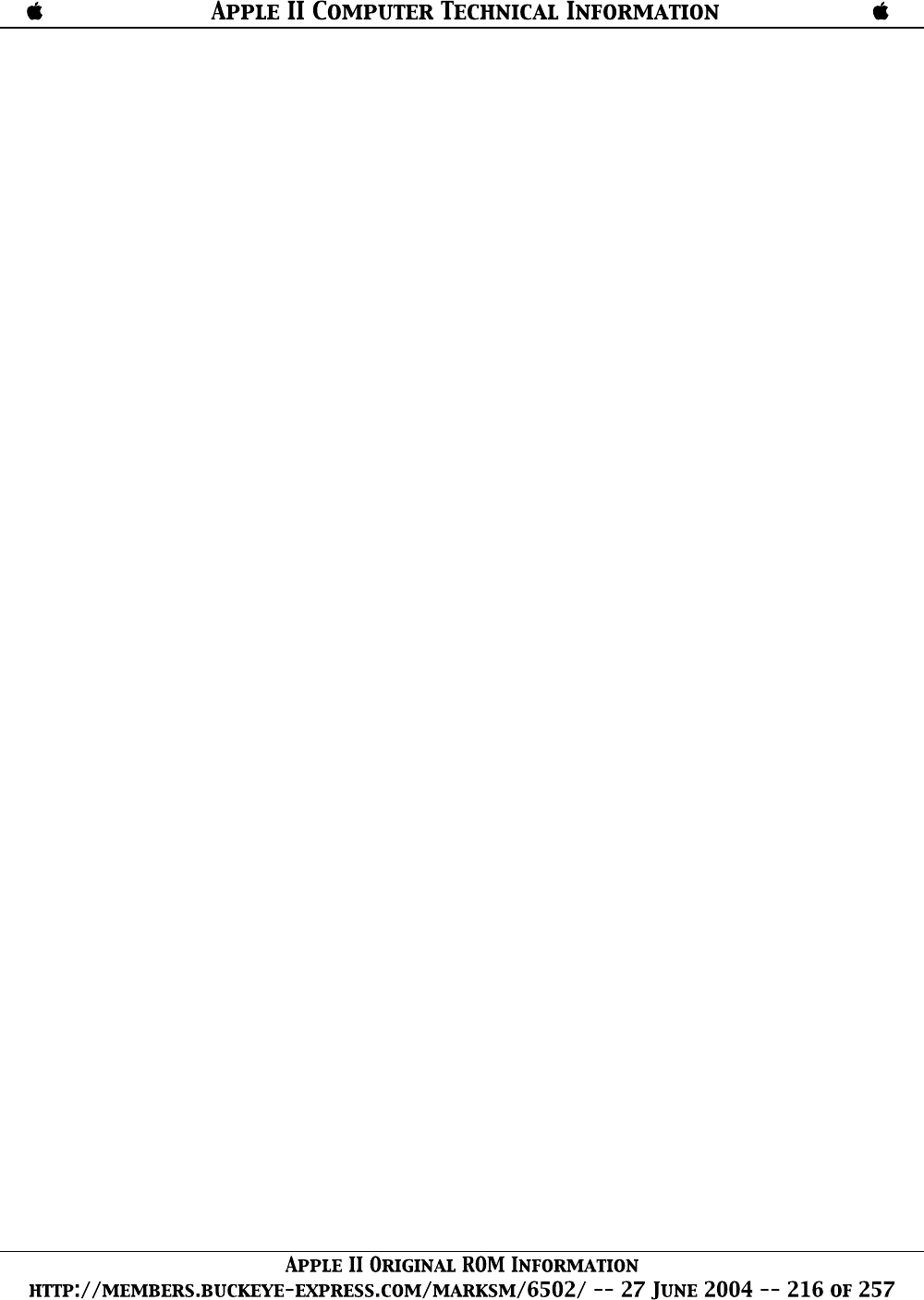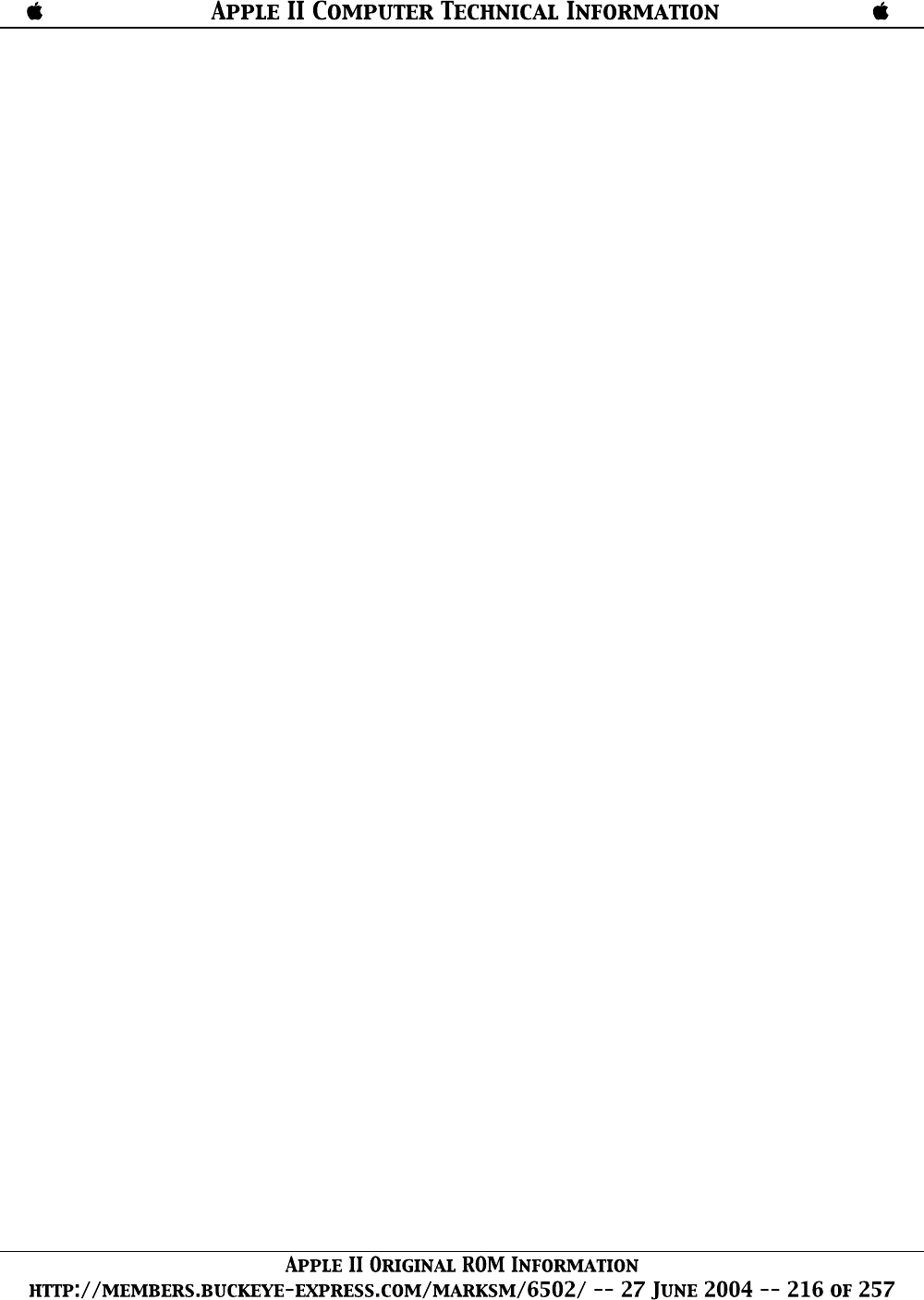
problems.
100 INSTALLING BASIC IN THE AIM 65
ROM INSTALLATION PROCEDURE
Before handling the BASIC ROM circuits, be sure to observe the precautions outlined in Section 1.4
of the AIM 65 User's Guide.
To install the ROMs, turn off power to the AIM 65. Inspect the pins on the two BASIC ROMs to
ensure that they are straight and free of foreign material. While supporting the AIM 65 Master
Module beneath the ROM socket, insert ROM number R3225 into Socket Z25, being careful to
observe the device orientation. Now insert ROM number R3226 into Socket Z26. Be certain that
both ROM's are completely inserted into their sockets, then turn on power to the AIM 65.
ENTERING BASIC
To enter and initialize BASIC, type 5 after the monitor prompt is displayed. AIM 65 will respond
with:
<5>
MEMORY SIZE? ^
Type the highest address in memory that is to be allocated to the BASIC program, in decimal. End
the entry by typing RETURN. BASIC will allocate memory from 530 (212 in hex) through the
entered address. If BASIC is to use all available memory, type RETURN without entering an
address. The highest address is 1024 (400 hex) in the 1K RAM version of AIM 65, and 4096
(1000 hex) in the 4K RAM version.
BASIC will then ask:
WIDTH? ^
Type in the output line width of the printer (or any other output device that is being used) and end
the
input with RETURN.
The entered number may vary from 1 to 255, depending on the output device. If RETURN is typed
without entering a number, the output line width is set to a default value of 20, which is the column
width of the AIM 65 printer.
BASIC will respond with:
XXXX BYTES FREE
where XXXX is the number of bytes available for BASIC program, variables, matrix storage, and
string space. If all available memory was allocated, BASIC will reply with:
494 BYTES FREE (for 1K RAM; i.e., 1024-530)
or
3566 BYTES FREE (for 4K RAM; i.e., 4096-530)
BASIC will display:
^ AIM 65 BASIC Vn.n
where n.n is the version number.
BASIC is now in the command entry mode as indicated by the BASIC prompt (^) in the display
column 1. Subject 201 gets you started into the BASIC commands.
Read the following paragraphs first, however, so understand how to exit and reenter the BASIC
and how the BASIC cursor prompt operates.
CAUTION
Entering BASIC with the 5 key causes the allocated