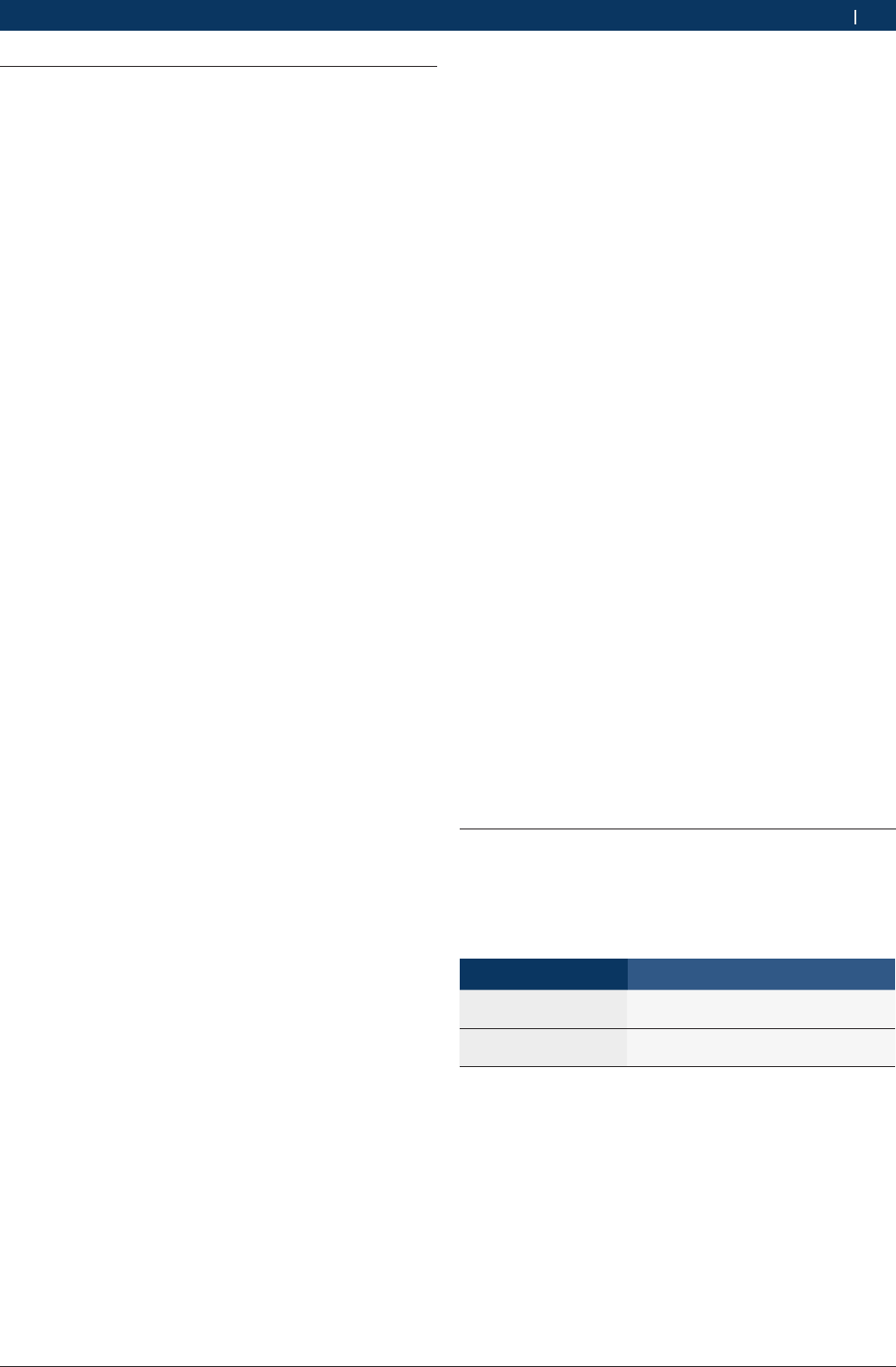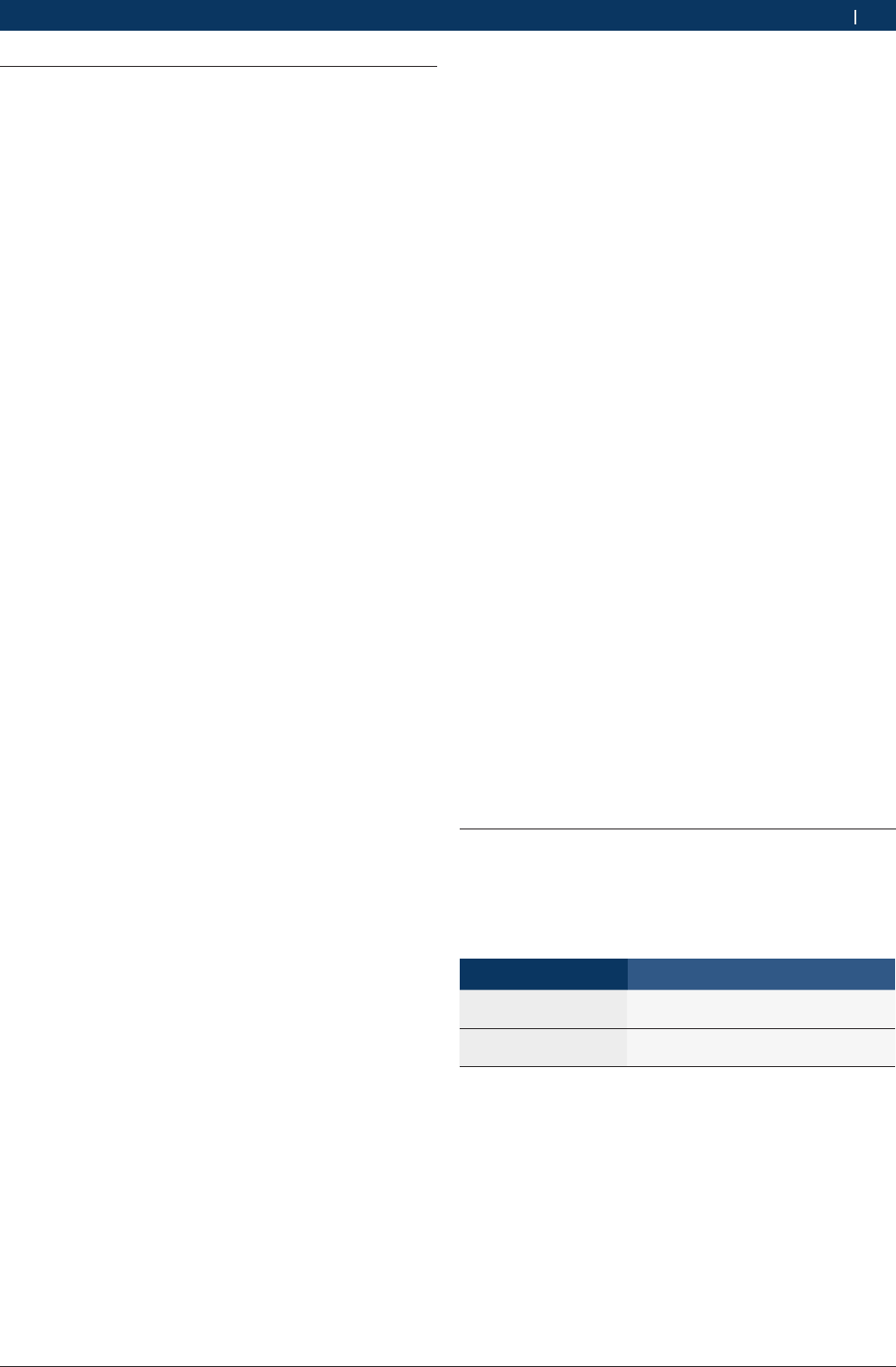
1 689 989 072 2010-04-06| Robert Bosch LLC
Operation | KTS 340 | 15KTS 340 | 15 | 15 en
5.7 Software update
The software update is performed either using the
"ESI[tronic] Startcenter" DVD or "Online".
! Only perform the software update for a licensed
KTS 340. The USB link and the power supply to the
KTS 340 must not be interrupted during the software
update. In addition, Standby mode on the PC/laptop
must be deactivated.
i The ESI[tronic] Startcenter DVD 1 (annual basic ver-
sion) must be installed using the "Software update
by way of DVD" function.
i You can find the online help for the software update
in the ESI[tronic] Startcenter under "Help >> Help".
i If the software update of the KTS 340 was aborted
(e.g. USB link was interrupted) or installation was
incomplete, you can perform a recovery in the
ESI[tronic] Startcenter under "Help >> Customer
Service" in the menu "
Restore KTS software" (see
ESI[tronic] Startcenter online help).
5.7.1 Online software update (from ESI[tronic]
Startcenter version 2010/2)
1. Start the "ESI[tronic] Startcenter".
2. Open the "Settings >>Online updates" input box.
3. Enter the customer number and password and select
<Next>.
i If "Login" is not possible, check proxy settings under
"Settings >> User settings".
4. Select an available update and start the software
update.
5. Follow the on-screen instructions.
i To successfully conclude installation, restart the
PC/laptop.
KTS 340 software update
1. Disconnect the power supply unit and USB connect-
ing cable from the KTS 340.
2. Start the "ESI[tronic] Startcenter".
3.
Supply power to the KTS 340 once more with the
power supply unit.
? The KTS 340 starts up.
? The start screen "Vehicle identification" appears.
4.
Connect the KTS 340 to a PC/laptop by means of the
USB connecting cable.
5. ESI[tronic] Startcenter: Open "
KTS 340 >> Device
information".
6. Select an available update
7. Select <Update>.
"The system software is installed on the KTS 340.
5.7.2 Software update using the ESI[tronic] DVD
Step 1: Installing ESI[tronic] Startcenter
1. Close all open applications.
2. Insert the "ESI[tronic] Startcenter" DVD.
3. Open the "Windows Explorer".
4.
Start D:\setup.exe (D = DVD drive).
? Setup commences.
5. Follow the on-screen instructions (see section 4.2.1).
i To successfully conclude installation, restart the
PC/laptop.
Step 2: KTS 340 software update
1. Disconnect the power supply unit and USB connect-
ing cable from the KTS 340.
2. Start the "ESI[tronic] Startcenter".
3.
Supply power to the KTS 340 once more with the
power supply unit.
? The KTS 340 starts up.
? The "Vehicle identification" dialog box appears.
4.
Connect the KTS 340 to a PC/laptop by means of the
USB connecting cable.
5. ESI[tronic] Startcenter: Open "
KTS 340 >> Device
information".
6. Select an available update
i If no "available update" is displayed, the KTS 340
already has the current software and does not need
to be updated.
7. Select <Update>.
"The system software is installed on the KTS 340.
5.8 Faults
No communication with the control unit
The fault message "No system found" appears during
control unit diagnosis.
Possible causes Action to be taken
Incorrect cable
connected.
Check that the correct cable has been
used.
Wrong pin selected in
pin selection menu.
Check which pin must be used in "Diag-
nostic socket".
i If problems of a different nature occur, please con-
tact the ESI[tronic] Service Hotline directly.