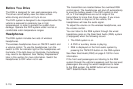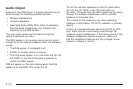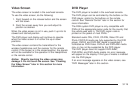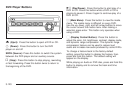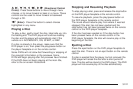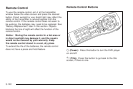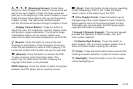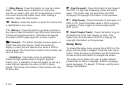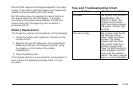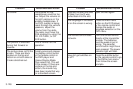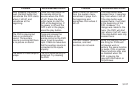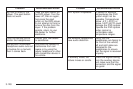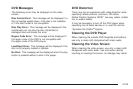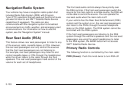y (Main Menu): Press this button to view the media
menu. The media menu is different on every disc.
Use the up, down, right, and left arrow buttons to move
the cursor around the media menu. After making a
selection, press the enter button.
r (Enter): Press this button to select the choice that
is highlighted in any menu.
q (Return): Press this button to go back one step in
any menu. Press this button to exit the current menu and
to move to the previous menu. This button will operate
only when a DVD is playing and/or a menu is active.
| (Camera): This button changes camera angles on
DVDs that have this feature. Press this button to
display a menu that will operate only when a DVD is
being played. The format and content of this function will
vary for each disc.
{ (Subtitles): This button turns on subtitles and
moves through subtitle options (English, Spanish,
French, etc., if available). Press this button to call up a
menu that will operate only when a DVD is being
played. The format and content of this function will vary
for each disc.
[ (Fast Forward): Press this button to fast forward
the DVD. To stop fast forwarding, press this button
again. This button may not work when the DVD
is playing the copyright information or the previews.
s (Play/Pause): Press this button to start play of a
DVD or CD. Press this button while a DVD is playing
to pause it. Press it again to continue playing the
DVD or CD.
u (Next Chapter/Track): Press this button to go to
the beginning of the next chapter or track. This
button may not work when the DVD is playing the
copyright information or the previews.
Setup Menu
To access the setup menu, ensure that a DVD is in the
player and the video is stopped. Press the main menu
button. Once the menu is activated, use the directional
arrows and the enter button to navigate the screen.
The setup menu allows the user to select default
preferences for Menu Language, Subtitle Language,
Audio Language, TV Aspect, TV Mode, and Dynamic
Range Compression.
3-124