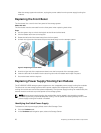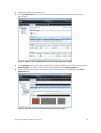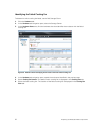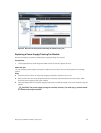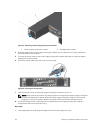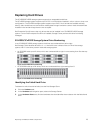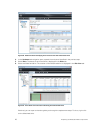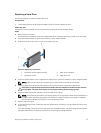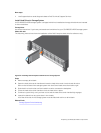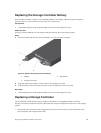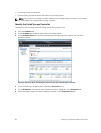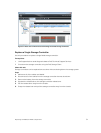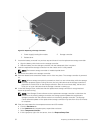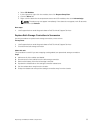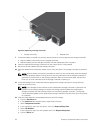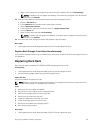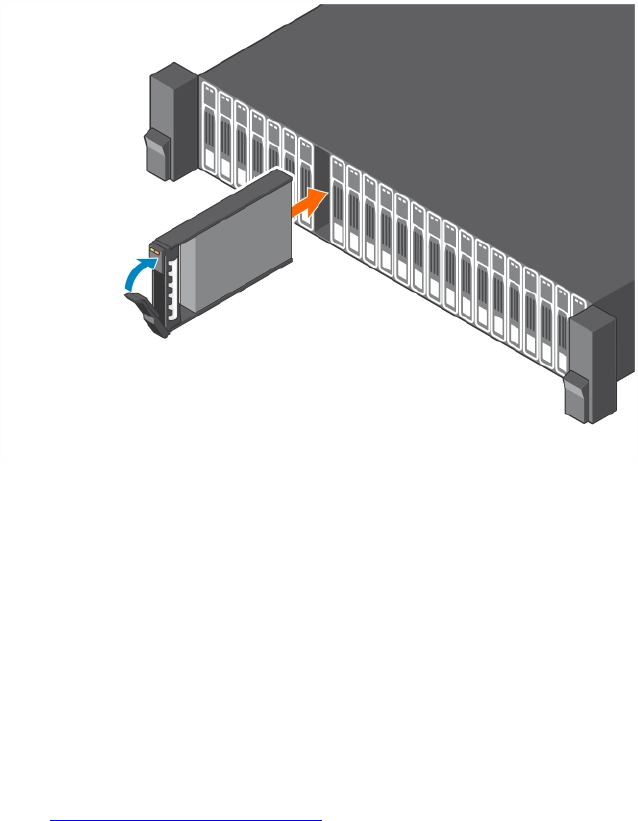
Next steps
1. Use SupportAssist to send diagnostic data to Dell Technical Support Services.
Install Hard Drives in Storage System
An SCv2000/SCv2020 storage system is shipped with drives installed and empty drive blanks are inserted
in the unused slots.
Prerequisites
Use these instructions if you have purchased new hard drives for your SCv2000/SCv2020 storage system
About this task
The following instructions show the installation of the Dell Enterprise hard drive for reference only.
Figure 21. Installing Dell Enterprise Hard Drives in a Storage System
Steps
1. Remove empty drive blank.
2. Open the hard drive carrier handle and insert the hard drive carrier into the hard drive slot.
Start on the left side of the storage system with slot 0 and install drives from left to right.
3. Slide the drive into the slot until the hard drive carrier contacts the backplane.
4. Close the hard drive carrier handle to lock the hard drive in place.
5. Continue to push firmly until you hear a click and the hard drive carrier handle fully engages.
6. Insert drive blanks into any open slots in the chassis.
All of the drive slots in the storage system must be filled with a drive or drive blank.
Related Links
Storage System Drive Numbering
28
Replacing SCv2000/SCv2020 Components