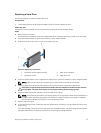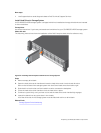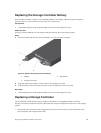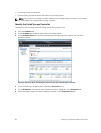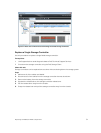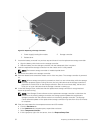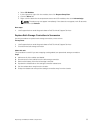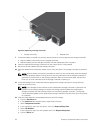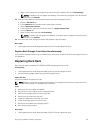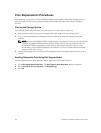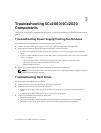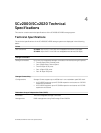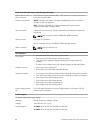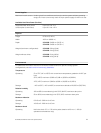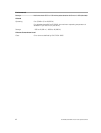h. Right-click the alerts for the temperature sensor and I/O modules, then click Acknowledge.
NOTE: The alerts may not appear immediately. If the alerts do not appear, wait 10 seconds
and then click Refresh.
13. Clear the swap status for the temperature sensor and acknowledge the alert.
a. Click the Hardware tab.
b. In the Hardware tab navigation pane, expand the enclosure.
c. Select Temperature Sensors.
d. In the right pane, right-click the sensor, then click Request Swap Clear.
e. Click the Alerts tab.
f. Right-click the alert and select Acknowledge.
NOTE: The alert may not appear immediately. If the alert does not appear, wait 10 seconds
and then click Refresh.
14. Shut down the other storage controller and repeat the previous steps.
Next steps
1. Use SupportAssist to send diagnostic data to Dell Technical Support Services.
Replace Both Storage Controllers Simultaneously
If you need to replace both storage controllers at the same time, contact Dell Technical Support Services
for assistance.
Replacing Rack Rails
Rack rails are used to install the SCv2000/SCv2020 storage system into a rack.
Prerequisites
1. Use SupportAssist to send diagnostic data to Dell Technical Support Services.
2. Shut down the storage system using the Dell Storage Client.
About this task
Use this procedure to replace rack rails.
NOTE: Replacing rack rails must be performed during a scheduled maintenance window when the
Storage Center system is unavailable to the network.
Steps
1. Make sure all of the cables are labeled.
2. Disconnect all of the cables from the storage system.
3. Remove the storage system from the rack rails.
4. Remove the rack rails from the rack.
5. Install the replacement rack rails in the rack.
6. Install the storage system in the rack rails.
7. Reconnect the cables to the storage system.
8. Start up the storage system.
Next steps
1. Use SupportAssist to send diagnostic data to Dell Technical Support Services.
Replacing SCv2000/SCv2020 Components
35