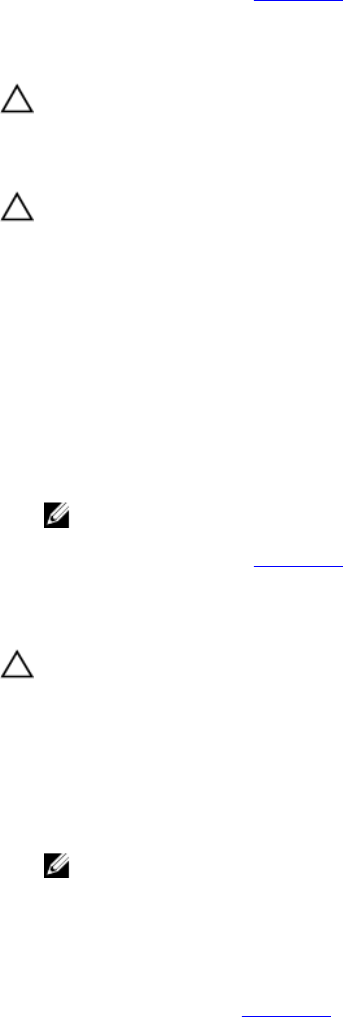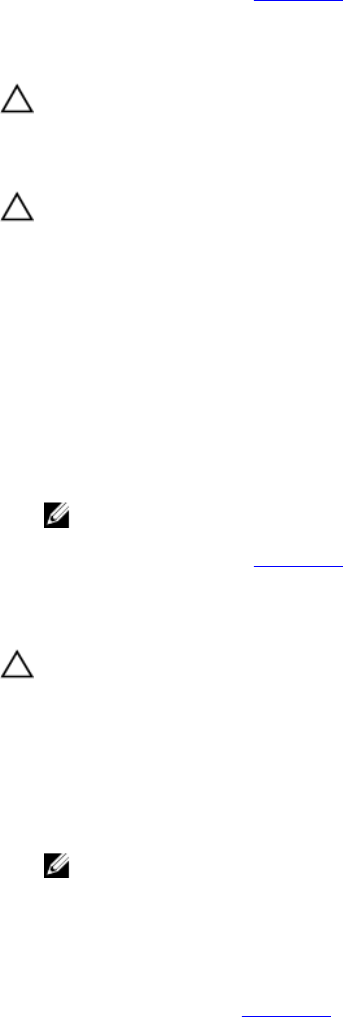
3. Turn on the expansion arrays and then the storage array and wait until the system is fully booted.
4. Turn on the host server.
5. Check the link status LED. If the link status LED is not green, replace the cables.
If the problem is not resolved, see Getting Help.
Troubleshooting RAID Controller Modules
CAUTION: Many repairs may only be done by a certified service technician. You should only perform
troubleshooting and simple repairs as authorized in your product documentation, or as directed by the online or
telephone service and support team. Damage due to servicing that is not authorized by Dell is not covered by your
warranty. Read and follow the safety instructions that came with the product.
CAUTION: In the case of non-redundant configurations, it is recommended that you turn off the host server before
turning off the array to prevent loss of data.
If Both LEDs For Any Given FC IN Port Are Unlit
1. Turn off the host server, storage arrays, and expansion enclosures.
2. Reseat the RAID controller module and reconnect cables on the storage array and the host server.
3. Restart the storage array and wait until the array is fully booted.
4. Turn on the host server.
5. Recheck the LEDs of the affected port(s). Replace the fibre optic cables of any port(s) where both LEDs are unlit.
NOTE: The SAS OUT status LED must be green.
If the problem is not resolved, see Getting Help.
Troubleshooting Physical Disks
CAUTION: Many repairs may only be done by a certified service technician. You should only perform
troubleshooting and simple repairs as authorized in your product documentation, or as directed by the online or
telephone service and support team. Damage due to servicing that is not authorized by Dell is not covered by your
warranty. Read and follow the safety instructions that came with the product.
1. Check the storage array profile to ensure that the most current version of the firmware is installed. For more
information, see the Support Matrix at support.dell.com/manuals.
2. Remove the physical disk from the system.
NOTE: You must ensure that you check the physical disk indicators before removing the faulty physical disk
from the system.
3. Check the physical disks and the midplane to ensure that the connectors are not damaged.
4. Reinstall the physical disk.
5. If the problem is not resolved, replace the failed physical disk.
If the problem persists, see Getting Help.
Troubleshooting Array And Expansion Enclosure Connections
48