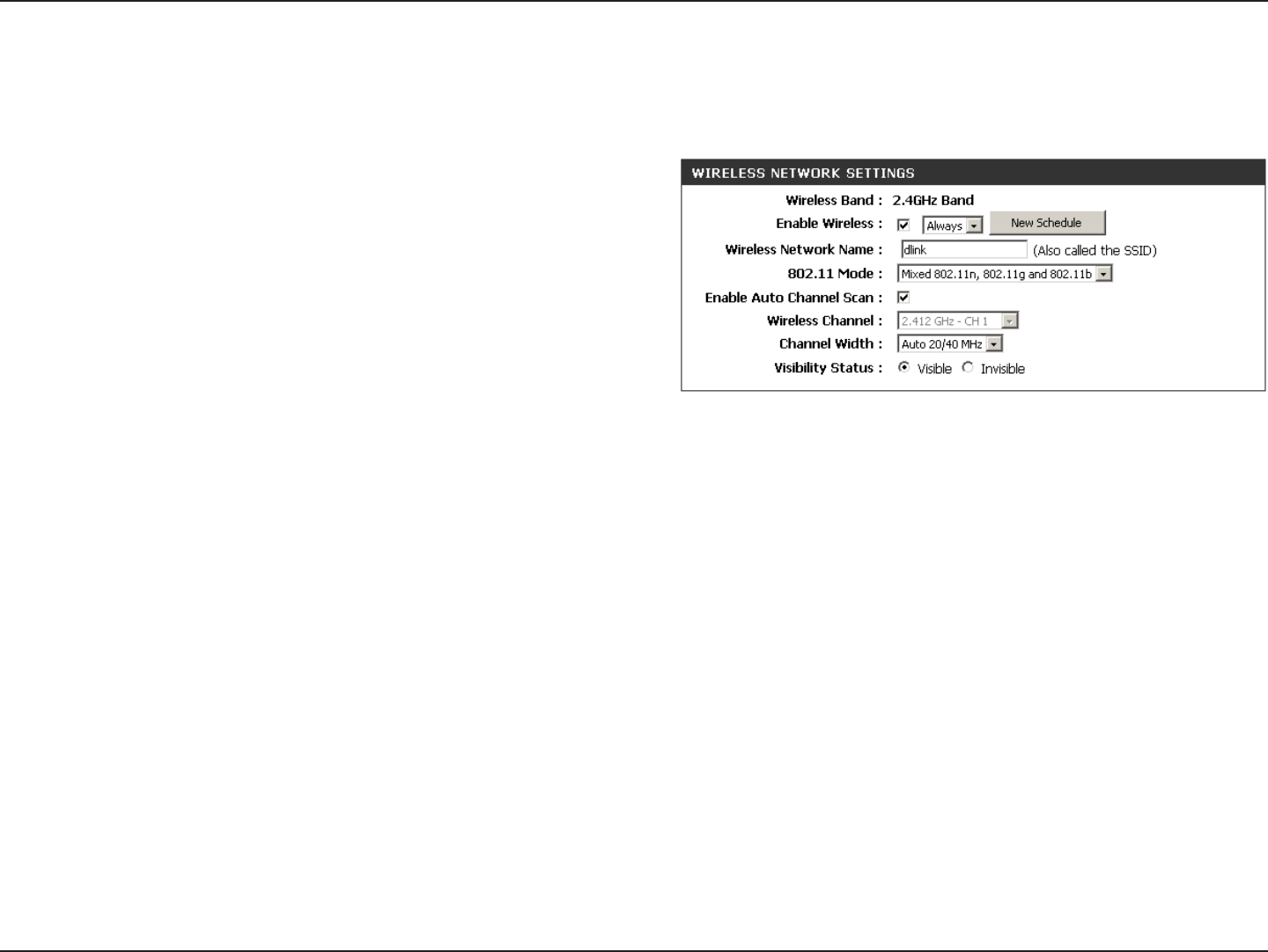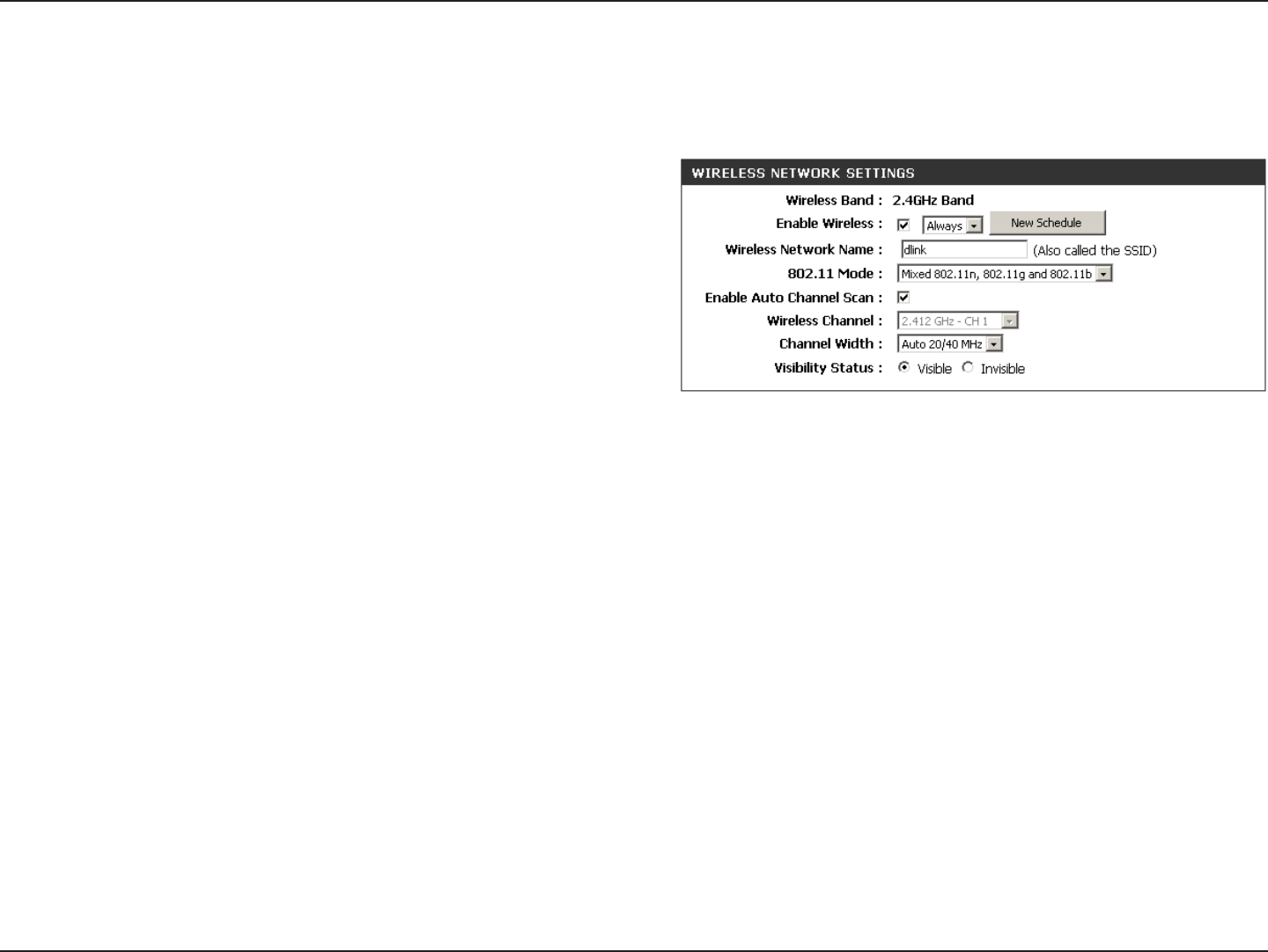
39D-Link DIR-826L User Manual
Section 3 - Conguration
Check the box to enable the wireless function. If you do not want to use
wireless, uncheck the box to disable all the wireless functions.
Select the time frame that you would like your wireless network enabled.
The schedule may be set to Always. Any schedule you create will be
available in the drop-down menu. Click New Schedule to create a
schedule.
Service Set Identier (SSID) is the name of your wireless network. Create
a name for your wireless network using up to 32 characters. The SSID is
case-sensitive.
Select one of the following:
802.11b Only - Select only if all of your wireless clients are 802.11b.
802.11g Only - Select only if all of your wireless clients are 802.11g.
802.11n Only - Select only if all of your wireless clients are 802.11n.
Mixed 802.11g and 802.11b - Select if you are using both 802.11g and 802.11b wireless clients.
Mixed 802.11n and 802.11g - Select if you are using both 802.11n and 802.11g wireless clients.
Mixed 802.11n, 11g, and 11b - Select if you are using a mix of 802.11n, 802.11g, and 802.11b wireless clients.
The Auto Channel Scan setting can be selected to allow the DIR-826L to choose the channel with the least amount of interference.
Indicates the channel setting for the DIR-826L. By default the channel is set to 6. The Channel can be changed to t the channel setting for an existing wireless
network or to customize the wireless network. If you enable Auto Channel Scan, this option will be greyed out.
Select the Channel Width:
Auto 20/40 - This is the default setting. Select if you are using both 802.11n and non-802.11n wireless devices.
20MHz - Select if you are not using any 802.11n wireless clients.
Select Invisible if you do not want the SSID of your wireless network to be broadcasted by the DIR-826L. If Invisible is selected, the SSID of the DIR-826L will
not be seen by Site Survey utilities so your wireless clients will have to know the SSID of your DIR-826L in order to connect to it.
Refer to page 41 for more information regarding wireless security.
Enable Wireless:
Schedule:
Wireless Network
Name:
802.11 Mode:
Enable Auto Channel
Scan:
Wireless Channel:
Manual Wireless Settings
Channel Width:
Visibility Status:
Wireless Security:
802.11n/g (2.4GHz)