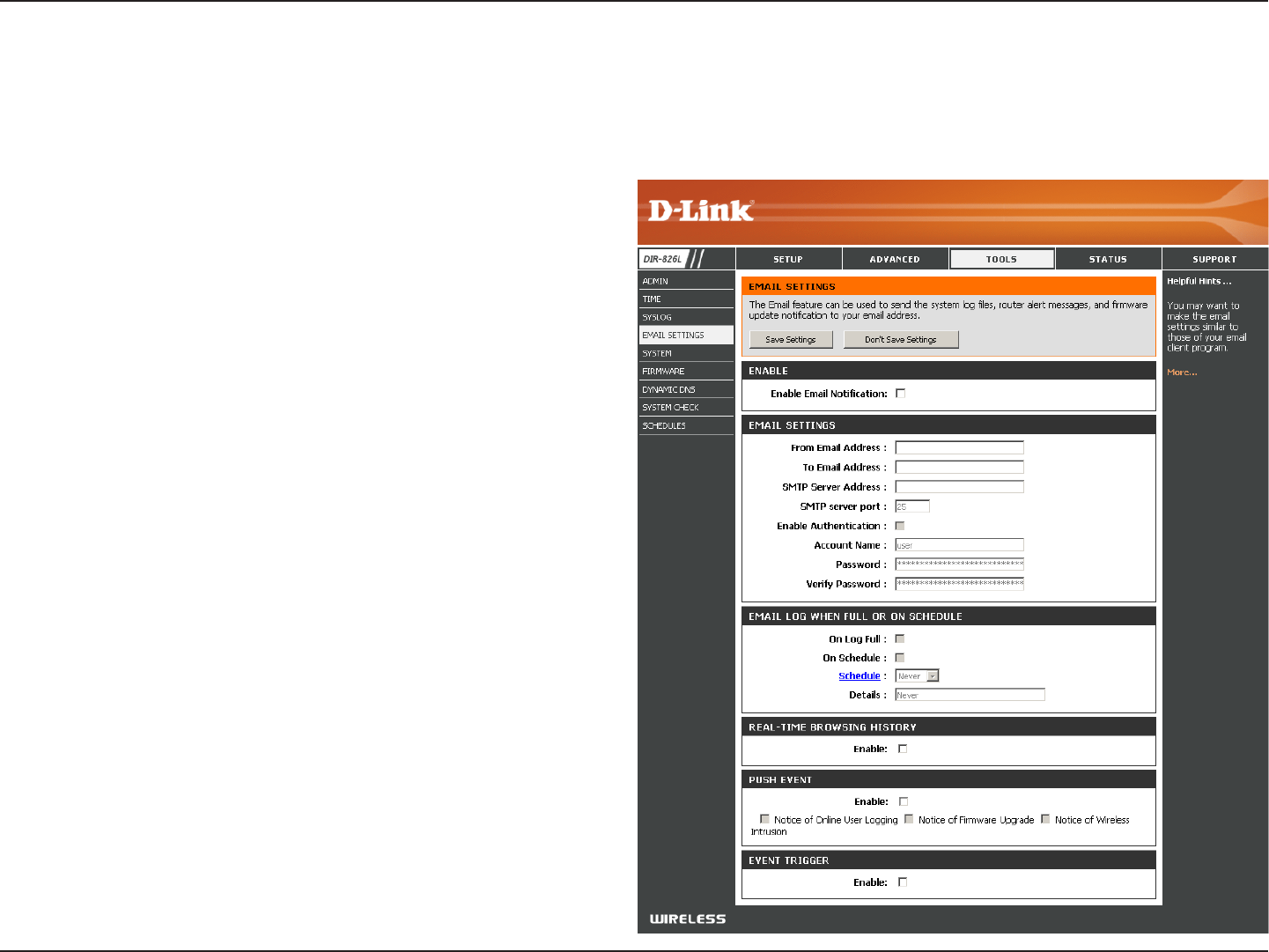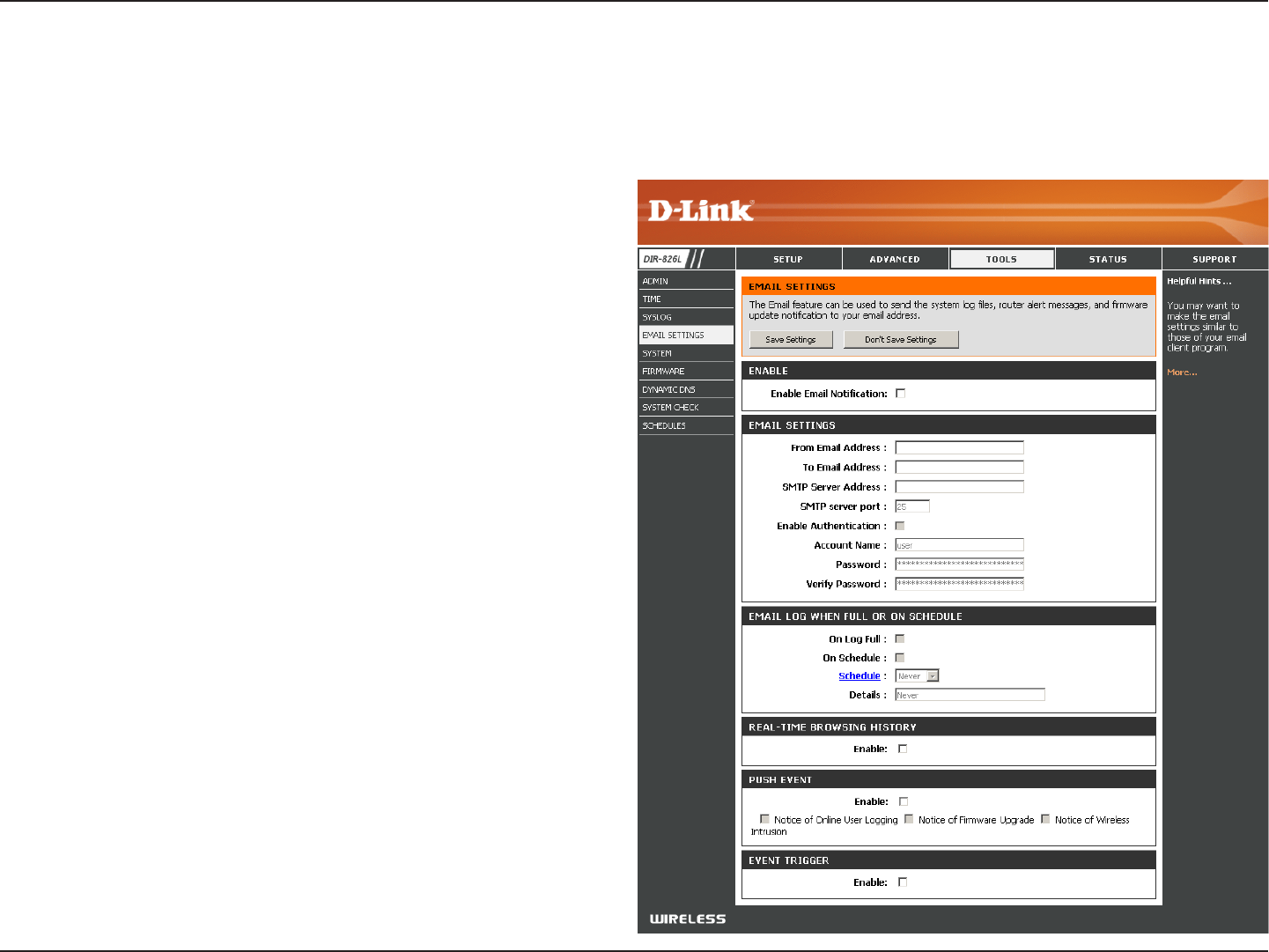
94D-Link DIR-826L User Manual
Section 3 - Conguration
Email Settings
The Email feature can be used to send the system log les, router alert messages, and rmware update notication to your
email address.
Enable Email
Notication:
From Email Address:
To Email Address:
SMTP Server Address:
SMTP Server Port:
Enable Authentication:
Account Name:
Password:
On Log Full:
On Schedule:
Schedule:
Real-Time Browsing
History:
Push Event:
Event Trigger:
When this option is enabled, router activity logs are emailed to a
designated email address.
This email address will appear as the sender when you receive a log
le or rmware upgrade notication via email.
Enter the email address where you want the email sent.
Enter the SMTP server address for sending email.
Enter the SMTP port used on the server.
Check this box if your SMTP server requires authentication.
Enter your account for sending email.
Enter the password associated with the account. Re-type the
password associated with the account.
When this option is selected, logs will be sent via email to your
account when the log is full.
Selecting this option will send the logs via email according to
schedule.
This option is enabled when On Schedule is selected. You can select
a schedule from the list of dened schedules. To create a schedule,
go to Tools > Schedules.
Check to enable browsing history (for mydlink Lite app).
Check to enable and select which alerts to be sent to your mobile
device (for mydlink Lite app).
Check to enable event triggering (for mydlink Lite app).