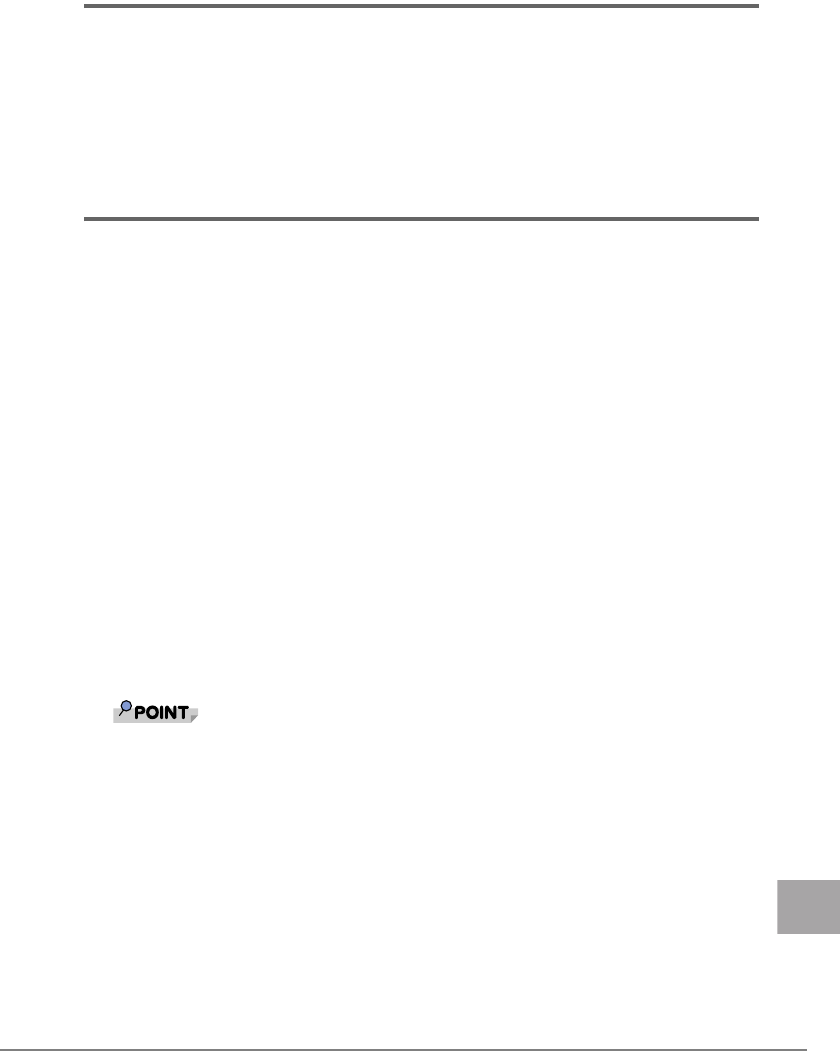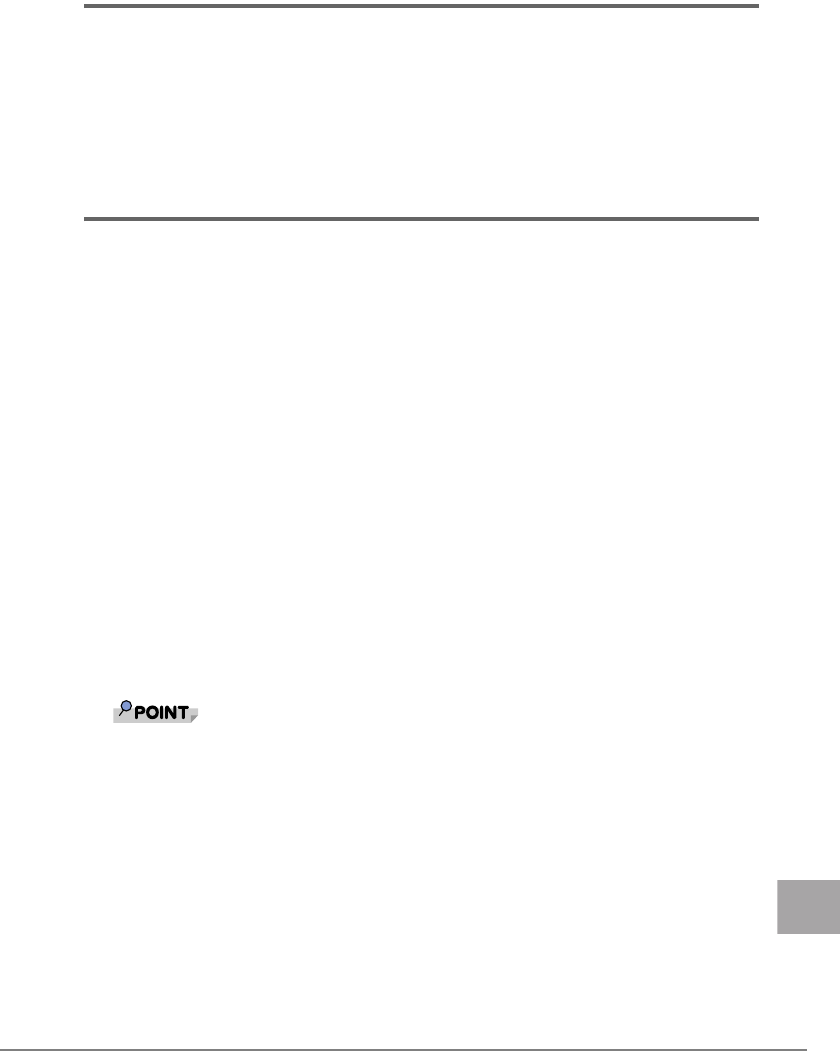
2 Windows Server 2003 LAN Driver 55
E
2.2 Adding a Card
When the system is started right after OS installation or new LAN card installation, the [Found NEW
Hardware] window may appear. The driver will be automatically installed.
However, when other driver than this driver is installed, refer to "2.1 Updating the Driver" (
Jpg.53)
to install a driver. For checking the version level, refer to "1.2 Module Version Level" (
Jpg.51).
When [Start new hardware search wizard] appears, click [Cancel] to close the window, and refer to
"2.1 Updating the Driver" (
Jpg.53) to install a driver.
2.3 Removing the Driver
Perform the following procedures to remove the driver.
1 Log on with administrator privileges.
2 Click [Start] → [Control Panel] → [Add or Remove Programs].
• When "Intel(R) PRO Network Connections V11.2.0.69" appears, go to Step 3.
• When "Intel(R) PRO Network Connections Drivers" appears, go to Step 4.
3 Remove Intel
®
PROSet.
J"4.3 Uninstalling"(pg.63)
Select "All drivers and software", and remove "Intel
®
PROSet" and all drivers.
In this case, steps 4 to 5 are not required.
4 Select [Intel(R) PRO Network Connections Drivers] and click
[Change/Remove].
A confirmation message appears.
5 Click [Yes].
The driver is uninstalled.
6 Restart the system.
` If Intel
®
PRO Network Connections is removed, the LAN driver is removed together.