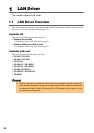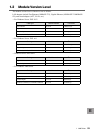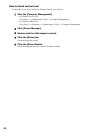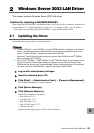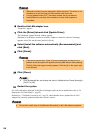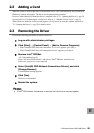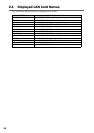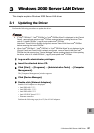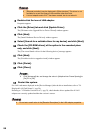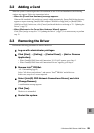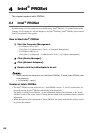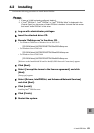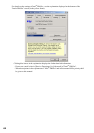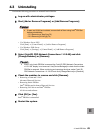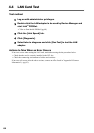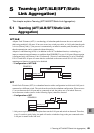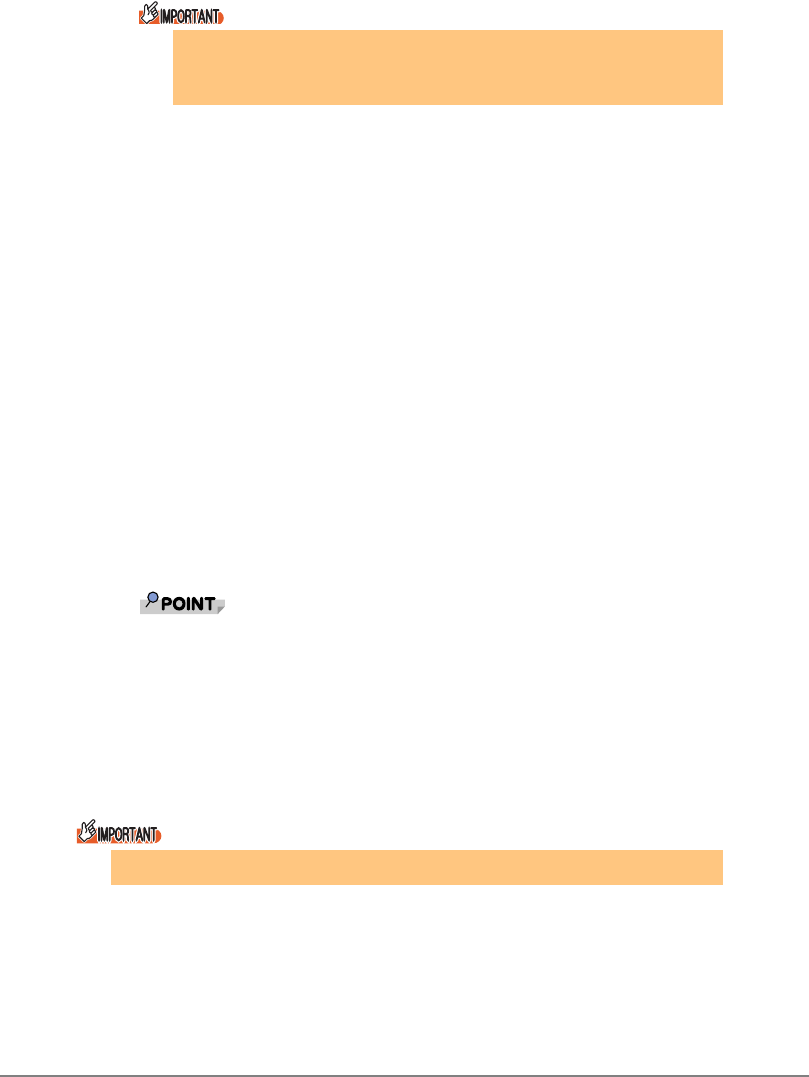
58
6 Double-click the icon of LAN adapter.
Properties appears.
7 Click the [Driver] tab and click [Update Driver].
The [Welcome to the Upgrade Device Driver Wizard] window appears.
8 Click [Next].
The [Install Hardware Device Drivers] window appears.
9 Select [Search for a suitable driver for my device] and click [Next].
10 Check the [CD-ROM drives] of the option in the searched place
only, and click [Next].
The [The wizard found a driver for the following device.] message appears.
11 Click [Next].
The [Finish device driver upgrade wizard] window appears.
12 Click [Finish].
13 Click [Close].
` Click [Advanced] tab, and change the value in [Adaptive Inter Frame Spacing] to
[On] if it is [Off].
14 Restart the system.
For LAN card names displayed in the [Device Manager] after the driver installation, refer to "2.4
Displayed LAN Card Names" (
Jpg.56).
Referring to "1.2 Module Version Level" (
Jpg.51), check that the drivers updated for all LAN
adapters are correctly updated and that the version is correct.
` [Ethernet controller] may be displayed in [Other devices]. This driver is not
available for a port that uses a LAN controller other than Intel.
` A virtual adapter exists if AFT has been created, but do not select it.
` Do not set a small value in the [Receive Descriptors] in the LAN adapter properties.