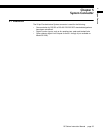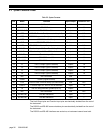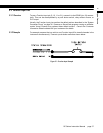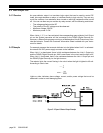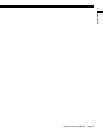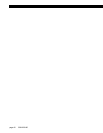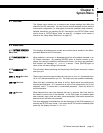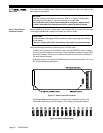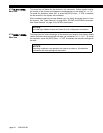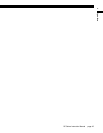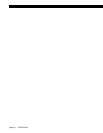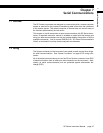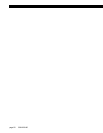SC Series Instruction Manual page 43
System Menu6
Input Channels, Output Channels and Virtual Channels (such as Mathematics
Channels and Split Display Channels) all require an unique address.
4) Turn the instrument off and remove the power cord from the power source.
5) Find the “Case Removal” in Chapter 4 “Chassis Models” on page 25 that
matches the particular chassis model. Follow the directions and remove the
rear panel.
6) Locate an unused 42-pin SensoBus connector on the SensoBus mother
board and make certain that all of its pins are not bent out of shape. It does
not matter into which slot you install the card as the addressing is imple-
mented with the address jumpers. However, it is most convenient to match
the card’s address with the channel numbers silk-screened on the rear panel.
7) Install the card into an unused 42-pin SensoBus connector on the Senso-
Bus mother board. Make certain the card is fully seated.
8) Replace the rear panel.
9) Re-connect the power cord to the power source. Turn the instrument on.
10) Enter the SETUP menu mode, then select “
SYSTEM MENU
->
INSTALL CHANNEL
”.
The instrument will then present a menu of card types available for installa-
tion.
11) Use the [UP] and [DOWN] buttons to select the card type of the card you
wish to install. After you select the card type to be installed, you are asked
“
ARE YOU SURE?
”. To cancel this operation, select “NO” or press the [EXIT] but-
ton. If “YES” is selected, “
WORKING...
” is displayed and the installation will com-
mence.
12) If the installation was successful, “
DONE
” will be displayed. If the installation
failed, you will see one of the following messages:
“
SYSTEM IS FULL
”: There are no unused channels available in the instrument.
“
WON’T INSTALL
”: The Output Relay card type you selected to install does not
match the next available set of Limits. For example, the Limit 09-12 card type
will not install unless the Limit 05-08 card type has been installed.
“
ERROR 28 ON CH.xx
”: The instrument could not communicate with the card’s
EEPROM memory. This is usually caused by the address jumpers being set
incorrectly or if the card is not physically inside the chassis.
Virtual Channel Installation
Procedure
Use the following procedure to install a Virtual Channel:
1) Enter the SETUP menu mode, then select “
SYSTEM MENU
->
INSTALL CHANNEL
”.
The instrument will then present a menu of card types available for installa-
tion.
2) Select the card type of the card you wish to install. After you select the
card type to be installed, you are asked “
ARE YOU SURE?
”. To cancel this opera-
tion, select “NO” or press the [EXIT] button. If “YES” is selected, “
WORKING...
”
is displayed an the installation will commence.
3) If the installation was successful, “
DONE
” will be displayed. If the installation
failed, you will see one of the following messages:
“
CAN’T INSTALL
”: There is no more memory available for Virtual channels.
“
SYSTEM IS FULL
”: There are no unused channels available in the instrument.
After installing a Mathematics Virtual channel, you must re-load the SensoCode
program into the channel with a computer running the “SensoCom Instrument Util-
ity Software”. See “Mathematics Virtual Channel” on page 143 for more informa-
tion.