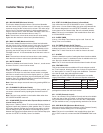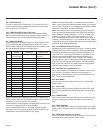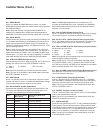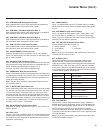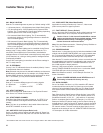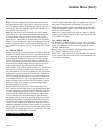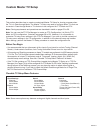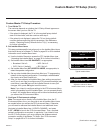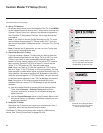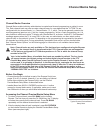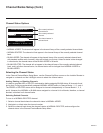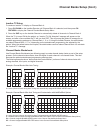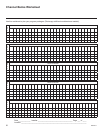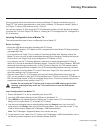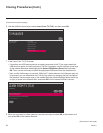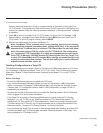48
206-4271
Custom Master TV Setup (Cont.)
(Continued from previous page)
4. Set up TV features.
On-screen setup menus control the features of the TV. Press MENU
on the Installer Remote to access the TV setup menus, and then set
Channel, Picture, Sound, etc. options to the desired configurations.
See “Clonable TV Setup Menu Features” list on page 46 and also
notes below.
Note: If you intend to use the Zoning feature(s) on this TV, make
sure to assign the appropriate TV Zone # and/or Wi-Fi Zone # at
this time as described in Reference section, “Using the TV’s Zoning
Features.”
Note: If desired and if appropriate, you can run Auto Tuning (see
step 5) prior to completing this step.
5. (Optional) Run Auto Tuning.
If you are creating a Master TV Setup and you wish to retain the
default Pass-through Mode for the Target TV(s), do NOT run Auto
Tuning. If you Learn an auto-tuned/edited channel lineup from a
Master TV Setup, thereby creating a TLX file with an FTG Channel
Map, and then Teach the TLX file to a Target TV, this will put the
Target TV in FTG Mode via CPU. See also notes below.
Note: When you Teach a TLX file that contains an FTG Channel
Map to a Target TV (for FTG Mode via CPU configuration), you may
have the option to select either logical or physical channel tuning. For
either selection, the channel sequence will be based on the order in
which the channels appear in FTG Channel Map. You can view and/
or edit the channel sequence in the FTG File Manager, as required.
Note: Decryption of Pro:Idiom encrypted channels will not be
enabled unless you use the FTG File Manager to set the channel
attributes.
a) Use the Installer Remote to access the Quick Settings Menu.
Then, select Channels > Channel Tuning and follow the
on-screen instructions to search for all available analog and
digital channels.
b) Use the Channel Manager option in the Channels Menu to edit
the channel lineup, as necessary. Add/delete channels per your
system requirements.
6. Verify the TV setup.
Make sure the TV features are set per your requirements. Also, if
applicable, verify that the channel lineup is correct.
The Master TV Setup is now ready to be saved to a USB memory
device. See “Cloning Procedures” on pages 53 to 58.
Use the TV setup menus to set
the TV features to the desired
configuration for the end user.
(Optional) Use Channels Menu
options to run Auto Tuning and
edit the channel lineup.
Quick
Picture
Sound
General
Safety
Accessibility
CHANNELS
Channel Tuning
Channel Manager
Channel Label
Multi Audio
MONO
MONO
Audio Language
None
Channels
Picture Mode
Sound Mode
Standard
Aspect Ratio
16:9
Sleep Timer
O
Quick
Picture
Sound
General
Safety
Accessibility
QUICK SETTINGS
^
^
^
^