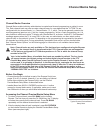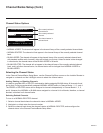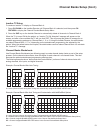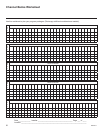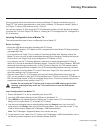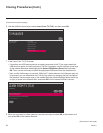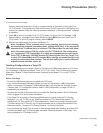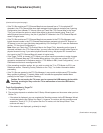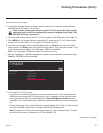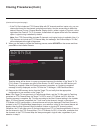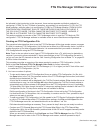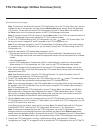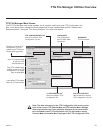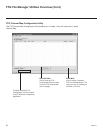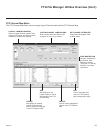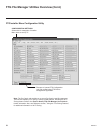57
206-4271
(Continued from previous page)
3. If applicable (see also “Before You Begin” above), make sure to assign the appropriate Zone
designation(s) in the Target TV at this time.
Note: In order for the proper location-specic TV Zone and/or Wi-Fi Zone prole
data to be applied, the Zone designation(s) must be assigned in the Target TV(s)
BEFORE Teaching is performed.
4. Insert the USB memory device with the TLX le into either of the USB ports on the Target TV.
5. Press MENU on the Installer Remote to display the TV setup menus (TV is in Pass-through
Mode) or the Function Menu (TV is already in FTG Mode via CPU).
6. Use the arrow navigation keys to select/highlight either the General menu icon from the TV
setup menus or the Safety menu icon from the Function Menu. Then, press the number “7” key
a total of seven times to display the TV Manager / USB Download Menu.
Note: The TV Manager / Diagnostics Menu is for service use only.
7. With the TV Manager / USB Download Menu on display, use the Up/Down arrow keys to select
Teach To TV (TLX), and then press OK.
CANCEL
TV MANAGER
USB Download Menu
Diagnostics Menu
Ez Download
Logo Image Download
Update TV Software
Update PTC Software
Teach To TV (TLX)
8. In the Teach To TV (TLX) screen:
• If more than one USB memory device is currently connected to the TV, be sure to select the
USB device that contains the TLX le you wish to use. If necessary, use the Up/Down arrow
keys on the Installer Remote to select/highlight the Select USB Memory Device eld and
press OK. Then, use the arrow keys to select the appropriate USB device from the drop-down
list.
• Use the arrow keys on the Installer Remote to select/highlight the TLX le you want to install,
and then press OK. A checkmark will appear at the left of the selected le.
Note: Filenames for TLX les that were Learned from a TV are comprised of the TV model
and a ve-digit number, for example, xxLY770M-UA00001.TLX.
Cloning Procedures (Cont.)
(Continued on next page)