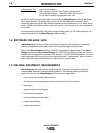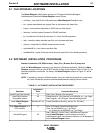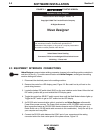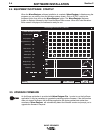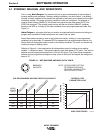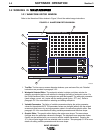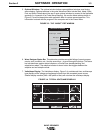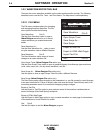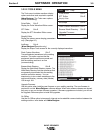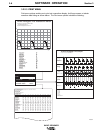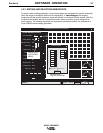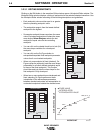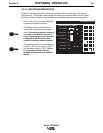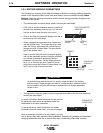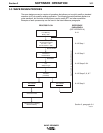3-4 Section 3
SOFTWARE OPERATION
WAVE DESIGNER
3.2.2 WAVEFORM EDITOR TOOL BAR
There are four menu selections available on the pulse waveform editor tool bar. The following
describes how to use the File, Tools, and Print menus. The Help menu is self explanatory.
3.2.2.1 FILE MENU
The File menu provides options for accessing
and managing waveform data files. The File
menu options include the following:
Open Waveform Ctrl+O
Use the Open Waveform option to open a
Wave Designer waveform or an in-house
custom waveform you created and saved
earlier.
Save Waveform As ...
Use the Save Waveform As ... option to save
an open waveform under a different filename.
Save Waveform Ctrl+S
The Save Waveform option saves all recent
changes to an open waveform file.
Open Scope Trace (Wave Designer Pro option only)
Use the Open Scope Trace option to open a graphical display of oscilloscope type waveforms
(volts, ohms, amps, etc.) for any stored waveform (.swf) file.
Save Scope As ... (Wave Designer Pro option only)
Use this option to save an open Scope Trace file under a different filename.
Save Scope (Wave Designer Pro option only)
The Save Scope option saves changes to the parameters in a .sco file caused by recent changes
to an open waveform file. Failure to actively open and save the Scope Trace file may result in an
inaccurate parameter record for a waveform undergoing design changes.
Export to Text File
Use the Export to Text File option to save a tabular record of the waveform variables data at
each of its design (Wire Feed Speed) workpoints.
Export to HTML Web Pages
Use the Export to Web Pages option to copy a custom waveform to a web page for transmission
of the waveform to Lincoln Electric for review.
Quit Ctrl+Q
Use the Quit option to exit the Wave Designer program.
File
Open Waveform Ctrl+O
Ctrl+S
Ctrl+Q
Save Waveform As ...
Save Waveform
Open Scope Trace
Save Scope As ...
Save Scope
Export to Text File
Export to HTML Web Pages
Import Text File
27850009
Quit
Tools Print Help