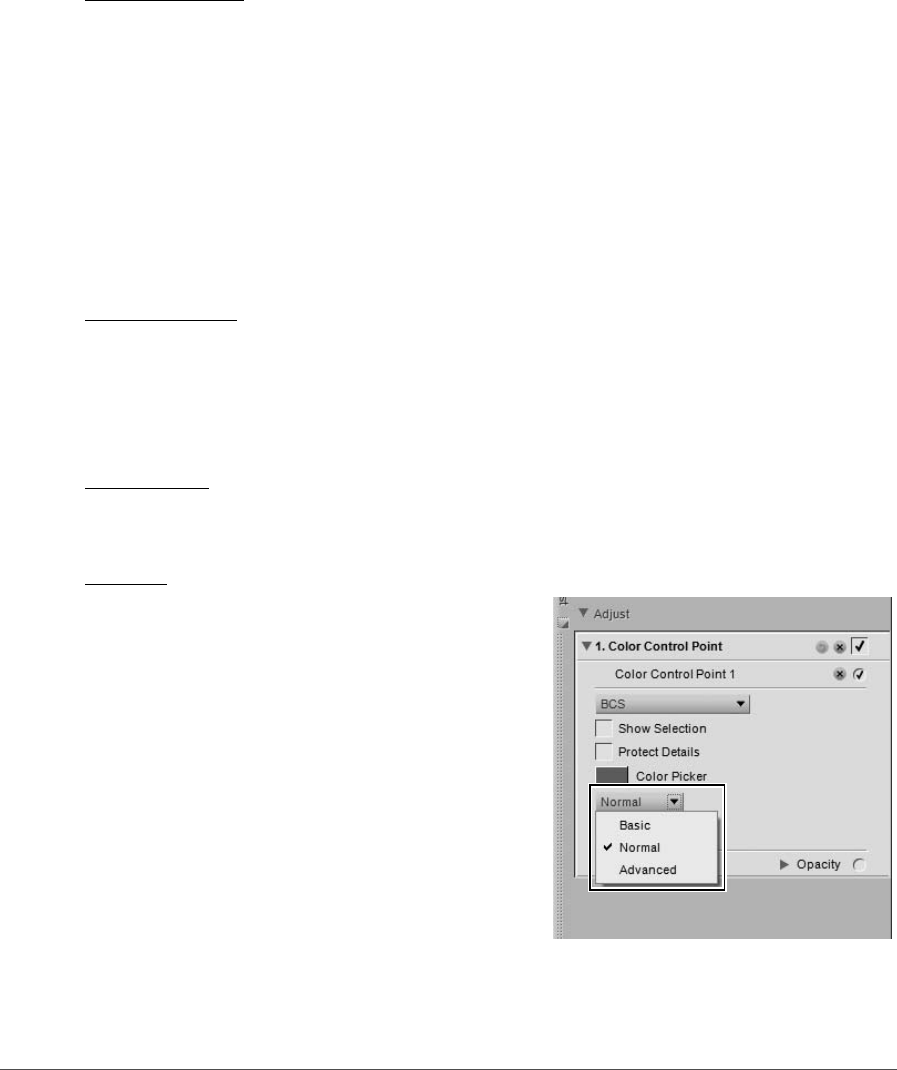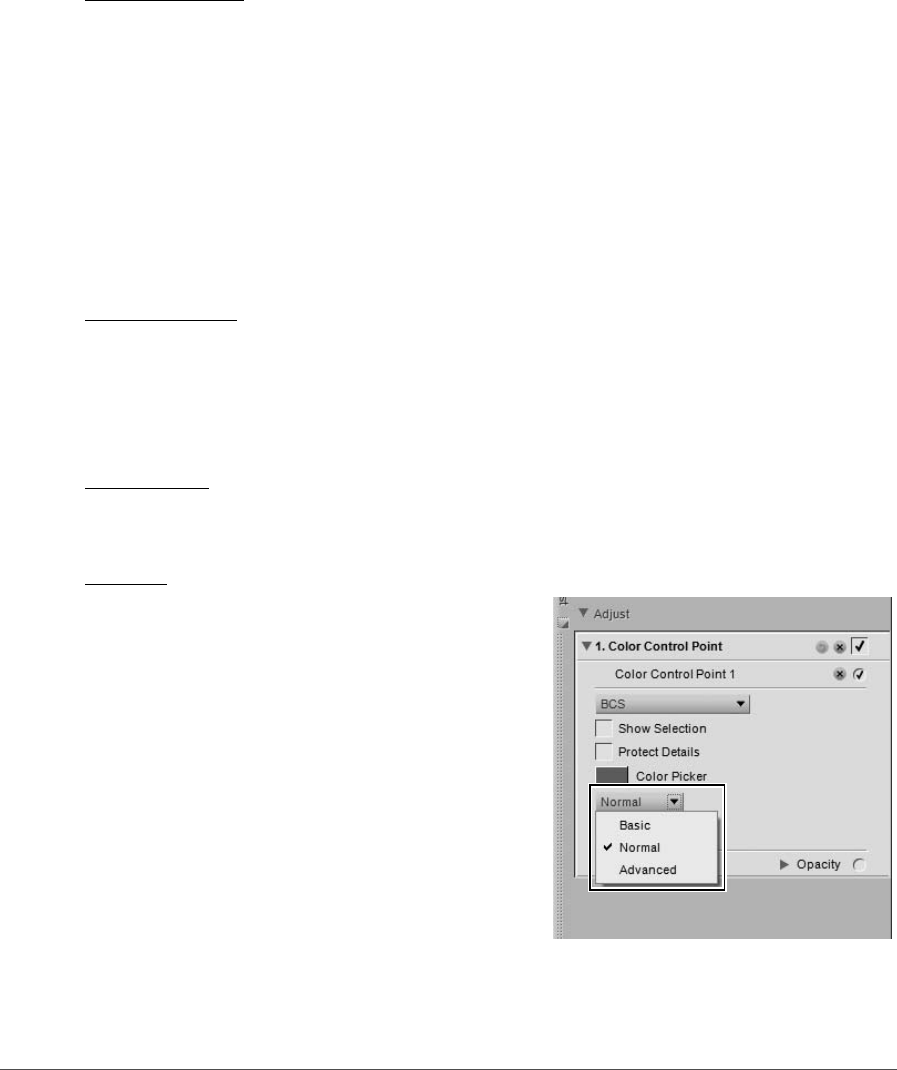
106 Chapter 13— The Toolbar | Color Control Point
Show Selection
The Show Selection checkbox enables you to see where the current color control point is affecting the
image. Areas inked in white are being affected by the color control point, while areas inked in black are not
being affected by the color control point. You can quickly access the Show Selection option by right-
clicking (Windows) or control-clicking (Macintosh) on the color control point and selecting Show
Selection.
To see the selection of multiple color control points, select more than one color control point by holding the
Ctrl key (Windows) or command key (Macintosh), clicking on more than one color control point with the
direct select tool, and then selecting Show Selection. This will display the combined selection of the
selected control points. To hide the selection for multiple color control points, select the same color control
points again and select Show Selection again. Alternatively, you can disable the Show Selection option
for each color control point individually.
Protect Details
The Protect Details checkbox limits the controls of a Color Control Point so that it only has a Size slider
and prevents any Color Control Point from affecting the object identified by the Color Control Point with
Protect Details turned on. A Color Control Point with Protect Details turned on acts in the same way as a
Color Control Point with all sliders set to the default values. Use this feature to ensure that a Color Control
Point is protecting the values of the targeted object.
Color Picker
The Color Picker swatch enables you to select a color from the Color Picker and change the currently
selected object to that color.
Method
The Method pull-down menu determines how all of the
color control points in the current step are applied to the
image. Each method utilizes different algorithms optimized
for different types of images. Each step utilizing color
control points contains one Method pull-down menu
where you can choose from one of the available methods.
To utilize more than method on an image you must create a
new step color control point step for each different method.
The different methods are:
Basic
The Basic method is the fastest and most direct method to
apply the color control points from the current step to
your image. This method is recommended for web
graphics and illustrations.
Normal
The Normal method provides the best balance of speed and detail protection. This method is
recommended for the majority of images.