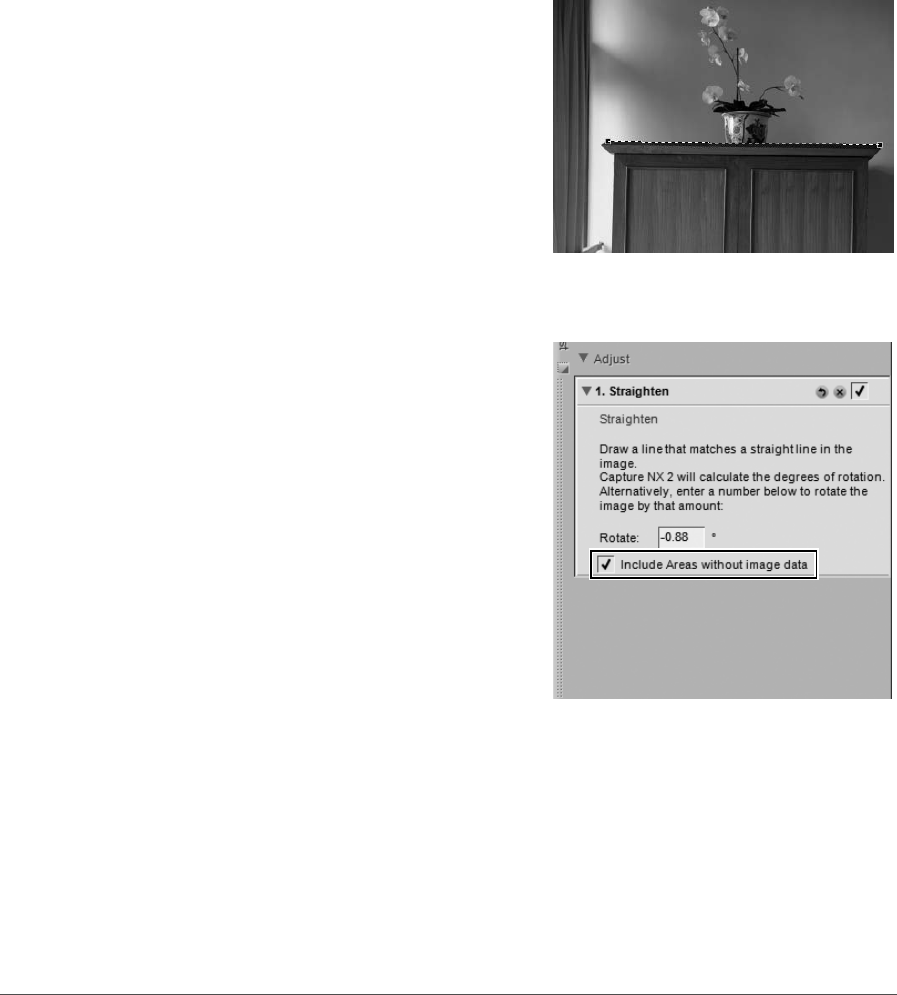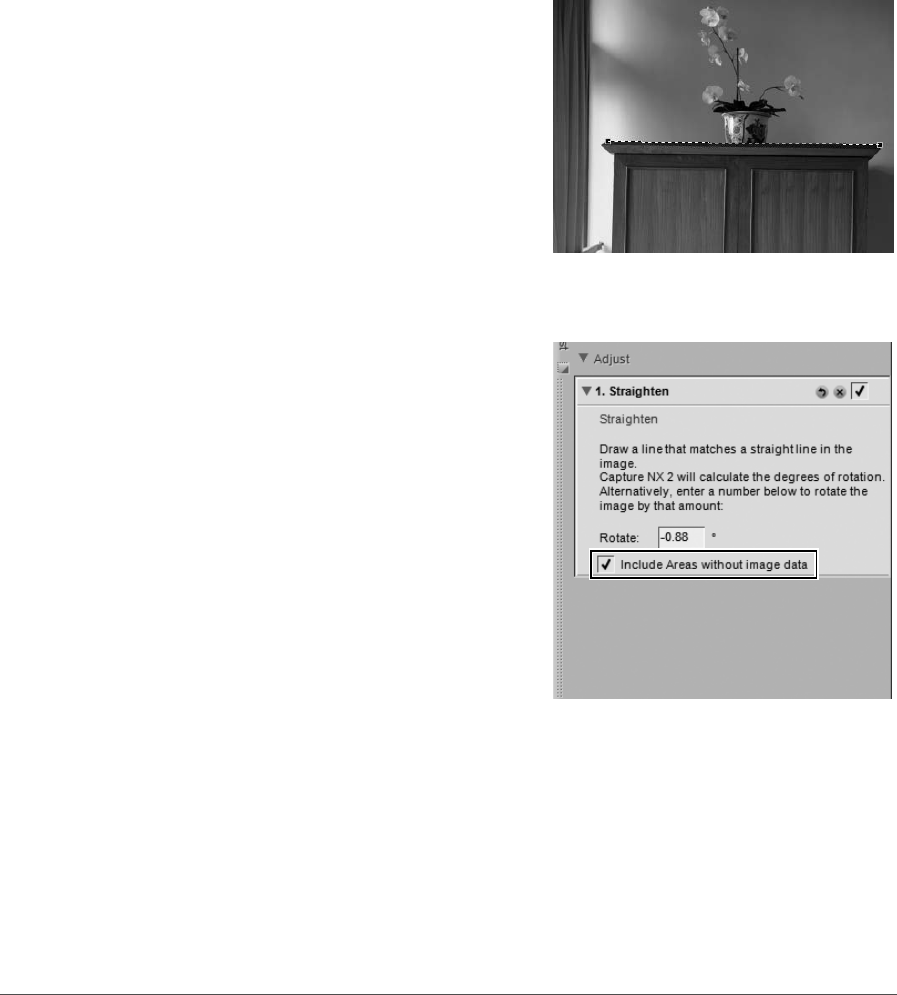
92 Chapter 13 — The Toolbar | Straighten Tool
To straighten your image using the straighten tool, follow these steps:
1
With an image open within the editor, click the straighten tool in the toolbar.
2
Locate a line within the image that should be either
vertical or horizontal and click on the start of the
line. Holding the mouse button down, draw the
entire length of the line, letting go when you have
reached the end of that line. The straighten tool will
then calculate the direction and degree of the
rotation to apply to the image to make the line you
described either horizontal or vertical.
3
If you made a mistake while drawing the line, you can click on the line you added to the image and
adjust one of the two anchor points found at either end of the line, or you can re-draw the line by
clicking and dragging within the image window again.
4
By default, Capture NX 2 will automatically crop the
image using the same aspect ratio to hide all areas of
the image where there is no image information.
These areas that lack information are created when
the image is rotated, and are represented by pure
white pixels. To prevent Capture NX 2 from
automatically cropping the image, check the
Include areas without image data option in the
Straighten step of the Edit List palette.