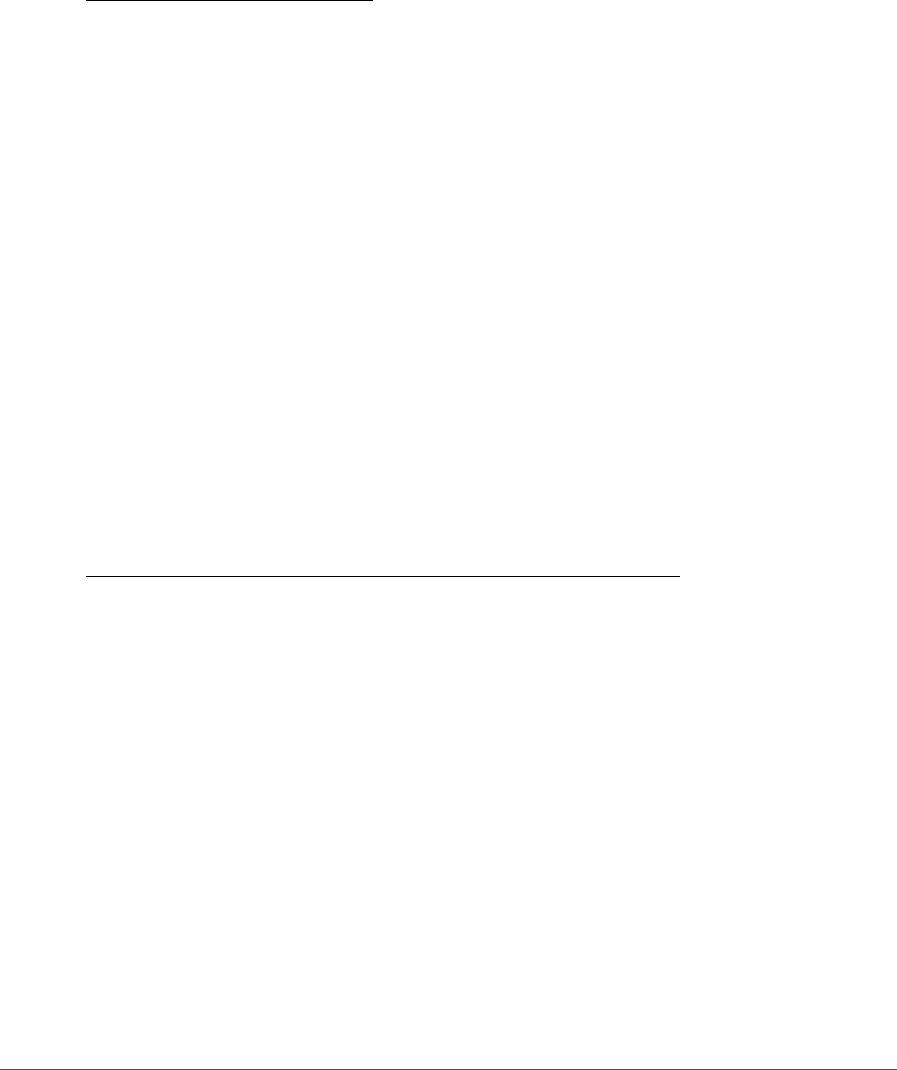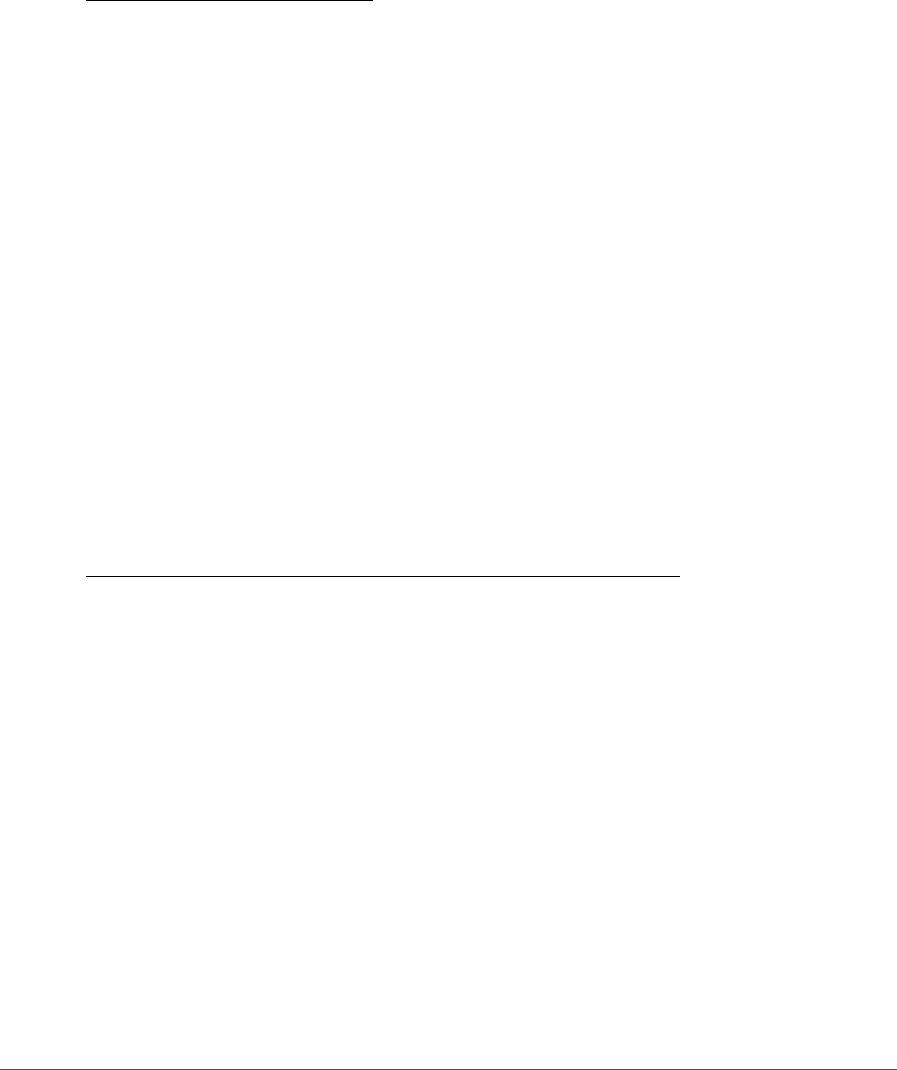
Chapter 5 — System Requirements & Installation | Installation 13
Color Management Options
Once the setup wizard has installed the files onto your computer, you will be provided with options to set
up your color management preferences. The color management settings provided within the setup wizard
enables you to set the default functionality for Capture NX 2 and can be later changed within the
“Preferences” dialog.
To determine how Capture NX 2 manages the color of opened images, follow these steps:
Complete the installation process of Capture NX 2.
Running Capture NX 2 in Trial Mode or Activating Product
Upon first launching Capture NX 2 after completing the setup process, you are presented with the
Capture NX 2 splash screen. The Capture NX 2 splash screen presents you with the options of either running
Capture NX 2 for 60 days with full functionality in trial mode or entering your product key.
To run Capture NX 2 in trial mode, click on the Continue Trial button from the Capture NX 2 splash screen.
The Continue Trial button will be accessible for the entire 60 days of the trial mode. At the end of the 60
day trial, you will only be able to access the Purchase Product Key, Enter Product Key, and Exit buttons.
To activate Capture NX 2, click on Enter Product Key and enter your name, company (optional), and
product key. You may enter a product key and active Capture NX 2 at any point.
If you purchased Capture NX 2 from a camera store or retailer, the product key may be found on the CD-
ROM case. If you purchased Capture NX 2 as an electronic download, the product key will be found in the
email you received as a receipt of the purchase. Do not lose this key. It is required when installing or
upgrading this software and cannot be replaced if lost. (Product keys can only be purchased over the
Internet in some countries and regions.)
1
Select how the working color space is determined when a file is opened in Capture NX 2. You are
provided with two options to set the working color space:
Use the color space of the file to be opened as the working color space
When selected, Capture NX2 will always use the profile embedded in the image that is opened as
the working color space.
If Capture NX 2 cannot determine the profile of the embedded image, the profile identified as the
default RGB color space will be used as the working space for that image.
Always use the default RGB color space as the working color space
When selected, Capture NX 2 will automatically convert the image from the color profile embedded
in the image to the color profile selected in the Default RGB Color Space pull-down menu.
2
Select the color space to be used as the default working color space.
Click on the Default RGB Color Space pull-down menu and select the desired color space to be
used either if Capture NX2 cannot determine the embedded profile or if the Always use the
default RGB color space as the working color space option is selected.