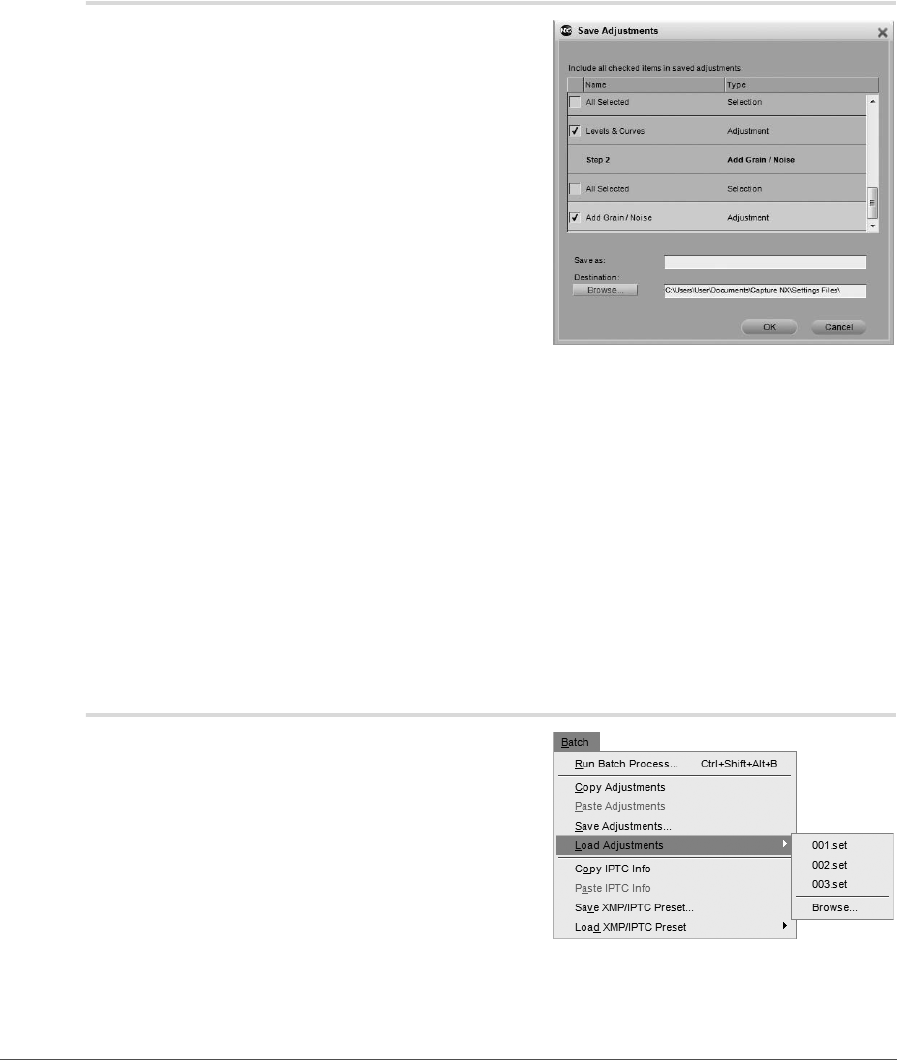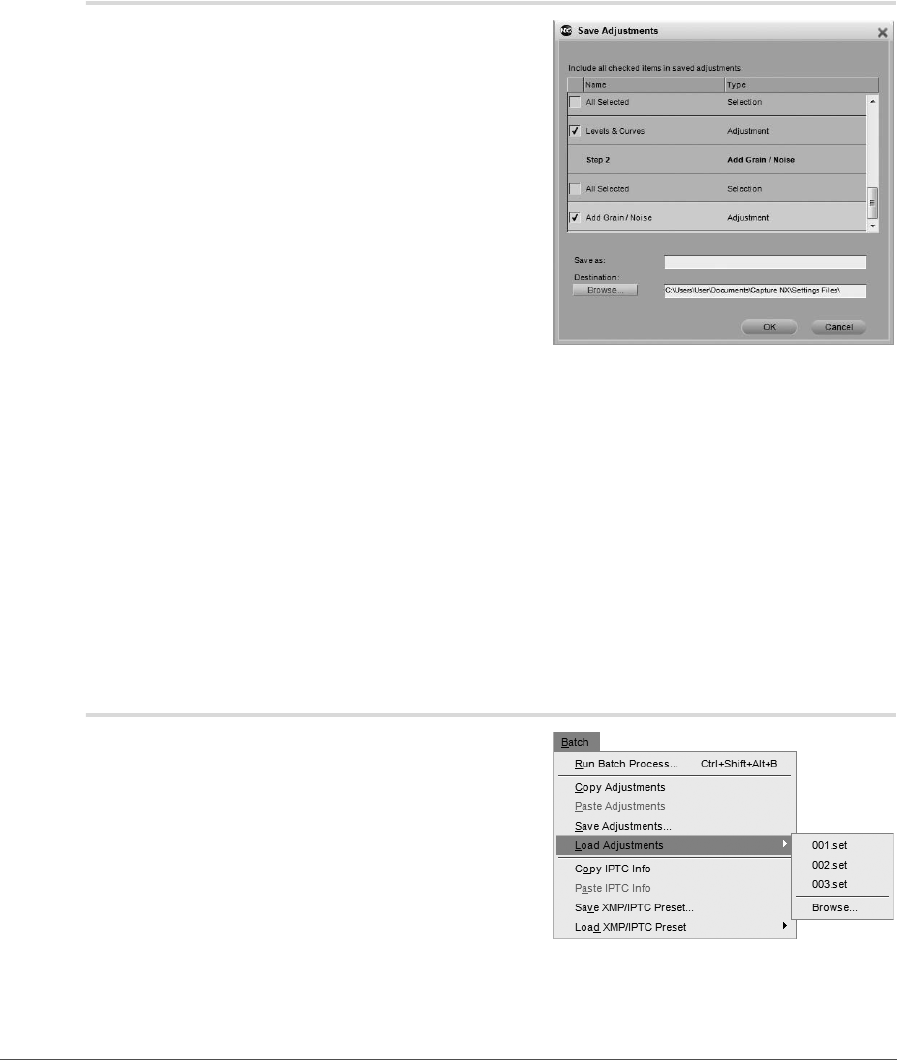
Chapter 22 — Batch Menu | Save Adjustments 225
Save Adjustments
Select the Save Adjustments command to open the “Save
Adjustments” dialog. It is within the “Save Adjustments”
dialog that you create settings files that will be used for
batch processes in the future.
When the “Save Adjustments” dialog opens, you are
presented with a representation of the current image’s Edit
List palette. It is from this list that you can select and identify
which enhancements will be saved into the settings file.
The “Save Adjustments” dialog can be used to save all
enhancements applied to the current image, or only
selected steps and enhancements. Click on the checkboxes
of the enhancements or adjustments that you wish to save
into the settings file. By clicking and highlighting steps and
enhancements within the Edit List palette prior to
selecting Save Adjustments, you can cause the “Save Adjustments” dialog to open with the checkboxes
for those adjustments and enhancements already checked.
Enter the name of that you would like to use for the settings file. The name you enter here will be displayed
within the Load Adjustments sub-menu of the Batch menu.
Capture NX 2 will then create the settings file in the Capture NX 2 settings folder. To specify a different
location, click on the Browse button and select an alternative location to store the settings file.
When saving to the default Capture NX 2 settings folder, Capture NX 2 will automatically place the settings
file within a folder depending on the contents of the settings file. Settings files that contain only a single
enhancement will be placed into a folder named after that enhancement. Settings files with multiple
enhancements will be placed into a folder labeled “Multiple Settings”. In this manner, your settings files will
be organized enabling you to quickly locate a settings file that contains a specific type of enhancement.
Load Adjustments
The Load Adjustments sub-menu provides you with a list
of settings files that are currently available within
Capture NX 2. You can add additional settings files to this list
using the “Manage Settings” section of the “Preferences”
dialog.
Selecting a settings file while in the editor will apply those
settings to the current image.
Selecting a settings file from the Load Adjustments sub-
menu after selecting images in the browser will open the
Processing Queue and enable you to start a batch process immediately.