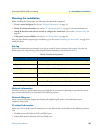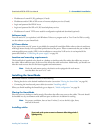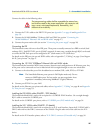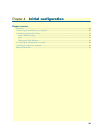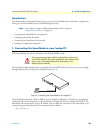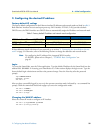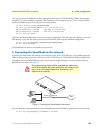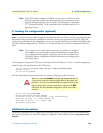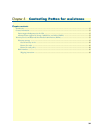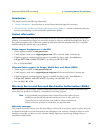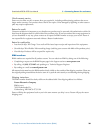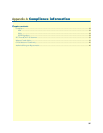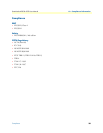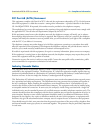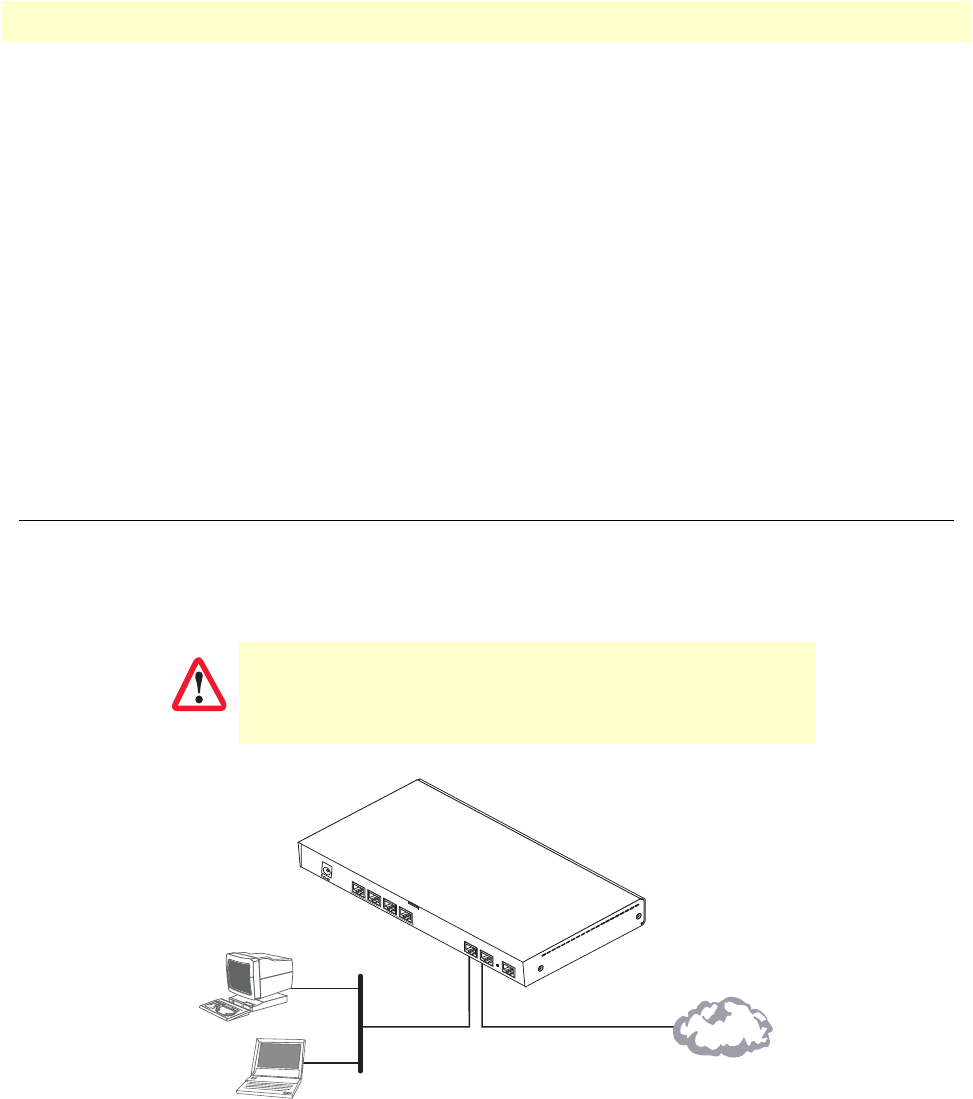
3. Connecting the SmartNode to the network 32
SmartNode 4980 & 4990 User Manual 4 • Initial configuration
Now you can set your IP address and network mask for the interface ETH 0/0 (WAN). Within this example a
network 172.16.1.0/24 address is assumed. The IP address in this example is set to 172.16.1.99 (you should
set this the IP address given to you by your network provider).
192.168.1.1(ctx-ip)[router]#interface WAN
192.168.1.1(if-ip)[WAN]#ipaddress 172.16.1.99 255.255.255.0
2002-10-29T00:09:40 : LOGINFO : Link down on interface WAN.
2002-10-29T00:09:40 : LOGINFO : Link up on interface WAN.
172.16.1.99(if-ip)[WAN]#
Copy this modified configuration to your new start-up configuration. This will store your changes in non-vol-
atile memory. Upon the next start-up the system will initialize itself using the modified configuration.
172.16.1.99(if-ip)[WAN]#copy running-config startup-config
172.16.1.99(if-ip)[WAN]#
The SmartNode can now be connected to your network.
3. Connecting the SmartNode to the network
In general, the SmartNode will connect to the network via the WAN (ETH 0/0) port. This enables the Smart-
Node to offer routing services to the PC hosts on LAN (ETH 0/1) port. The SmartNode 4980 and 4990 Series
is equipped with Auto-MDX Ethernet ports, so you can use straight-through or crossover cables for host or
hub/switch connections (see figure 9).
Figure 9. Connecting the SmartNode to the network
You can check the connection with the ping command from the SmartNode to another host on the network.
172.16.1.99(if-ip)[WAN]#ping <IP Address of the host>
The interconnecting cables shall be acceptable for external use
and shall be rated for the proper application with respect to volt-
age, current, anticipated temperature, flammability, and
mechanical serviceability.
CAUTION
Straight-through wired or crossover cable
LAN (ETH 0/1)
LAN
WAN (ETH 0/0)
Network
R
S
-
2
3
2
C
o
n
s
o
l
e
E
T
H
0
/
0
E
T
H
0
/
1
Reset
0
/
0
0
/
10
/
20
/
3
T
1
/
E
1