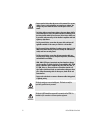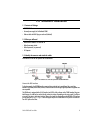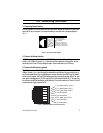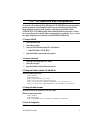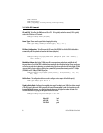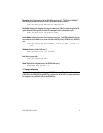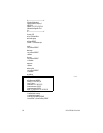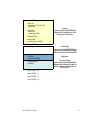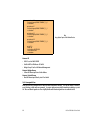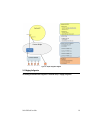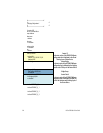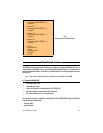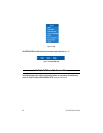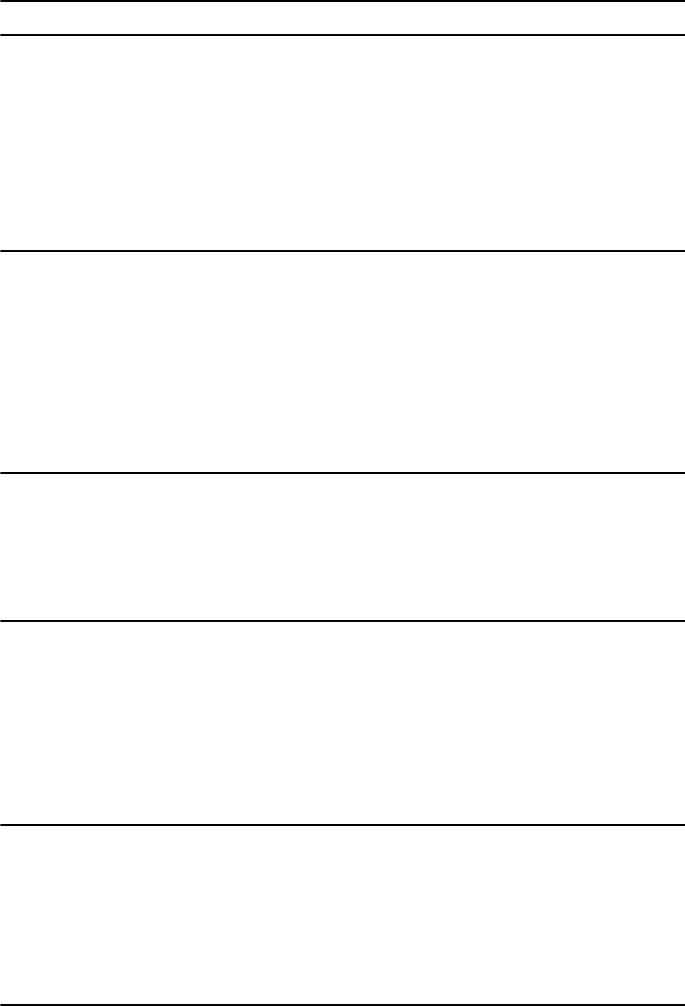
OnSite 3300 Quick Start Guide 7
3.0 CLI Operation and Configuration
You can connect a PC to configure the OnSite 3300 using the CLI. The 3300 EFM Router comes equipped with an
password protected (easy to use) Command Line Interface. You can connect directly to the unit and make
changes immediately by using the Console Connection or a SSH connection to the default IP address:
192.168.200.10/24. SSH is enabled by default, Telnet is disabled by default for security reasons. In this sec-
tion you can see how easy it is to change IP address, username and save your configuration. On page 9 you can
see a sample configuration for easy connections to Central EFM DSLAM or EFM Peer Router.
3.1 Connect with SSH
1. Connect the Ethernet cable.
2. Connect the power supply.
3. Connect via SSH to the extender through CPE or CO IP addresses
— Default CPE IP address: 192.168.200.10
4. Login with the default username admin and no password.
3.2 Connect with Console
1. Connect the RS232 Console cable. (8-N-1 19200)
2. Connect the power supply.
3. Login with the default username admin and no password.
3.3 Change the IP address (default: 192.168.200.10)
Follow the command sequence below:
node~>enable
node~#configure
node~(cfg)#context ip router
node~(ctx-ip)[router]#interface LAN
node~(if-ip)[router.LAN]#no ipaddress 192.168.200.10/24
node~(if-ip)[router.LAN]#ipaddress <new address>/<new mask>
3.4 Change the default username
The default username will be removed once a new one is created.
Follow the command sequence below:
node~>enable
node~#configure
node~(cfg)#superuser <username> password <password>
3.5 Save the Configuration
Follow the command sequence below: