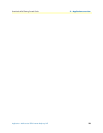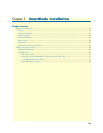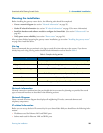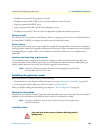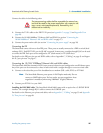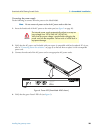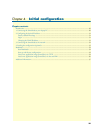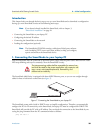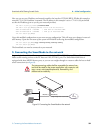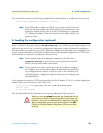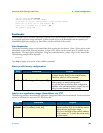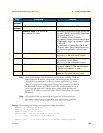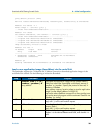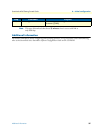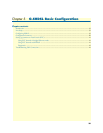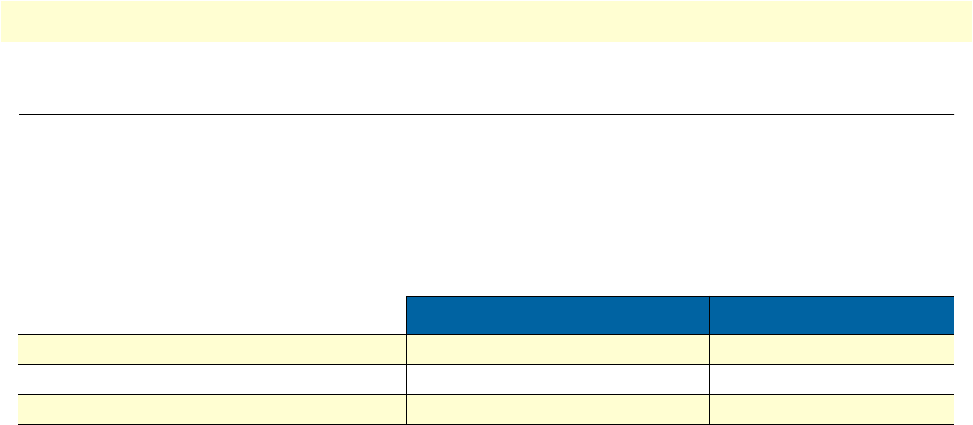
2. Configuring the desired IP address 31
SmartNode 4960 Getting Started Guide 4 • Initial configuration
2. Configuring the desired IP address
Factory-default IP settings
The factory default configuration for the Ethernet interface IP addresses and network masks are listed in table 7.
Both Ethernet interfaces are activated upon power-up. LAN interface ETH 0/1 (LAN) provides a default
DHCP server, the WAN interface uses DHCP client to automatically assign the IP address and network mask.
If these addresses match with those of your network, go to section “3. Connecting the SmartNode to the net-
work” on page 32. Otherwise, refer to the following sections to change the addresses and network masks.
Note For configuring the IP address of the integrated WAN interface (G.SHDSL),
please refer to Chapter 5, “G.SHDSL Basic Configuration” on page 38.
Login
To access the SmartNode, start the Telnet application. Type the default IP address for the router into the
address field: 192.168.1.1. Accessing your SmartNode via a Telnet session displays the login screen. Type the
factory default login: administrator and leave the password empty. Press the Enter key after the password
prompt.
login:administrator
password: <Enter>
192.168.1.1>
After you have successfully logged in you are in the operator execution mode, indicated by > as command line
prompt. With the commands enable and configure you enter the configuration mode.
192.168.1.1>enable
192.168.1.1#configure
192.168.1.1(cfg)#
Changing the WAN IP address
Select the context IP mode to configure an IP interface.
192.168.1.1(cfg)#context ip router
192.168.1.1(ctx-ip)[router]#
Table 7. Factory default IP address and network mask configuration
IP Address Network Mask
WAN interface Ethernet 0 (ETH 0/0) DHCP DHCP
LAN interface Ethernet 1 (ETH 0/1) 192.168.1.1 255.255.255.0
DHCP address range 192.168.1.10–192.168.1.99 255.255.255.0