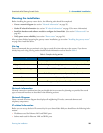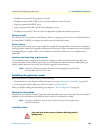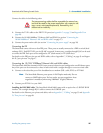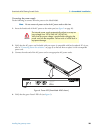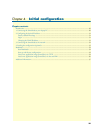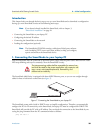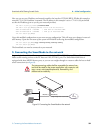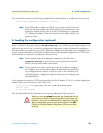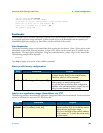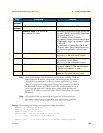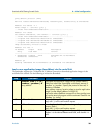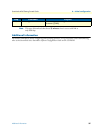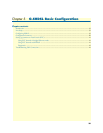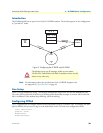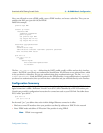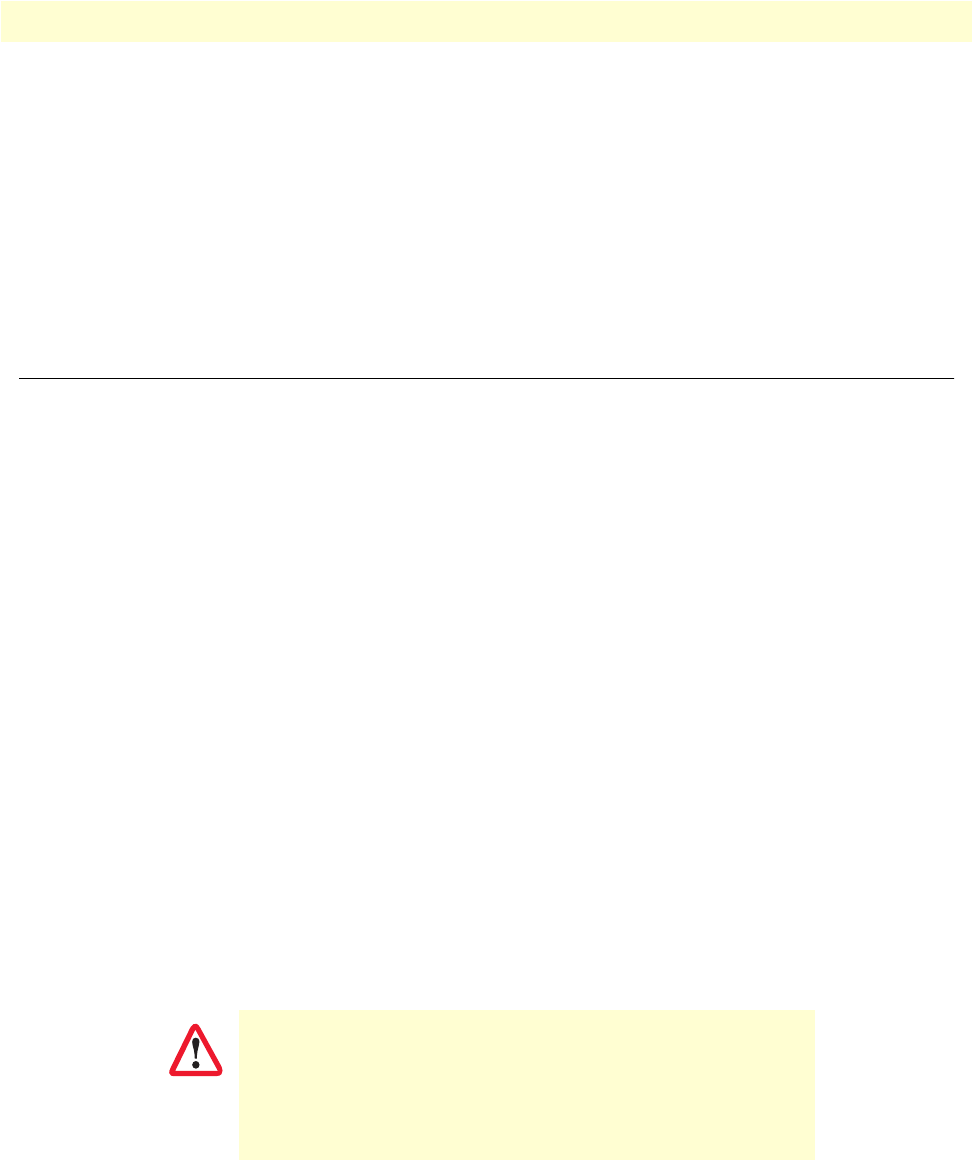
4. Loading the configuration (optional) 33
SmartNode 4960 Getting Started Guide 4 • Initial configuration
You can check the connection with the ping command from the SmartNode to another host on the network.
172.16.1.99(if-ip)[WAN]#ping <IP Address of the host>
Note If the WAN address is not set to DHCP, to ping a device outside your local
LAN you must first configure the default gateway. (For information on con-
figuring the default gateway, refer to section “Set IP addresses” in Appendix
C, “Command Summary” of the SmartNode Series SmartWare Software Con-
figuration Guide.)
4. Loading the configuration (optional)
Patton provides a collection of configuration templates on the CD-ROM that came with the SmartNode
device—and also on the support page at www.patton.com/voip—one of which may be similar enough to your
application that you can use it to speed up configuring the SmartNode. Simply download the configuration
note that matches your application to your PC. Adapt the configuration as described in the configuration note
to your network (remember to modify the IP address) and copy the modified configuration to a TFTP server.
The SmartNode can now load its configuration from this server.
Note Patton regularly adds new configuration templates to the collection at
www.patton.com/voip, so if you do not see your application on the CD-
ROM, it may have been added to the website.
Note If your application is unique and not covered by any of Patton’s configura-
tion templates, you can manually configure the SmartNode instead of load-
ing a configuration file template. In that case, refer to the SmartNode Series
SmartWare Software Configuration Guide for information on configuring the
SmartNode device.
In this example we assume the TFTP server on the host with the IP address 172.16.1.11 and the configuration
named SN.cfg in the root directory of the TFTP server.
172.16.1.99(if-ip)[WAN]#copy tftp://172.16.1.11/SN.cfg startup-config
Download...100%
172.16.1.99(if-ip)[WAN]#
After the SmartNode has been rebooted the new startup configuration will be activated.
When you issue the reload command, the SmartNode will ask
if you want to copy the running configuration to the startup con-
figuration. Since you just downloaded a configuration file to the
startup configuration you must answer this question with
NO
.
Otherwise, the downloaded configuration will be overwritten
and lost!
IMPORTANT